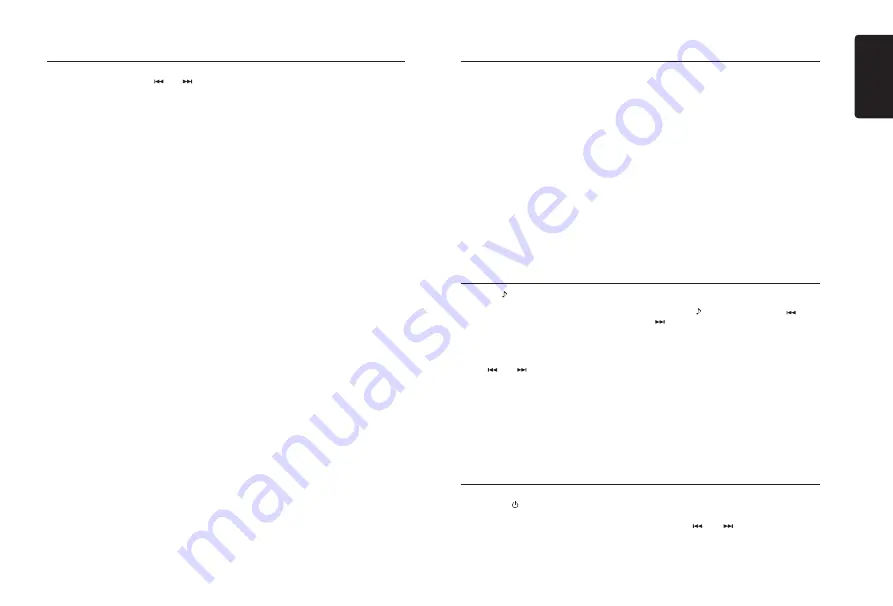
English
7
CZ505E
Select tuner as playing source
Press
[SRC / ]
button once or more to enter
RADIO
mode.
Selecting the radio band
Press the
[BAND]
button on the panel to select
one radio band among FM1, FM2, FM3, MW
and LW.
Press the [
] button to enter sound effect
setting mode. First press shows current EQ.
Rotate the [
VOLUME
] knob to changes BEAT
EQ in this order:
OFF -> B-BOOST -> IMPACT -> EXCITE ->
CUSTOM
Rotate the [
VOLUME
] knob to changes
CUSTOM, and press the [VOLUME] knob, the
press [ ] or [ ] button to select it including:
BAS-G -> BAS-F -> BAS-Q -> MID-G ->
MID-F -> MID-Q -> TRE-G -> TRE-F, rotate the
[
VOLUME
] knob to select a value.
BAS-G / MID-G / TRE-G: (-7)-(+7)
BAS-F: 60 / 80 / 100 / 200
BAS-Q: 1.0 / 1.25 / 1.5 / 2.0
MID-F: 500 / 1K / 1.5K / 2.5K
MID-Q: 0.5 / 0.75 / 1.0 / 1.25
Radio Operations
Manual tuning
During manual tuning, the frequency will be
changed in steps.
Press the
[ ]
or
[ ]
button on the panel to
select a higher / lower station.
Audio Setup
TRE-F: 10.0K / 12.5K / 15.0K / 17.5K
Press the [
] button, then press [
] or
[ ] button to select USER preset including:
BALANCE -> FADER -> M-B EX -> LPF(low
pass filter) -> S-W VOL (Subwoofer
Volume),rotate the [
VOLUME
] knob to select
a value.
BALANCE:LEFT 1-7->CENTER->RIGHT 1-7
FADER:FRONT 1-7->CENTER->REAR 1-7
LOUD: ON/OFF
LPF: THROUGH 80 / 120 / 150
SUBW VOL: (-6)-(+6)
System Setup
System Setup
In any mode, press and hold
[ DISP ]
button
to enter system setup. Press [ ] or [
]
button to select options, rotate the
[VOLUME]
knob to adjust.
AF: ON/OFF (RADIO mode)
Rotate the
[VOLUME]
knob to choose AF
ON
or
OFF.
REG: ON/OFF (RADIO mode)
Rotate the
[VOLUME]
knob to choose REG
ON
or
OFF.
DX/LO (RADIO mode only)
Rotate the
[VOLUME]
knob to choose radio
local or distant at radio mode.
• LO: Only stations with strong signal can
be received.
• DX: Stations with strong and weak
signals can be received.
AUX SENS (AUX mode)
Rotate the
[VOLUME]
knob to choose AUX Input
sensitivity LOW, MID or HIGH at AUX mode.
SELECT (BT mode)
This ”
SELECT
” menu is intended to
automatically paired by selecting a mobile
phone was stored.
This unit can store eight mobile phones. The
mobile phone will be stored in paired order
to the unit. The mobile phone can be stored
up to eight. The ninth mobile phone can not
be stored. If you want to store a ninth mobile
phone, please delete unwanted mobile
phone from ”
DELETE
” menu.
1. Rotate the [
VOLUME
] knob to choose the
pair mobile phone name from the pairing
list.
2. Press and hold the [
VOLUME
] knob to
confirm.
DELETE (BT mode)
1. Rotate the [
VOLUME
] knob to choose
the paired mobile phone name from the
pairing list.
2. Press and hold the [
VOLUME
] knob to
confirm.
MIC GAIN (BT mode)
Rotate the
[VOLUME]
knob to choose Mic
gain: -LOW, MID or HIGH.
You can change the gain of MIC when a
telephone partner cannot hear your voice.
MIC SEL (BT mode)
Rotate the
[VOLUME]
knob to choose
Microphone EXTERNAL or INTERNAL.
AUTO ANS (BT mode)
To answer incoming calls automatically.
Rotate the [
VOLUME
] knob to choose AUTO
ANS
ON
or
OFF
.
AUTO CON: ON/OFF (BT mode)
Automatically connects the mobile phone was
last connected.
Rotate the [
VOLUME
] knob to choose AUTO
CON
ON
or
OFF
.
DISCON (BT mode)
Disconnect currently connected mobile phone.
1. Rotate the [
VOLUME
] knob, mobile phone
displays are currently connected.
2. Press and hold the [
VOLUME
] knob to
disconnect.
PIN CODE
Rotate and press the [
VOLUME
] knob
to choose a 4-digit password. Press the
[
VOLUME
] knob more than 1 seconds to
confirm.
The PIN CODE default setting is “
0000
“.
SCRN SVR: ON/OFF
Rotate the
[VOLUME]
knob to choose SCRN
SVR (screen saver) ON or OFF.
SCROLL: ON/OFF
For track information that is longer than the
display panel:
When SCROLL is ON, the LCD will display
ID3 TAG information cyclely, e.g: TRACK-
>FOLDER->FILE->ALBUM->TITLE->ARTIST-
>TRACK->...
When SCROLL is OFF, the LCD will display
one of the ID3 TAG information, the default is
TRACK, but user can adjust it to other ID3 TAG
information by press
[ DISP ]
button.
REAR/S-W
Rotate the
[VOLUME]
knob to choose REAR
or SUB-WOOFER.
DIMMER: ON/OFF
Rotate the
[VOLUME]
knob to choose DIMMER
ON or OFF.
• ON: LCD dimmer is active when small light of
vehicle is turned ON.
• OFF: LCD always maximum brightness
regardless of the vehicle small light.
BEEP: ON/OFF
Rotate the
[VOLUME]
knob to choose button
beep sound ON or OFF.
DAB LBND (DAB Mode only)
Rotate the
[VOLUME]
knob to choose L Band
ON or OFF.
DAB FMLK (DAB Mode only)
Rotate the
[VOLUME]
knob to choose DAB
linking DAB-ALL, DAB-FM, DAB-DAB or OFF.
RESET
1. Press and hold the [
VOLUME
] knob to reset.
2. Settings will be set to the default value.
3. The unit will be turned off automatically.
Note:
• When the [
RESET
] is selected and you press
and hold the [
VOLUME
] knob, radio station
frequencies, titles, and other data stored in
memory are cleared.
















