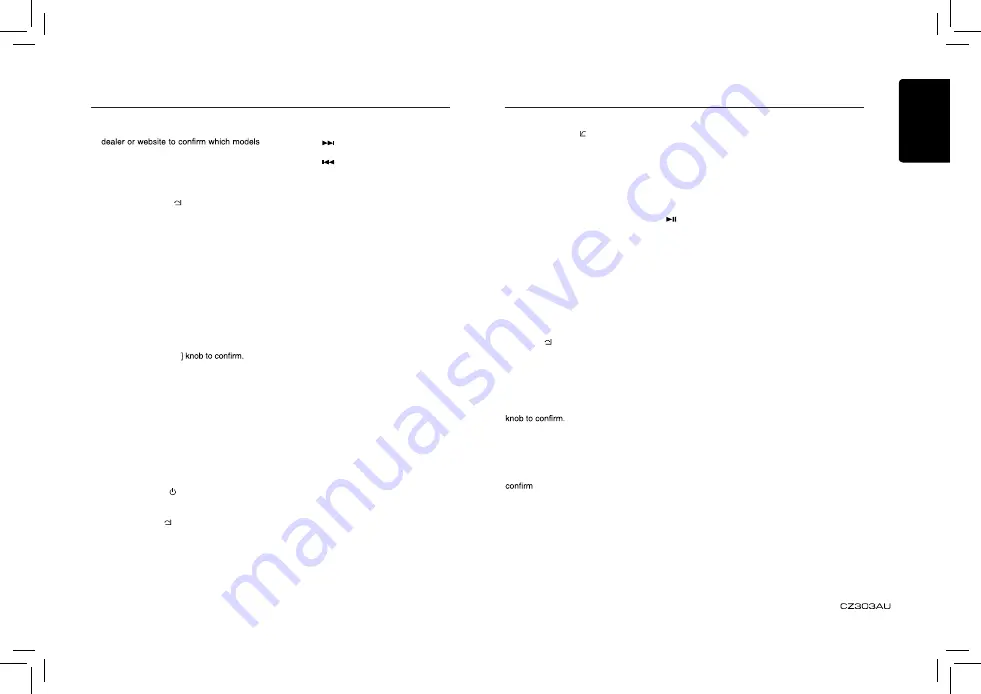
English
10
• Some iPod models do not support this
function. Consult your nearest Clarion
do not support this function.
iPod menu alphabet search
This function searches the subfolders for
desired alphabetical letters.
1. Press the [MENU / ] button to select the
iPod menu mode.
2. Press the [VOLUME] knob to switch
between categories.
MUSIC: PLAYLIST, ARTISTS, ALBUMS,
GENRES, SONGS, COMPOSERS
VIDEO: MOVIES, MUSIC VIDEOS,
TV SHOWS, VIDEO PADCASTS,
RENTALS
3. Press the [VOLUME] knob. (The contents
of the category are displayed.)
4. Press and hold the [DISP] button (1 sec.).
5. Rotate the [VOLUME] knob to select the
desired letter to search.
6. Press the [DISP] button again to next
perform search.
7. Press the [ VOLUME
Listening to Pandora®
1. Press the [SRC/ ] button to enter the
Pandora mode.
Selecting a station from list
Press the [MENU / ] button and select ”BY
DATE” or ”A-Z” by rotating the [VOLUME]
knob and press the [ VOLUME ] knob.
• BY DATE: List in an created date order
• A-Z: List in an alphabetical order
Go to next station or previous station
(in alphabetical order)
Press the [ ] button on the panel or remote
control to go to next station.
Press the [ ] button on the panel or remote
control to go to previous station.
Thumbs up/down
Thumbs up:
press the [ 6 ] button on the panel or the [RDM]
button on the remote control for thumbs up.
Giving a track the thumbs up will tell Pandora
to play more tracks like that one.
Thumbs down:
press the [ 5 ] button on the panel or the [SCN]
button on the remote control for thumbs down.
Giving a track the thumbs down will skip to the
next track (subject to skip limit), and Pandora
will remember not to play that track on the
station again.
Notes:
•
You can personalise your stations by
“thumbs up” or “thumbs down”.
• If you give a track the thumbs down after
the skip limit has been exceeded, your
feedbackwill be saved but the current track
will continue to play.
BOOKMARK artist or song
Short-press the [VOLUME] knob or the [RPT]
buton on the remote control to Bookmark
artist.
Long-press the [VOLUME] knob or the [RPT]
button on the remote control to Bookmark
current artist of the track.
Creating new stations
Short-press the [1] button on the panel to
create a new station from the current artist.
Long-press the [1] button on the panel to
create a new track.
Note:
If the name of the station you wish to create
for a track title or an artist name is the same
as the station name currently playing, “NOW
PLAY” appears on the display and the station
will not be created.
iPod & iPhone Operations
iPod & iPhone Operations
Skip
Press the [BAND / ] button on the panel or
on the remote control for the next tracks in
station.
Note:
•
Pandora limits the number of skips allowed
on their service. If you attempt to skip tracks
beyond the limit, ”SKIP LIMIT” is displayed.
Play/Pause
Press the [ 4 ] button on the panel or the [ ]
button on the remote control for play/ pause.
Connect
Connect an iPod or iPhone to the USB
connector via CCA-748 cable.
When connecting a device, the unit will read
the files automatically. The track information
displays on the screen once playback start.
MENU
In the S-CTRL OFF mode, press
[MENU / ] button,rotate the [VOLUME]
knob select “MUSIC” or “VIDEO”.
Select “MUSIC”, press the [VOLUME] knob,
then rotate the [VOLUME] knob to show PLAY
LISTS / ARTISTS / ALBUMS / GENRES /
SONGS / COMPOSERS, press
and rotate the [VOLUME] knob to select a
desired option, then press the [VOLUME]
Select “VIDEO”, press the [VOLUME] knob,
then rotate the [VOLUME] knob to show
MOVIES / MUSIC VIDEOS
/
S
W
O
H
S
V
T
/
VIDEO PODCASTS / RENTALS, press and
rotate the [VOLUME] knob to select a desired
option, then press the [VOLUME] knob to
Note:
VIDEO MENU item is different by the model of
connected iPod and language setting.
Repeat play
This function allows you to play the current
track repeatedly or play all tracks in your
iPod/iPhone repeatedly.
1. Press the [ 2 ] button once or more until
“RPT ON” appears on the LCD to perform
repeat play.
2. Press [ 2 ] button repeatedly until “RPT
OFF” appears on the LCD to cancel repeat
playback.
You can stream Pandora internet radio by
connecting an iPhone/iPod that has the Pandora
mobile application already installed.
To start streaming, connect the iPhone/iPod
with Pandora already launched.
When the unit displays “PLEASE LAUNCH
PANDORA APPLICATION ON MOBILE
DEVICE” in Pandora mode, please launch
the Pandora mobile application by operating
the iPhone/iPod connected.



















