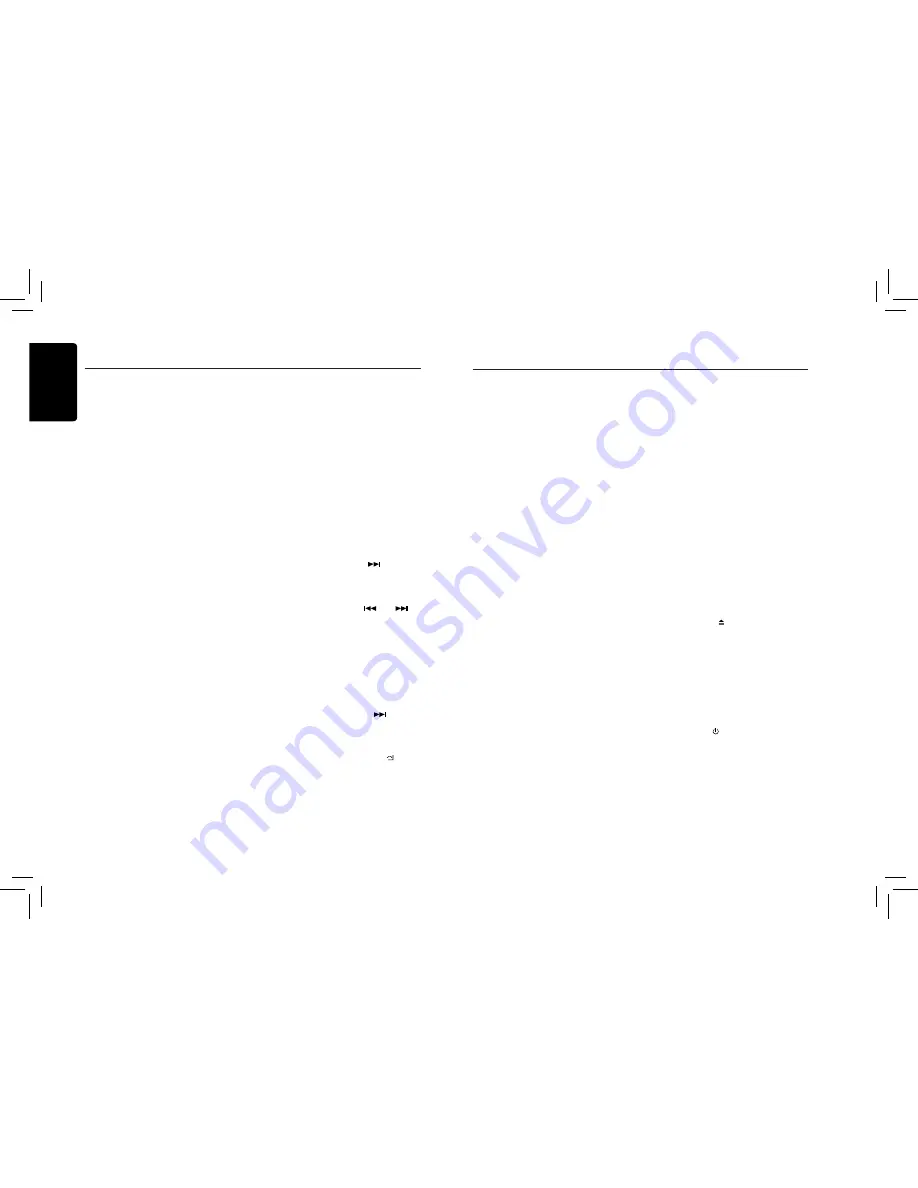
English
9
CZ302
SiriusXM Satallite Radio Operations
radio until you connect your iPod or iPhone
and then the tagging information is transferred
to your iPod/iPhone. When your iPod/iPhone
is connected to iTunes, you will then be able
to preview and purchase the song that you
heard while listening to SiriusXM Satellite
Radio.
Information on using the iTunes song tagging
feature is described below.
1. A song may be tagged while listening to a
SiriusXM channel if the display shows the
“
TAG
” icon.
2. Press
[ISR
] button while the desired song
is playing.
3. When completed, “
STORED TAG X OF
64
” is displayed.
X means the number of tag stored.
Notes:
• During tagging, the iPod/iPhone takes
priority to save the tag information.
If no iPod/iPhone is connected, the tag
information is saved to this unit.
• This unit can store up to 64 pieces of tag
information. When the memory of the unit
is full, “
MEMORY FULL
” may be displayed.
• When iPod/iPhone that doesn’t support the
tagging function is connected, “
TRANSFER
FAIL
” may be displayed.
• If there is stored tag information on the
unit, when an iPod/iPhone supporting the
tag function is connected, the stored tag
information will be transferred to iPod/
iPhone automatically.
• I f t a g i n f o r m a t i o n a l r e a d y e x i s t s ,
“
ALREADY TAGGED
” will be displayed
when you try to tag information again.
• Tagging may be canceled by changing the
frequency or station.
• If a song is tagged and the remaining
storage volume of the connected iPod/
iPhone is sufficient to hold the song’s tag
information, it will be saved on the iPod/
iPhone.
Changing the Display
Text information, such as the channel name,
artist name/feature, song/program title and
content is available with each SiriusXM
channel. The unit can display this text
information as explained below.
1. In SiriusXM mode, press [
DISP
] button.
Each time you press this button, the
display changes as shown below.
Band/Channel number/channel name =>
Artist Name => Song Title=> Content Info
=> Category Name => Clock => Band/
Channel number/channel name
* If there is no text information,nothing will
be displayed.
Parental Lock / Unlock
The SiriusXM Parental Control feature allows
you to control access to channels that you
consider inappropriate for younger listener.
When enabled, the Parental Control feature
requires you to enter a password to tune to
the locked channels. Information on setting
up the password, setting up the channels
to be locked, and the method to access the
locked channels is described below.
1. For setting up the password, press and
hold [
DISP
] and press [
] to select
“
PARENTAL PASSWORD
” . P r e s s
[
VOLUME
] knob to change password.
Enter old password, new password.
To enter code, rotate [
VOLUME
] knob
to decide number and [
] or [
] to
select digit. Each time you need to press
and hold [
VOLUME
] knob to confirm
password. (Original password is “
0000
”)
2. For setting up the channels to be locked,
press and hold [
DISP
] during tuning to
the desired channel, and select “
LOCK
CH
” and press [
VOLUME
] knob to start to
lock channel. You will be asked to input
password. Enter password and “
LOCK
”
will be displayed if it is successful.
3. For unlocking the locked channel, press
and hold [
DISP
], and press [
] to select
“
UNLOCKCH
”. Enter password and you
can unlock the channel.
4. For accessing the locked channels, select
channel by “
DIRECT SELECT
”.
P r e s s a n d h o l d [
M E N U /
] a n d
select “
DIRECT SELECT
” by pressing
[
VOLUME
] knob. Input desired locked
channel (need to input 3 digit) and input
password, then you can tune to that
locked channel.
CD/MP3/WMA Operations
This unit can playback MP3/WMA
files
Note:
• If you play a WMA file with active DRM
(Digital Rights Management), there will be
no audio.
To disable DRM
(Digital Rights Management)
When using Windows Media Player 9/10/11,
click on Tool -> Options -> Copy Music tab,
then under Copy settings, unclick the Check
box for copy project music. Then, reconstruct
files.
Personally constructed WMA files are used
at your own responsibility.
Precautions when creating MP3/
WMA file
Usable sampling rates and bit rates
1. MP3: Sampling rate 8 kHz-48 kHz, Bit rate
8 kbps-320 kbps / VBR
2. WMA: Bit rate 8 kbps-320 kbps
File extensions
1. Always add a file extension “.MP3”,
“.WMA” to MP3, WMA file by using single
byte letters. If you add a file extension
other than specified or forget to add the
file extension, the file cannot be played.
2. Files without MP3/WMA data will not play.
The files will be played soundlessly if you
attempt to play files without MP3/WMA
data.
* When VBR files are played, the play time
display may differ the play location.
* When MP3/WMA files are played, a little
no sound part is caused between tunes.
Logical format (File system)
1. When writing MP3/WMA file on a CD-R
disc or CD-RW disc, please select
“ISO9660 level 1, 2 or Joliet” or Apple ISO
as the writing software format. Normal
play may not be possible if the disc is
recorded on another format.
2. The folder name and file name can be
displayed as the title during MP3/WMA
play but the title must be within 32 single
byte alphabetical letters and numerals
(including an extension).
3. Do not affix a name to a file inside a folder
having the same name.
Folder structure
A disc with a folder having more than 8
hierarchical levels will be impossible.
Number of files or folders
1. Up to 999 files can be recognized per
folder.
Up to 3000 files can be played.
2. Tracks are played in the order that they
were recorded onto a disc. (Tracks
may not always be played in the order
displayed on the PC.)
3. Some noise may occur depending on
the type of encoder software used while
recording.
Eject function
Just pressing the
[ ]
button, ejects the disc
.
Notes:
• If you force a CD into before auto
reloading, this can damage the CD.
• If a CD (12 cm) is left ejected for 15
seconds, the CD is automatically reloaded
(Auto reload).
Listening to a disc already loaded
in the unit
Press the
[SRC / ]
button to select the CD/
MP3/WMA mode.
When the unit enters the CD/MP3/WMA
mode, play starts automatically.
Loading a CD
Insert a CD into the center of the CD
SLOT with label facing up. The CD plays
automatically after loading.











































