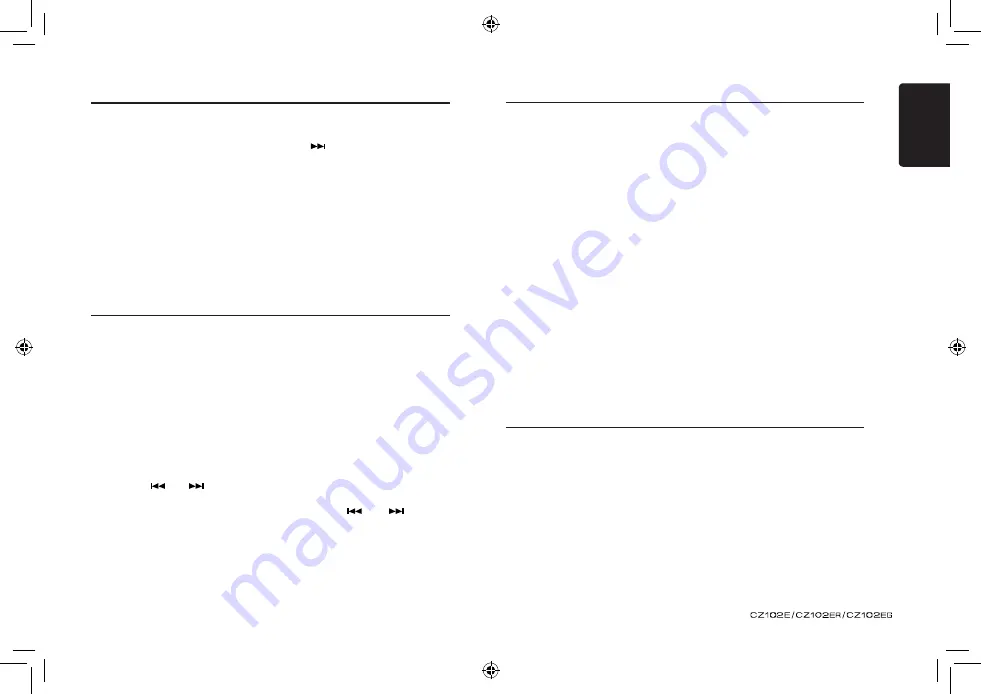
6
English
Radio Operations
Manual store
When one expected radio station has been
detected, press and hold number button 1-6 to
store it in the memory.
Recall the stored stations
Press one numeric button among 1 to 6 on the
panel to select the corresponding stored station.
Local seeking
When LOCAL seeking is ON, only those radio
stations with strong radio signal could be
received.
To select LOCAL function, press and hold
the [
DISP
] button on the front panel, then
press [
] button repeatedly until
LO or
DX
displays on the screen, and rotate the
[
VOLUME
] knob to select Local or Distant
mode.
Note:
The number of radio stations that can be
received will decrease after the local seeking
mode is ON.
Radio Data System Operations
Radio Data System Operations
Radio Data System
This unit has a built-in “Radio Data System”
decoder system that supports broadcast stations
transmitting “Radio Data System” data.
When using the “Radio Data System” function,
always set the radio to FM mode.
AF function
The AF function switches to a different
frequency on the same network in order to
maintain optimum reception.
* The factory default setting is ON.
1. Set to system setup by long pressing [
DISP]
button.
2. Press the [
] or [
] button to select
“
AF
”.
3. Rotate the [
VOLUME
] knob to select ON or
OFF.
• AF ON:
“
AF
” indicator appears in the display and AF
function turns on.
• AF OFF:
“
AF
” indicator disappears in the display and
AF function turns off.
REG (Regional programme)
function
When the REG function is ON, the optimum
regional station can be received. When this
function is OFF, if the regional station area
switches as you drive, a regional station for
that region is received.
* The factory default setting is ON.
Notes:
• This function is disabled when a national
station such as BBC R2 is being
received.
• The REG function ON/OFF setting is
valid when the AF function is ON.
1. Set to system setup by long pressing
[
DISP
] button.
2. Press the [
] or [
] button to
select “
REG
”.
3. Rotate the [
VOLUME
] knob to select ON
or OFF.
Manually tuning a regional station
in the same network
This function is valid when the AF function is
ON and the REG function is OFF.
Note:
This function can be used when a regional
broadcast of the same network is received.
TA (Traffic Announcement)
In the TA standby mode, when a traffic
announcement broadcast starts, the traffic
announcement broadcast is received as top
priority regardless of the function mode so you
can listen to it. Traffic programme (TP)
automatic tuning is also available.
* This function can only be used when “
TP
”
appears in the display. When “
TP
” appears,
this means that the “Radio Data System”
broadcast station being received has traffic
announcement programmes.
Setting the TA standby mode
If you press the
[TA]
button, “
TA
” lights in the
display and the unit is set into the TA standby
mode until a traffic announcement is broadcast.
When a traffic announcement broadcast
starts, “
TRAF INF
” appears in the display. If
you press the
[TA]
button while a traffic
announcement broadcast is being received,
the traffic announcement broadcast
reception is cancelled and the unit goes
into the TA standby mode.
Cancelling the TA standby mode
As “
TA
” lits in the display, press the
[TA]
button. The “
TA
” in the display goes off and
the TA standby mode is cancelled.
PTY (Programme Type)
This function enables you to listen to a
broadcast of the selected programme type
even if the unit is on a function mode other
than radio.
* Some countries do not yet have PTY
broadcast.
* In the TA standby mode, a TP station
has priority over a PTY broadcast
station.
Selecting PTY
Press [
MENU
] button, then rotate the
[
VOLUME
] knob to select PTY type,
press the [
VOLUME
] knob, the unit begin
searching.
CD/MP3/WMA Operations
This unit can playback MP3/WMA
files
Notes:
• If you play a WMA file with active DRM (Digital
Rights Management), there will be no audio.
To disable DRM
(Digital Rights Management)
When using Windows Media Player 9/10/11,
click on Tool -> Options -> Copy music tab, then
under Copy settings, unclick the Check box for
copy protected music. Then, reconstruct files.
Personally constructed WMA files are used at
your own responsibility.
Precautions when creating MP3/
WMA file
Usable sampling rates and bit rates
1. MP3: Sampling rate 8 kHz-48 kHz,
BIT rate 8 kbps-320 kbps / VBR
2. WMA: Bit rate 8 kbps-320 kbps
File extensions
1. Always add a file extension “.MP3”,
“.WMA” to MP3, WMA file by using
single byte letters. If you add a file
extension other than specified or forget
to add the file extension, the file cannot
be played.
Summary of Contents for CZ102E
Page 1: ...CZ102E CZ102ER CZ102EG ...
































