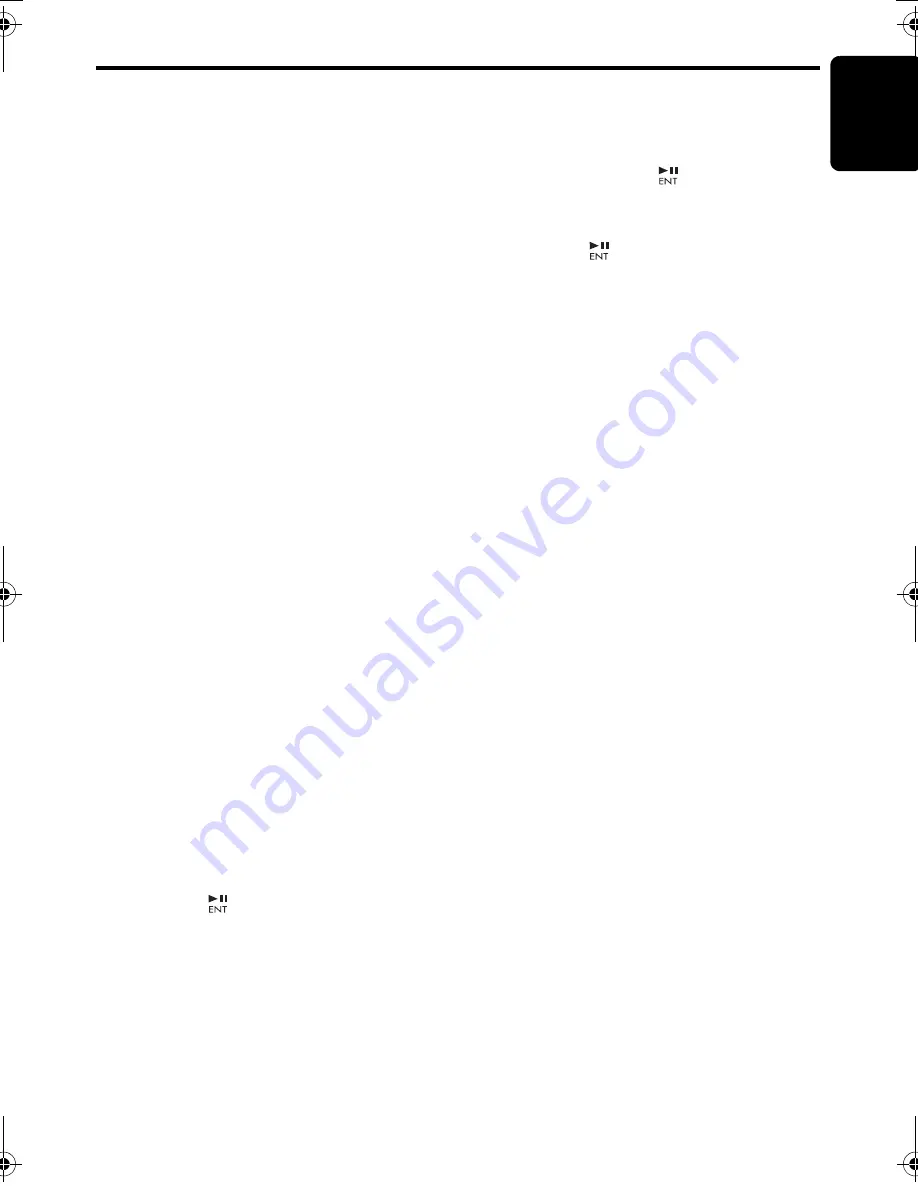
Operations Common to Each Mode
En
g
lish
23
CX609E
Note:
• If you have lost your Personal Code, please
contact Clarion customer service.
1. Enter your Personal Code currently set.
2. When the correct Personal Code is entered,
the unit will restart from the initial startup
screen.
Notes:
• When you enter a wrong Personal Code, the
message “
LOCK - - - -
” is displayed and the
Personal Code entry is prohibited for a while.
This prohibited time is changed according to the
number of times of wrong code entry as follows:
• 1 to 6 times: 15 seconds
• 7 times or more: 15 minutes
●
Turnin
g
the screen saver function on
or off
This unit is provided with the screen saver
function which allows you to show various kinds
of patterns and characters in the operation
status indication area of the display in a random
order. You can turn on or off this function. If the
button operation is performed with the screen
saver function on, the operation display
corresponding to the button operation is shown
for about 30 seconds and the display returns to
the screen saver display.
∗
The factory default setting is “
ON
”.
2-1. Select “
SCRN SVR
”.
3-1. Press the [
w
] or [
z
] button to select the
setting.
Each time you press the [
w
] or [
z
] button,
the setting changes in the following order:
“
MESSAGE
”
↔
“
ON
”
↔
“
OFF
”
●
Enterin
g
messa
g
e information
Message up to 30 characters long can be stored
in memory and displayed as a type of screen
saver setting.
∗
The factory default setting is “
WELCOME TO
CLARION
”.
2-1. Select “
MESSAGE INPUT
”.
3-1. Press the [
] button.
3-2. Press and hold the [
BND
] button (1 sec.) to
clear the old message.
3-3. Press the [
x
] or [
v
] button to move the
cursor.
3-4. Press the [
BND
] button to select a
character type. Each time you press the
[
BND
] button, the character type changes
in the following order:
Capital letters
➜
Numbers
➜
Symbols
➜
Umlaut
➜
Capital letters…
3-5. Press the [
w
] or [
z
] button to select the
desired character.
3-6. Repeat step 3-3 to 3-5 to enter up to 30
characters for message.
3-7. Press and hold the [
] button (2 sec.) to
store the message in memory.
∗
Press and hold the
[
BND
] button (1 sec.) to
cancel the input message. Then press and
hold the [
] button (2 sec.) to store the
message and the message return to default
setting.
●
Settin
g
the method for title scroll
Set how to scroll in CD-TEXT, MP3/WMA/AAC
title.
∗
The factory default setting is “
ON
”.
2-1. Select “
SCROLL
”.
3-1. Press the [
w
] or [
z
] button to select “
ON
”
or “
OFF
”.
• ON:
To scroll automatically.
• OFF:
To scroll just 1 time.
∗
When you want to see the title again, in the
title mode, press and hold the [
DISP
] button
(3 sec.) to scroll the title.
●
Settin
g
the dimmer control
You can set the dimmer control “
ON
” or “
OFF
”.
∗
The factory default setting is “
ON
”.
2-1. Select “
DIMMER
”.
3-1. Press the [
w
] or [
z
] button to select “
ON
”
or “
OFF
”.
●
Anti-theft indicator
The red Anti-theft indicator is a function for
prevent theft. When the ACC or POWER is off,
this indicator blinks.
∗
The factory default setting is “
OFF
”.
2-1. Select “
BLINKLED
”.
3-1. Press the [
w
] or [
z
] button to select “
ON
”
or “
OFF
”.
●
Settin
g
the external amplifier
∗
The factory default setting is “
OFF
”.
2-1. Select “
A-CANCEL
”.
3-1. Press the [
w
] or [
z
] button to select “
ON
”
or “
OFF
”.
• ON:
Use with connected AMP.
• OFF:
Use with inside AMP.
CX609E_EN.book Page 23 Monday, January 19, 2009 4:28 PM


























