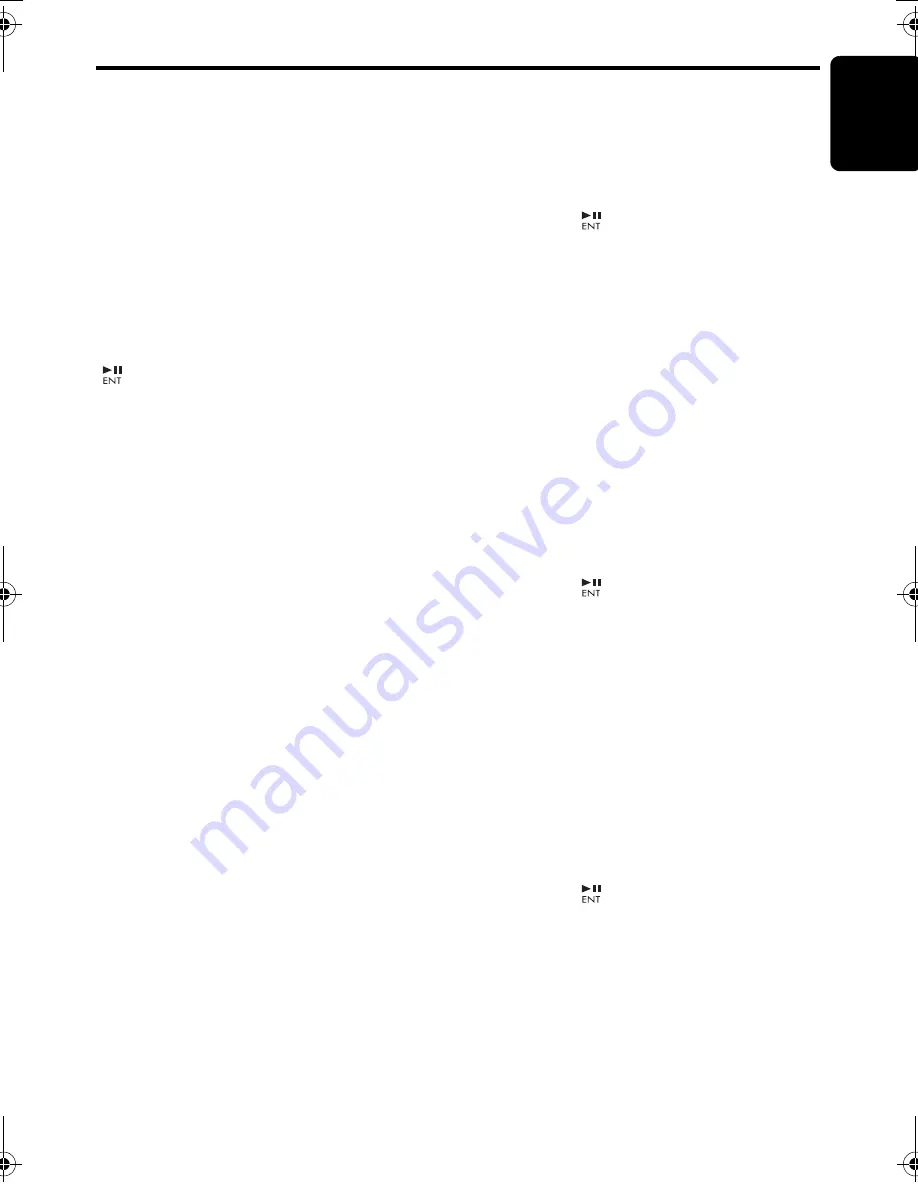
Radio Data
S
ystem Operations
En
g
lish
13
CX609E
∗
If “
TP
” is not lit, pressing the [
TA
] button searches
for a TP station.
●
Searchin
g
for a TP station
When
“
TP
” is not lit, if you press the [
TA
] button,
“
TA
” in the display lights and the unit
automatically receives a TP station.
Auto store function for TP stations
You can automatically store up to 6 TP stations
into preset memory. If the number of TP can be
received less than 6, broadcast stations already
stored in memory and left without being
overwritten.
As “
TA
” lit in the display, press and hold the
[
] button (2 sec.). The TP stations with the
good reception sensitivity are stored into preset
memory.
∗
Even if you select FM1 or FM2, a TP station is
stored into memory for FM3.
PTY (Programme Type)
This function enables you to listen to a
broadcast of the selected programme type even
if the unit is on a function mode other than radio.
∗
Some countries do not yet have PTY broadcast.
∗
In the TA standby mode, a TP station has priority
over a PTY broadcast station.
∗
The factory default setting is “
OFF
”.
1. Press and hold the [
DISP
] button (1 sec.) to
switch to the “Radio Data System”
adjustment selection display.
2. Press the [
x
] or [
v
] button to select
“
PTY
”.
3. Press the [
w
] or [
z
] button to select “
ON
”
or “
OFF
”.
• ON:
“
PTY
” in the display lights and PTY standby
mode is turned on. When the selected PTY
broadcast starts, the PTY item name
appears in the display.
• OFF:
“
PTY
” in the display goes off and PTY
standby mode is cancelled.
4. Press the [
DISP
] button to return to the
previous mode.
●
Cancellin
g
a PTY interrupt broadcast
Press the [
TA
] button during the PTY interrupt
broadcast, the PTY interrupt is cancelled and
the unit returns to PTY standby mode.
S
electing PTY
1. Press and hold the [
DISP
] button (1 sec.) to
switch to the “Radio Data System”
adjustment selection display.
2. Press the [
x
] or [
v
] button to select
“
PTY SELECT
”.
3. Press the [
] button.
4. Press any one of the [
DIRECT
] buttons.
Alternatively, press the [
w
] or [
z
] button to
select the desired PTY.
5. Press the [
DISP
] button to return to the
previous mode.
∗
Below are the factory default settings stored
for the [
DIRECT
] buttons.
∗
The PTY select mode is cancelled
automatically 7 seconds after a PTY is
selected.
PTY seek
1. Press and hold the [
DISP
] button (1 sec.) to
switch to the “Radio Data System”
adjustment selection display.
2. Press the [
x
] or [
v
] button to select
“
PTY SELECT
”.
3. Press the [
] button.
4. Press the [
v
] button to search for a PTY
broadcast in the direction of higher
frequencies; press the [
x
] button to search
in the direction of lower frequencies.
∗
If no station with the selected PTY broadcast
can be received, the unit returns to the PTY
select mode.
PTY preset memory
1. Press and hold the [
DISP
] button (1 sec.) to
switch to the “Radio Data System”
adjustment selection display.
2. Press the [
x
] or [
v
] button to select
“
PTY SELECT
”.
3. Press the [
] button.
4. Press the [
w
] or [
z
] button to select the
desired PTY.
The 29 types of PTY below can be selected.
5. If you press and hold any one of the
[
DIRECT
] buttons (2 sec.), the selected PTY
is stored into that preset channel memory.
CX609E_EN.book Page 13 Monday, January 19, 2009 4:28 PM




























