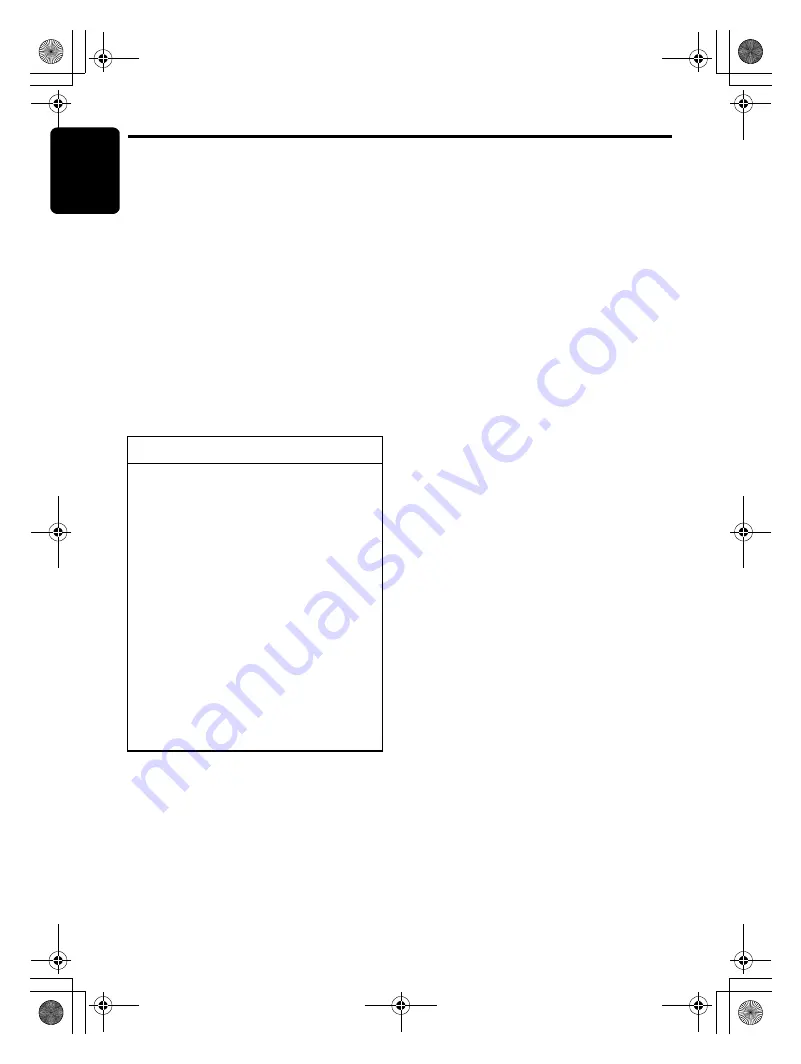
Bluetooth Operations
E
nglis
h
16
CX501A
●
Received/Dialled/Missed Call History
You can search any Received/Dialled/Missed
Call History.
1. Press the [
BAND
] button to select “
HISTORY
”.
2. Press the [
v
] button to enter the contact
name mode (In this case, turn the [
ROTARY
]
knob to select the desired contact name).
3. When the contact name is displayed, press
the [
x
] or [
v
] button to select the contact
name’s phone number.
4. Press the [
ROTARY
] knob to call the mobile
phone No.
●
Redial a call
You can call a redial phone No.
1. Press the [
BAND
] button to select “
REDIAL
”.
2. Press and hold the [
ROTARY
] knob (1 sec.)
to call the redial phone No.
∗
Press the [
SOUND
] button to end the call.
●
PAIRING
This option is used to perform Bluetooth pairing
with the mobile phone and audio.
Up to a maximum of 5 mobile phones and an
audio device can be paired.
2-1. Select “
PAIRING
”.
3-1. Press the [
ROTARY
] knob.
3-2. Turn the [
ROTARY
] knob to select
“
TELEPHONE
” or “
AUDIO
”.
3-3. After select the “
TELEPHONE
”, press and
hold the [
ROTARY
] knob (1 sec.).
4-1. Turn the [
ROTARY
] knob to select
“
SEARCH
” or “
WAIT
”.
5-1. Press and hold the [
ROTARY
] knob
(1 sec.).
∗
When the “
SEARCHING
” appears in the
display, you can press the [
ROTARY
] knob
to stop search, then the list search appears.
“
SEARCH
” mode: User can search the
Bluetooth mobile phone or audio device.
“
WAIT
” mode: User can search this unit via
the mobile phone or audio device.
6-1. After the search, turn the [
ROTARY
] knob
to select the desired Bluetooth mobile
phone.
7-1. Press and hold the [
ROTARY
] knob
(1 sec.) to pair.
Note:
• After paired successfully, the phone book
numbers can be stored in five memories and
every memory can store 100 telephone numbers.
●
SELECT
This is a setting for user to select one of the
paired mobile phones or audio.
2-1. Select “
SELECT
”.
3-1. Press the [
ROTARY
] knob, then the paired
mobile phones appears in the display.
4-1. Turn the [
ROTARY
] knob to choose one of
the 5 mobile phones.
5-1. Press and hold the [
ROTARY
] knob
(1 sec.) to connect.
Connected device will be able to use all the
functionalities provided.
●
DELETE
This is a setting for user to delete one of the
paired device from the list.
2-1. Select “
DELETE
”.
3-1. Press the [
ROTARY
] knob, then the device
appears in the display.
4-1. Turn the [
ROTARY
] knob to choose one of
the 5 phones and an audio device.
5-1. Press and hold the [
ROTARY
] knob
(1 sec.) to delete the paired device.
Notes:
• After deleting the device, the phone book and
the call history records will be deleted too.
• Deleted paired device will not automatically
rearrange in the paired device list.
To change Bluetooth adjustment setting
1. Press and hold the [
DISP
] button (1 sec.)
to switch to the Bluetooth adjustment
selection display.
2. Press the [
x
] or [
v
] button to select
the “
item name
”.
“
PAIRING
”
↔
“
SELECT
”
↔
“
DELETE
”
↔
“
DISCONNECT
”
↔
“
ADD PHONE BOOK
”
↔
“
DEL NO. PHONE BOOK
”
↔
“
HISTORY DELETE ALL
”
↔
“
MIC GAIN
”
↔
“
RING VOL
”
↔
“
TONE SEL
”
↔
“
NOISE
”
↔
“
AUTO ANS
”
↔
“
AUTO
CON
”
↔
“
PASS KEY
”
↔
“
ADDRESS
”
↔
“
BT NAME
”
↔
“
BT FW
”
3. Turn the [
ROTARY
] knob to select the
“desired setting value”.
∗
In the case of display blinking “
ENT
”, you
can press the [
ROTARY
] knob to adjust the
setting value.
∗
After completing settings, press the [
DISP
]
button to return to the previous mode.
CX501A_ENG.book Page 16 Tuesday, December 28, 2010 10:43 AM






























