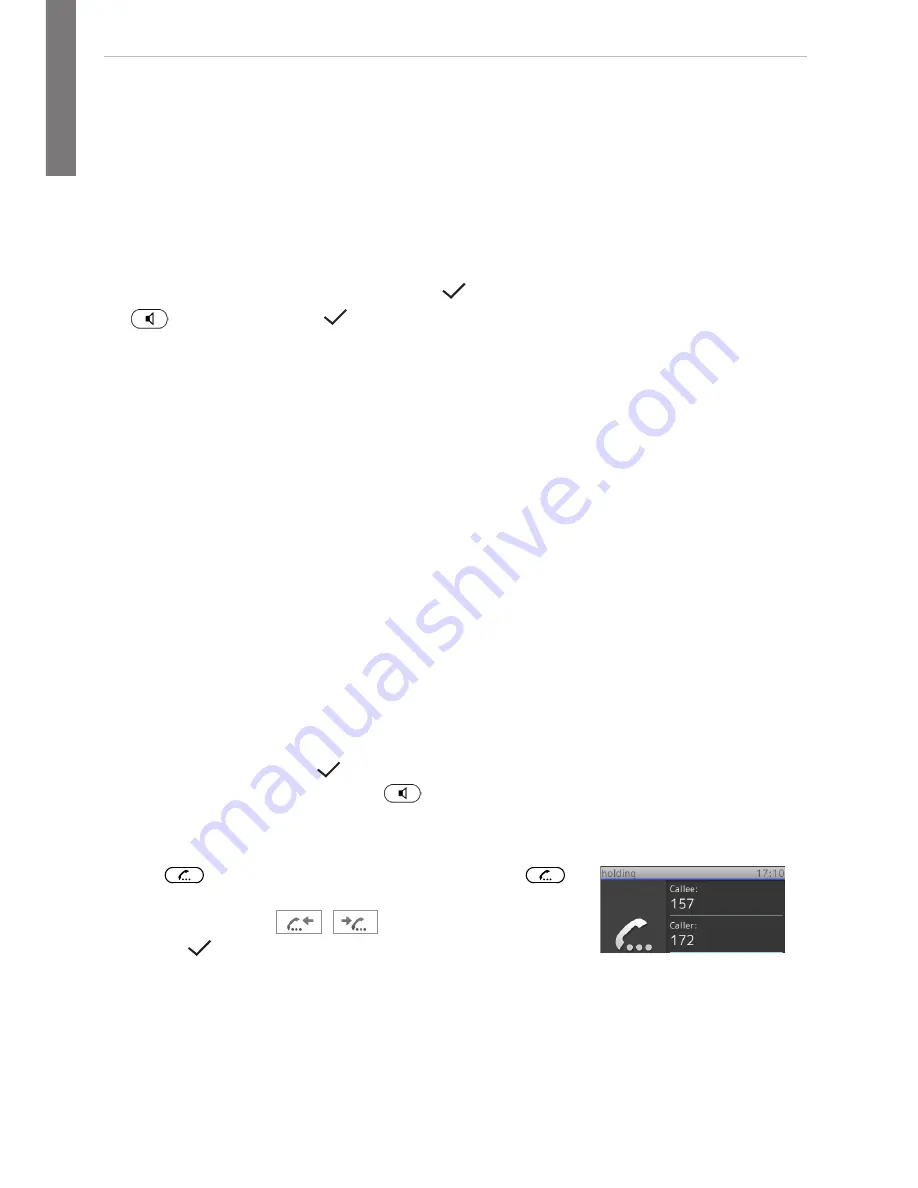
snom 760 Quick Start Guide
snom 760 Quick Start Guide
E
N
G
L
I
S
H
E
N
G
L
I
S
H
Using the phone
Making calls
• Enter the number on the alphanumeric keypad and pick up the handset or
• pick up the handset, enter the number, or
•
, enter the number,
Speed Dial
Type the speed dial number or character on the alphanumeric keypad and press
P
.
Setting the speed dial numbers: Web interface > Speed Dial. Type each phone
number with any necessary area code and/or country code etc. without spaces,
hyphens, etc. into one of the textboxes of the table. Do not add any names or other
data. Example: To enter (911) 555-1234, type 9115551234.
Emergency Numbers
These numbers can be called even when the keyboard is locked. The numbers "911",
"112", "110", and "999" are preset.
Change/add numbers: Web interface > Preferences > Lock Keyboard > Emergency
Numbers (space separated). Type each number without spaces, hyphens, etc. between
the digits, separate the individual numbers with one empty space between them.
Example: 911 112 110 999.
Accepting calls
• With handset: Pick up the handset
• With a headset: Press or blinking line key
• With the speakerphone: Press
Putting calls on hold
Press
. The LED starts to blink slowly. Press
again to resume the call. With more than one call on hold:
Select a caller with
/
and resume the call by
pressing .
Conference
(3 parties)
1. Your phone number: 172. Put first party (157) on hold.
2. Call second party (153). Put on hold. Call
third party (154). Press
to start
conference.
3. Press
to stop conference and put parties on hold. Talking
to one of the parties alone: Select with
/
, press .
4. Resume conference: Press
.
Call transfer
Attended transfer
Put the call on hold
> Dial the number that you wish to transfer the call to > If
the third party wishes to accept the call, press
and .
Blind transfer
With call ringing or on the line: Press
> dial the phone number the call is to be
transferred to > press .
Call forwarding
1. All incoming calls.
• Turning on:
> Target when forwarding > enter number > .
• Turning off:
2. When busy.
• Turning on:
> 2 Call Features > 1 Call Forwarding > 2 Forward when
busy > 2 Target when Forwarding: Enter number > > 1 Enable
Forwarding: Press
1
[Yes] > Press for 2 seconds to return
to idle screen
• Turning off:
> 2 Call Features > 1 Call Forwarding > 2 Forward when
busy > 1 Enable Forwarding: Press
1
[No] > Press for 2
seconds to return to idle screen
• When call is not picked up.
• Turning on:
> 2 Call Features > 1 Call Forwarding > 3 Forward after
Timeout > 2 Target when Forwarding > enter number > > 3
Call Forwarding time > enter number of seconds > > 1 Enable
Forwarding: Press
1
[Yes] > Press for 2 seconds to return
to idle screen
• Turning off:
> 2 Call Features > 1 Call Forwarding > 3 Forward after
Timeout > 1 Enable Forwarding: Press
1
[No] > Press for 2
seconds to return to idle screen





























