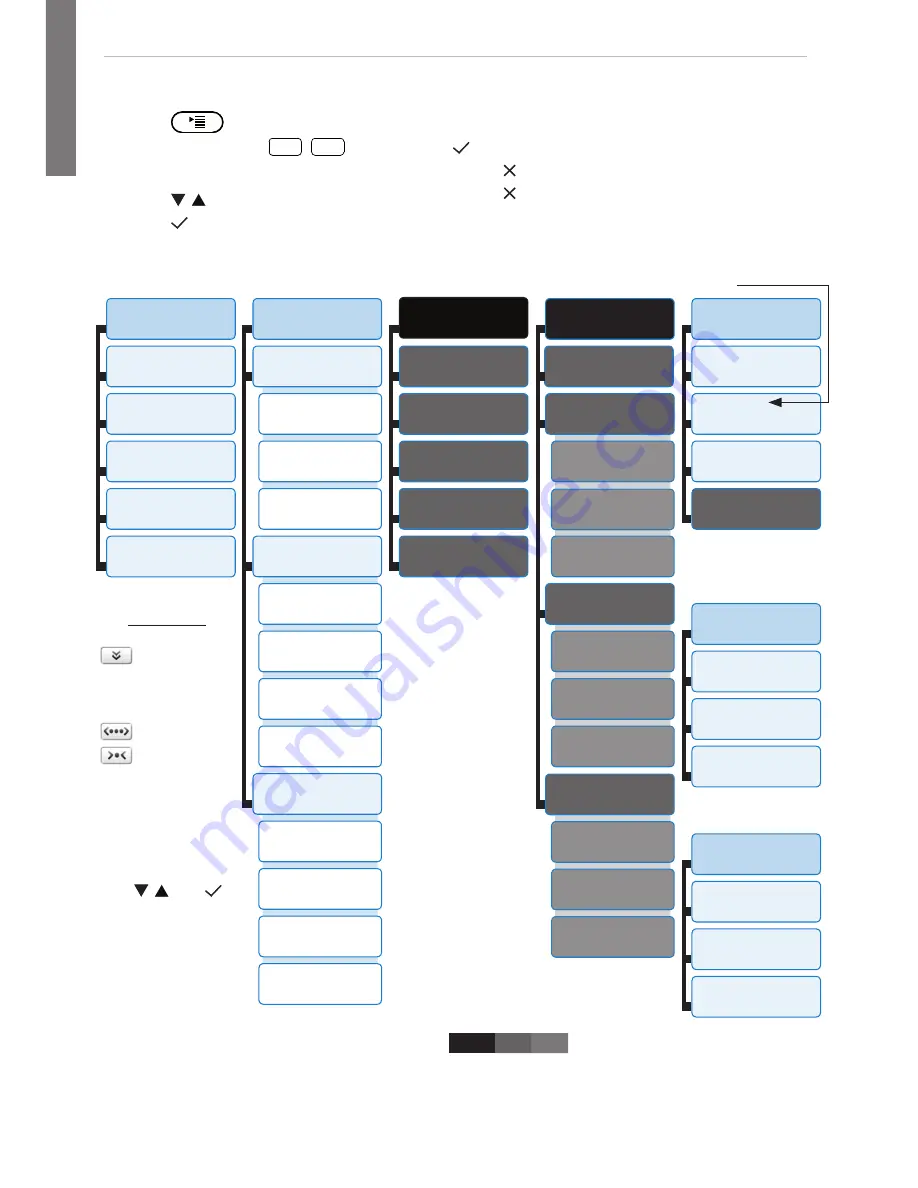
snom 760 Quick Start Guide
snom 760 Quick Start Guide
E
N
G
L
I
S
H
E
N
G
L
I
S
H
* The submenus and the settings shaded
black
and
gray
are not available when the
phone is running in user mode. The factory setting is administrator mode. The
default administrator password is 0000 (4 x zero).
** System Info: Firmware version,
IP address
, MAC address, ava total memory
1
Preferences
1
Time Zone
2
Tone Scheme
3
Ringer
4
Language
5
Display
2
Call Features
1
Call Forwarding
1
Forward all
2 Forward
when busy
3
Fwd after timeout
2
Outgoing Calls
1
Auto Dial
2 Number
Guessing
3
Call Completion
4 Hide own
outgoing ID
3
Incoming Calls
1
Reject anonymous
2
Call Waiting
3 Auto Answer
Indication
4
Auto Answer Type
3 *
Identity
1 Outgoing
Identity
2
Reregister
3
Edit
4
Logoff
5
Logoff all
4 *
Network
1
IP Setting
2
Webserver
1
Webserver Type
2
HTTP Admin
3
HTTP Password
3
Reset VLAN
3
VLAN
1
VLAN ID (0-4095)
2 VLAN Priority
(0-7)
3
Switch off WLAN
4
WLAN
1
802.11b/g/n
2
802.11b/g
5
Maintenance
1
System Info**
2
User Mode
3
Reboot
4 *
Reset Values
6 (4)
Information
1
Status Info**
2
System Info**
3
Help
3
Maintenance
1
System Info**
2
Administrator
Mode
3
Reboot
In user mode. Admin
password required to
switch to admin mode:
• Press
to open
• Press number key
1
,
2
ABC
, etc. to
open submenus and settings
• Press /
to select setting
• Press
to save selected setting
• Settings with (On)/(Off) or (Yes)/(No): Press
to change and save
• Press
briefly
to return to the previous screen
• Press for 2 seconds to return to idle screen
Settings menu
Time zone:
Move to
beginning
of next time
zone
Show all
Show only
countries
where phone
language is
spoken
Select time zone
with
/
and
In administrator mode.
Pressing key "2" will
switch phone to user
mode!





























