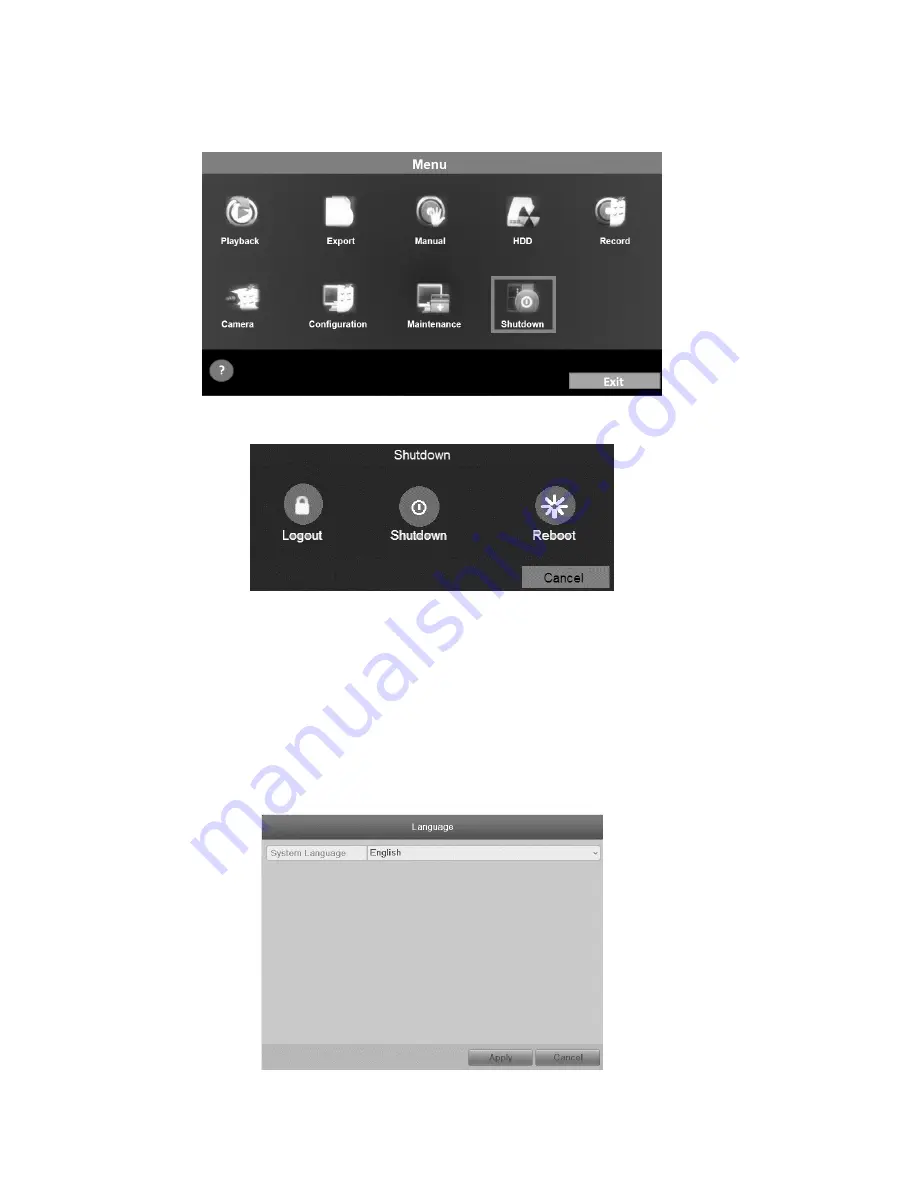
12
ClareVision Network Video Recorder Installation Guide
To shut down the NVR:
1. Enter the Shutdown menu (
Menu
>
Shutdown
).
2. Select
Shutdown
.
3. Click
Yes
.
Using the Setup Wizard
By default, the Setup Wizard starts once the NVR has loaded.
To operate the Setup Wizard:
1. Select the system language from the drop-down menu, and then click
Apply
to save the resolution settings. The default language is English.
















































