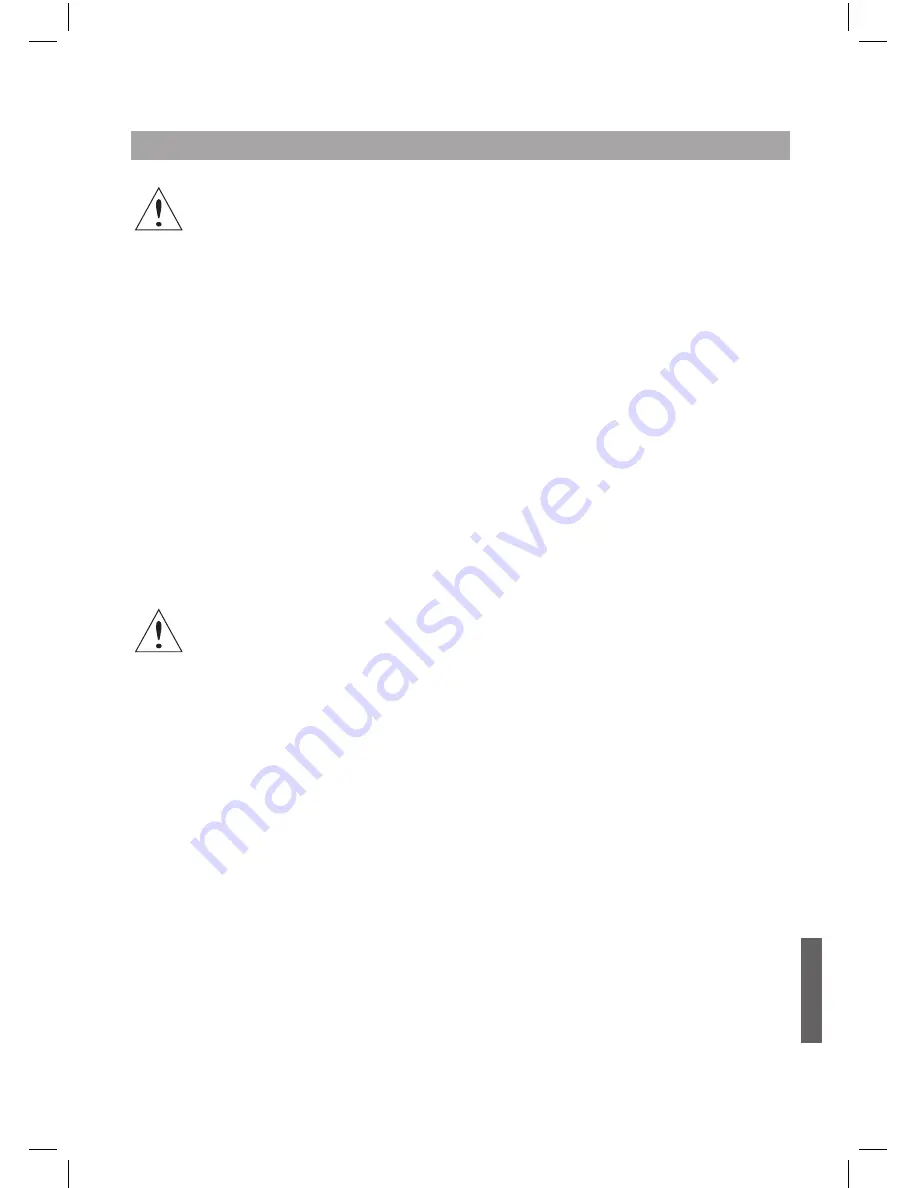
ENG - 3
ENGLISH
Cautions
If the product is mishandled, the user might receive a serious or minor injury.
Damage or loss to the user’s property might also result.
• The product must not be exposed to water or liquid. If the apparatus is exposed to drips or splashes,
it might cause a problem that cannot be repaired.
• Do not repair, disassemble or modify this apparatus yourself. It might be seriously damaged,
possibly beyond repair.
• Turn off the power and unplug the power cord as quickly as possible during electric storms.
They might damage the apparatus.
• Remove the antenna’s power plug from the outlet as quickly as possible during electric storms, or the
apparatus might be damaged.
• Data recorded in the HDD might be lost due to a shock, lightening or electricity failure.
The user must back up his or her own data, and the company does not take any responsibility for failure
to do so.
• In cases of USB stick or slow writing speed, abnormal case can be appeared.
• Do not extract the USB memory during use of USB.
• USB device which exceed STB’s power for USB device cannot be controlled.
• Some of USB devices in the market may not be supported.
Warning
If the product is mishandled, it might cause minor damage.
• If the apparatus becomes marked, clean it gently with a soft cloth or towel. Never use chemical solvents
such as benzene, thinner, acetone or other solvents. The surface of the apparatus might become discolored
and the paint might peel.
• Do not place or keep the apparatus in the following situations. Doing so might cause problems.
- where it is too hot or cold.
- where there is high humidity.
- where there are excessive temperatures, for example in front of airconditioners or heating vents.
- where there is dust or soot.
- in confined areas where the heat cannot be released.
- where it is exposed to direct sunlight.
• Turn the apparatus off or unplug the power cord if it is to remain unused for a long period of time.
• Do not place heavy objects on top of this apparatus. It might cause malfunction or damage.
• If the apparatus is so seriously damaged that it cannot be repaired, or has stopped working altogether,
dispose of it properly in accordance with the local laws or regulations in your area.
• To completely disconnect this apparatus from the AC Mains, disconnect the power supply cord plug from
the AC receptacle.
The mains plug of the power supply cord shall remain readily operable.
Notice
STB_CityCom_Sat_111379_CCR545_Eng.indd 3
2010-08-03 �� 8:26:50


















