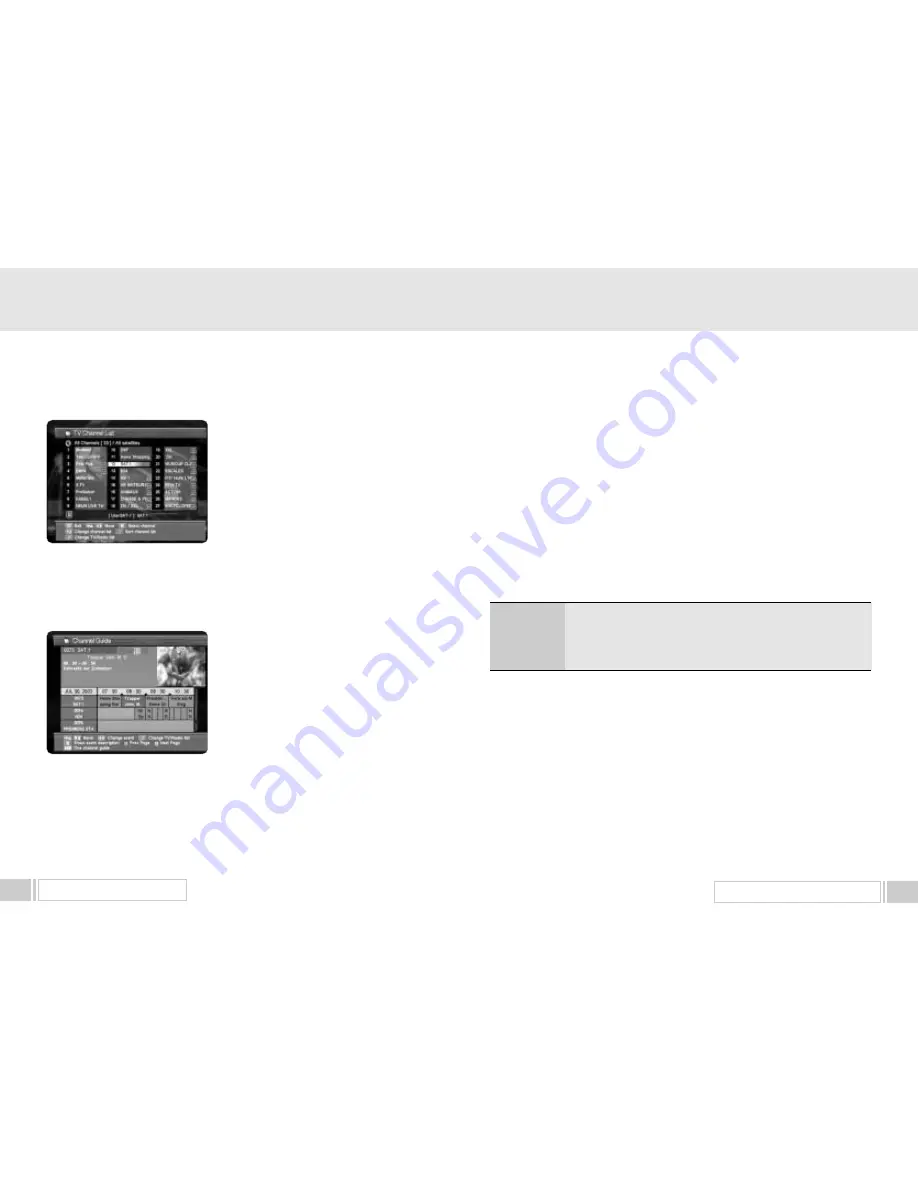
UPGRADE BY SATELLITE
23
To watch a specific channel, first select it by pressing
the
“
up / down
”
keys
(▲,▼),
“
left / right ” keys
(
◀∙▶)
and the page
“
up/down
”
keys ( , ). Then,
press
“
OK
”
key.
This enables you to move into that specific channel.
You can also select a specific satellite using the
“
SAT
”
key. When you press the
“
♬
”
key, you can
alternatively
select TV or radio channel list. When you press
“
FAV
”
key, you can see all channel list or FTA channel or favorite channel list.
Press the
“
menu
”
key or
“
exit
”
key to return to previous menu.
3. CHANNEL GUIDE
Press
“
GUIDE
”
key, and the following screen will be
displayed.It will give the titles of the current and next
programmes on different channels.
The information may include : current time / channel
name, name of the current and next programme, the
start and total time of the current programme, the start
and total time of the next programme.
Programme information will be available only when it is
included in the transmission.
When you press the
“
♬
”
key, you can alternatively select TV or radio channel guide.
Press the
“
GUIDE
”
key again to view the one channel Guide.
Press the
“
menu
”
key or
“
exit
”
key to return to previous menu.
4. Teletext
Your receiver supports the teletext function in two ways. The first method is to draw the teletext
information by itself using the OSD function. The second method is to make your TV set draw the
teletext screen by sending it the appropriate information mixed with the video signal. Your TV set
must have the capability to decode the teletext information for the second case.
When the current channel that you are watching includes the teletext information, you can popup
the teletext screen by pressing “TEXT” key. If this channel also includes the subtitle, the menu for
selecting the teletext or the subtitle will be appeared.
In the teletext screen, you can enter the page number directly by the number keys.
Also you can increase the page number by one using “channel up” key or decrease by one using
“channel down” key.
Function keys are also useful when you are navigating through the pages.
Press “F1” key to go back to the previous page.
Press “F2” key to go the default page. The default page number is “100.”
Press “F3” key to increase the page number by 100.
Press “F4” key to increase the page number by 10.
Press “Exit” key to close the teletext screen
When you do not invoke the teletext screen by pressing “TEXT” key, your receiver will send the
teletext information to the TV set automatically. Use the RCU of your TV set to watch the teletext in
this case.
MENU OPERATION
22
▲
▲
▲
▲
















