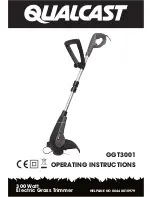Introduction
Thank you for selecting City Theatrical’s Three Channel Dimmer!
Every effort has been made to anticipate your questions in this manual, but if you have
any questions that are not answered here, or you want to discuss a special application,
please feel free to contact us directly at City Theatrical. The D3 Dimmer includes a wide
range of products which you may review at our website (www.citytheatrical.com) or in
our catalog. For basic wireless operation, a minimum of one SHoW DMX Transmitter
and one SHoW DMX Receiver is required. D3 Dimmers are fully RDM/DMX compliant
wired devices and may also be used in conventional wired DMX or RDM/DMX systems.
The Three Channel 10A D3 Dimmer serves as a versatile lighting control module,
providing three channels of 9-12VDC incandescent ISL and Linear dimming, Non Dim
control, and RGB LED control in a single feature-packed unit.
BUTTON PAD
LCD DISPLAY
ENT
UP
DOWN
R
I
G
H
T
L
E
F
T
Figure 1, D3 Dimmer Front Panel
The D3 Dimmer User Interface
Press the Enter (center) Button to access the menus, and press the UP or Down Buttons
to move through the menus. When you reach a menu that you want to work in, press
Enter to select that menu and then use the UP or Down Buttons to move through that
menu’s options. To scroll through a menu’s selection options hold the Up or Down
button.
When you reach an option that you want to modify, press enter to select it. A blinking
cursor in the option line will appear. Use the UP and Down arrows to move through the
available options and use the Enter Button to select the option you want. If you have
selected a menu option to edit but don’t actually want to edit it, press and hold the Back
Button for 1 second to escape the edit command.
Once you have made the choices you want, simply press the back button to back out of
the menu level. Continue to press the back button to move back to the Main Menu. If
you want to back out of a particular selection at any time, press the Back Button.
Page 4