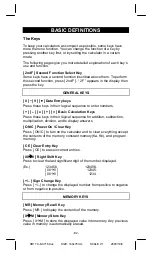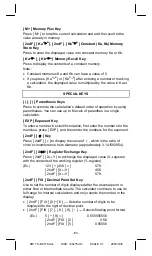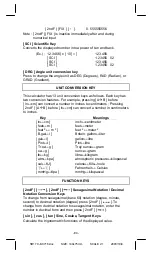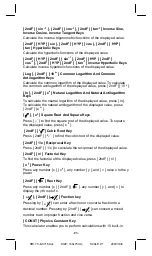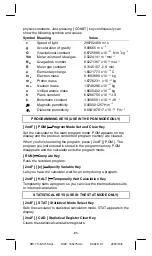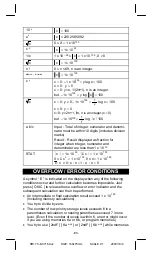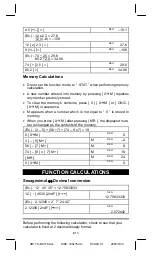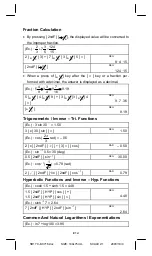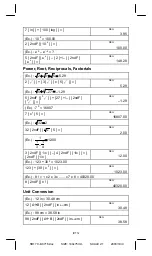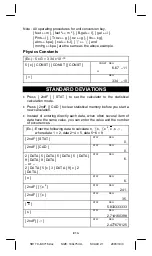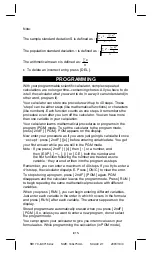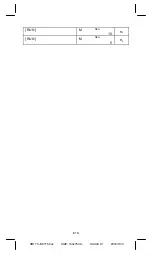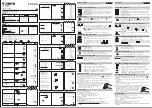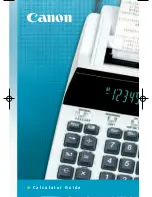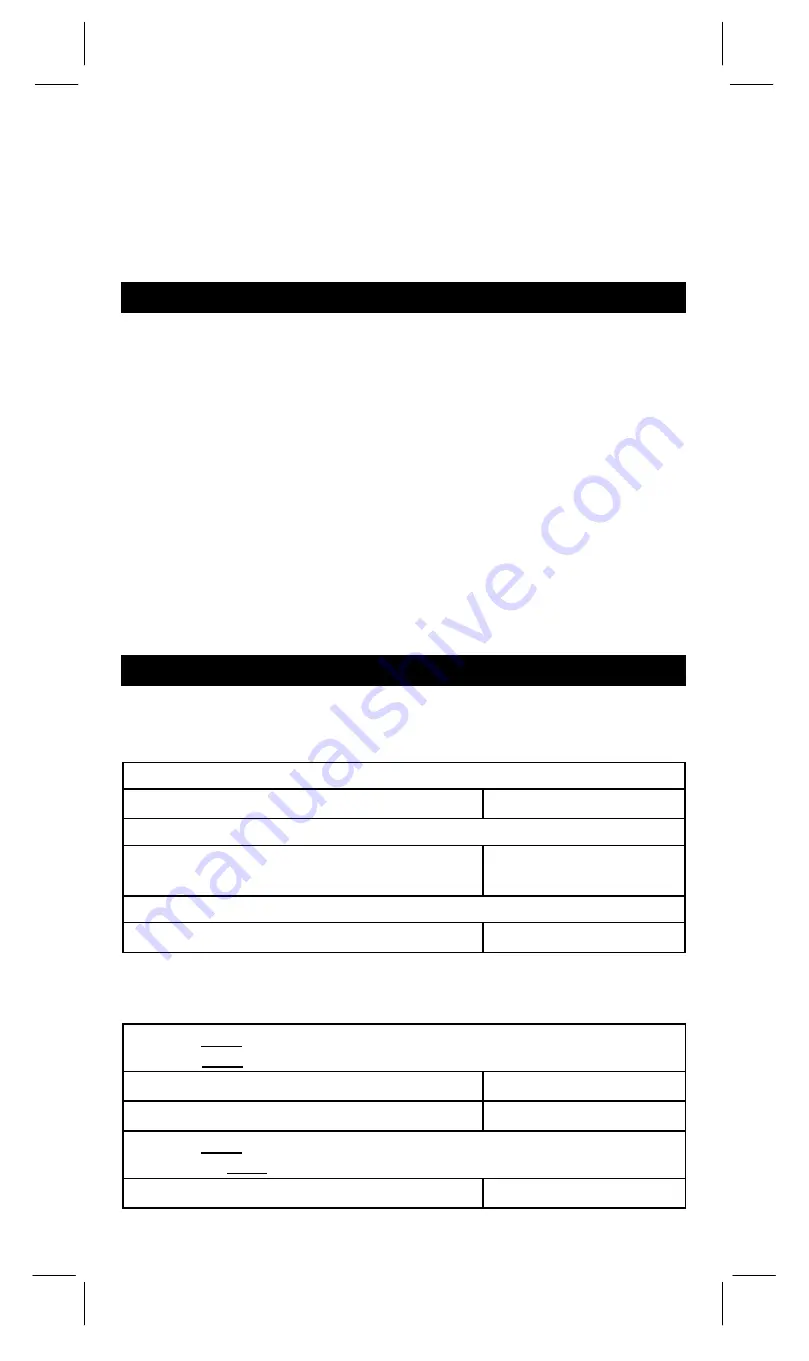
SR17C-E-0716.doc SIZE: 140x75mm SCALE 2:1 2003/10/4
-E10-
Ka and Kb are being used for low–priority calculation storage.
•
You make a calculation that is out of the range for functional and
statistical calculations.
•
You try to store over 40 steps in a program.
To clear calculation after an overflow condition, press [ ON/C ].
POWER SUPPLY
To turn the calculator on, press [ ON/C ] ; To turn the calculator off,
press [ OFF ]. This calculator automatically turns it off when not
operated for approximately 9 minutes. It can be reactivated by
pressing [ ON/C ] key and the display, memory, settings are retained.
The calculator uses two alkaline button batteries GP76A(LR44) for
power. If the display becomes dim and difficult to read, the batteries
should be replaced as soon as possible.
To replace batteries :
Remove the screws that hold the back cover.
1) Remove the back cover.
2) Replace the old batteries and install new ones with polarity in
correct directions.
3) Secure the screws in place then press [ON/C] to turn the power on.
NORMAL CALCULATIONS
Basic Calculation
(Including Parenthesis Calculations)
(Ex.) : – 3.5 +8 ÷ 2= 0.5
3.5 [ +/–] [ + ] 8 [ ÷ ] 2 [ = ]
DEG
0.5
(Ex.) : ( 5 – 2 x 1.5 ) x 3 + 0.8 x ( – 4 ) = ?
[ ( ] 5 [ – ] 2 [ x ] 1.5 [ ) ] [ x ] 3 [ + ] 0.8 [ x ]
4 [ +/ – ] [ = ]
DEG
2.8
(Ex.) : 2 x [ 7 + 6 x ( 5 + 4 ) ] = 122
2 [ x ] [ ( ] 7 [ + ] 6 [ x ] [ ( ] 5 [ + ] 4 [ = ]
DEG
122.
(Note) : It is unnecessary to press the [ ) ] key before the [ = ] key.
Constant Calculations
(Ex.) : 3 + 2.3 = 5.3
6 + 2.3 = 8.3
3 [ + ] 2.3 [ = ]
DEG
5.3
6 [ = ]
DEG
8.3
(Ex.) : 7 – 5.6 = 1.4
–4.5 – 5.6 = –10.1
7 [ – ] 5.6 [ = ]
DEG
1.4