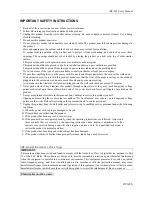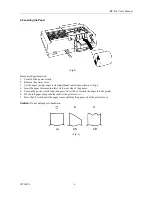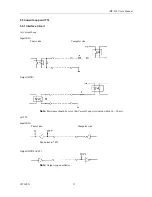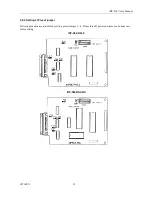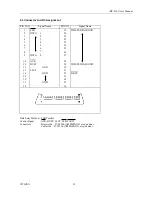Reviews:
No comments
Related manuals for iDP-562 Series

iR3245
Brand: Canon Pages: 300

iR3245
Brand: Canon Pages: 288

300X
Brand: MAKER MADE Pages: 21

iR3245
Brand: Canon Pages: 58

iR1510
Brand: Canon Pages: 30

MultiPASS L6000
Brand: Canon Pages: 251

MultiPASS C5500
Brand: Canon Pages: 24

MultiPASS L6000
Brand: Canon Pages: 24

Laser Class 700 Series
Brand: Canon Pages: 221

Ultra One
Brand: MAKERGEAR Pages: 8

Power Defense PD3
Brand: Eaton Pages: 4

T400
Brand: Oki Pages: 36

T400
Brand: Oki Pages: 3

DS-200iQ
Brand: quadient Pages: 130

WorkCentre Pro 40
Brand: Xerox Pages: 14

Tango 2e
Brand: Magicard Pages: 2

Tango 2e
Brand: Magicard Pages: 2

AP-P2 G188
Brand: Ricoh Pages: 682