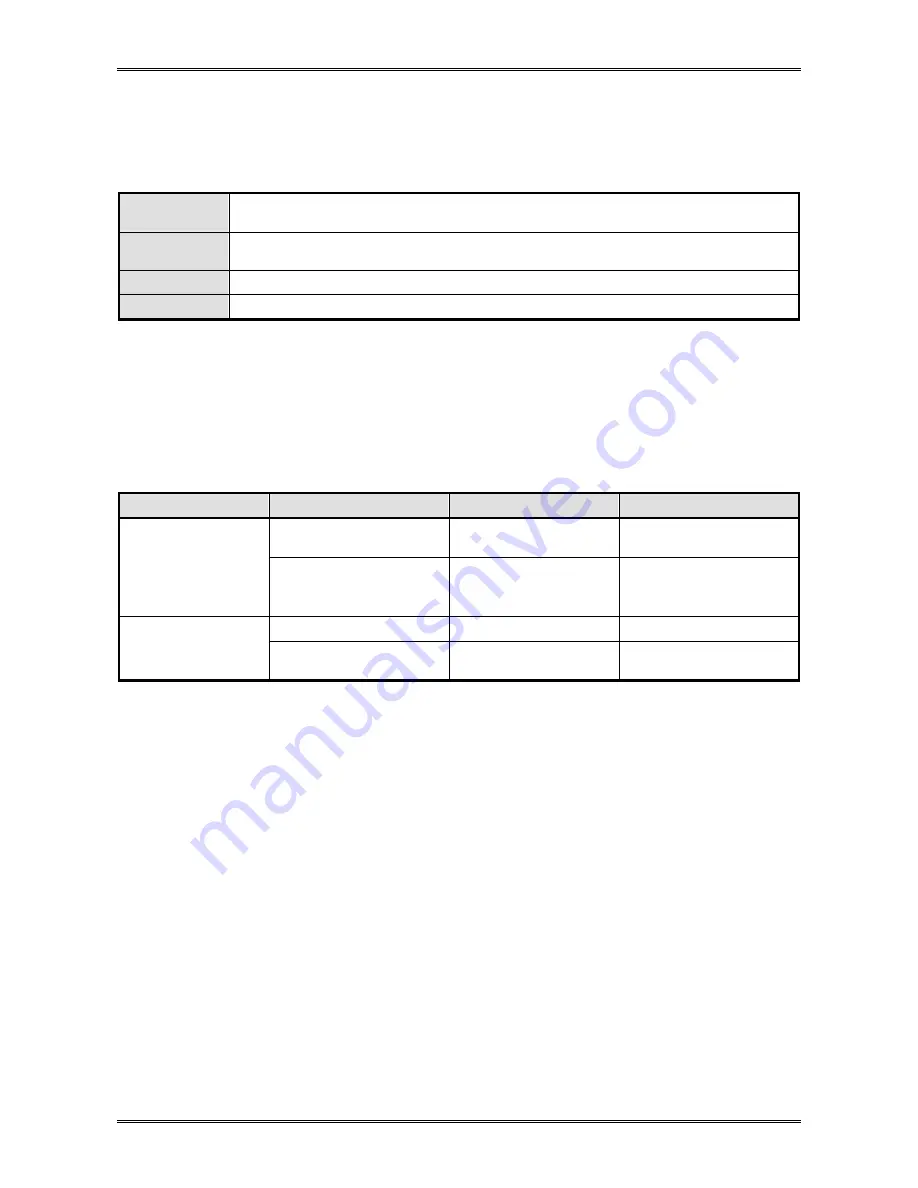
CT-S651 Series Service Manual
- 31 -
2-3. Troubleshooting
Procedure
When a fault occurs, confirm its phenomenon, locate the problem in accordance with “2.2 Troubleshooting
Guide”, and troubleshoot it as described below.
Phenomenon
Find the fault phenomenon in this column. If there are multiple phenomena, take all the applicable
items into consideration. This will help you locate hidden problems as well.
Cause
Possible causes are listed here. Find probable causes from the list and follow the check method to
identify the cause of the fault.
Check Method
The check method for identifying the cause of the fault is described.
Remedies
Take the remedies described in this column.
By following the above-mentioned procedure, you can troubleshoot problems efficiently with fewer
misjudgments.
2-4. Troubleshooting
Guide
●
Power Supply Failure
Phenomenon
Cause
Check Method
Remedies
The power cable is not
connected.
−
Connect the power cable.
Power cannot be turned
on.
(The POWER LED not
illuminated.)
The fuse is blown.
Check if the specified fuse is
used.
Use the specified fuse.
The control PCB is faulty.
−
Replace “SA, MAIN PCB”.
The fuse is blown soon if
it is replaced with a new
one.
The circuit drive power is
abnormal.
Use a tester and measure
the circuit drive voltage.
Replace “SA, MAIN PCB”.
* If the fuse is blown with the specified AC adapter used, the thermal head or control PCB may be defective. Replace
the defective part with a new one. Check wiring of the interface cable.
Summary of Contents for CT-S651 Series
Page 1: ...Service Manual COMPACT LINE THERMAL PRINTER CT S651 Series Revision 1 00 2010 3 29...
Page 2: ......
Page 50: ...CT S651 Series Service Manual 48 3 2 Parts Layout 3 2 1 SA MAIN PCB...
Page 51: ...CT S651 Series Service Manual 49...
Page 52: ...CT S651 Series Service Manual 50 3 2 2 SA OPEPANE PCB 651 3 2 3 SA SERIAL I F PCB...
Page 53: ...CT S651 Series Service Manual 51 3 2 4 SA PARALLEL I F PCB 3 2 5 SA USB I F PCB...
Page 54: ...CT S651 Series Service Manual 52 3 2 6 SA USB HUB I F PCB 3 2 7 SA POWERED USB I F PCB...
Page 55: ...CT S651 Series Service Manual 53 3 2 8 SA ETHERNET E Type I F PCB...
Page 56: ...CT S651 Series Service Manual 54 4 CIRCUIT DIAGRAMS 4 1 MAIN PCB 4 1 1 Main Control Board CPU1...
Page 57: ...CT S651 Series Service Manual 55 4 1 2 Main Control Board CPU2 DAC...
Page 58: ...CT S651 Series Service Manual 56 4 1 3 Main Control Board ROM...
Page 59: ...CT S651 Series Service Manual 57 4 1 4 Main Control Board RAM...
Page 60: ...CT S651 Series Service Manual 58 4 1 5 Main Control Board GATE_ARRAY...
Page 61: ...CT S651 Series Service Manual 59 4 1 6 Main Control Board HEAD OP PANEL...
Page 62: ...CT S651 Series Service Manual 60 4 1 7 Main Control Board PF MOTOR...
Page 63: ...CT S651 Series Service Manual 61 4 1 8 Main Control Board SENSOR...
Page 64: ...CT S651 Series Service Manual 62 4 1 9 Main Control Board POWER DRAWER BUZZER...
Page 65: ...CT S651 Series Service Manual 63 4 1 10 Main Control Board IF PCB CON OPTION IF...
Page 66: ...CT S651 Series Service Manual 64 4 1 11 Main Control Board CUTTER...
Page 67: ...CT S651 Series Service Manual 65 4 2 PE PNE Sensor 4 3 Operation Panel...
Page 68: ...CT S651 Series Service Manual 66 4 4 Serial I F PCB...
Page 69: ...CT S651 Series Service Manual 67 4 5 Parallel I F PCB...
Page 70: ...CT S651 Series Service Manual 68 4 6 USB I F PCB...
Page 71: ...CT S651 Series Service Manual 69 4 7 USB HUB I F PCB...
Page 72: ...CT S651 Series Service Manual 70 4 8 POWERED USB I F PCB...
Page 73: ...CT S651 Series Service Manual 71 4 9 ETHERNET E Type I F PCB 4 9 1 CPU1...
Page 74: ...CT S651 Series Service Manual 72 4 9 2 CPU2 4 9 3 SD RAM...
















































