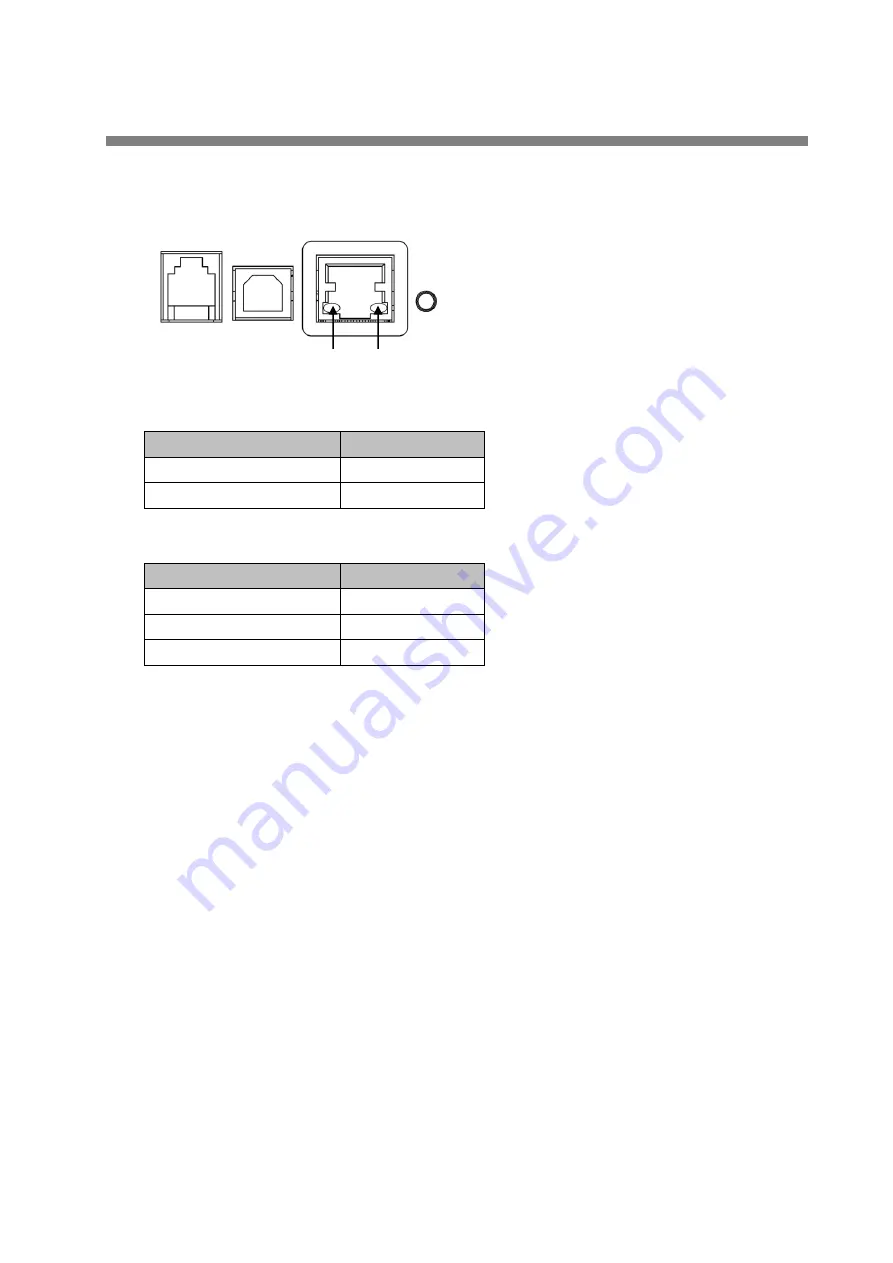
Introduction
6
1-3. LED Functions
The following charts show what each LED indicator indicates.
①
Network transmission speed
Transmission speed
LED (green)
100 Mbps
On
10 Mbps / disconnected
Off
②
Link status with network
Link status
LED (yellow)
Connected
On
Disconnected
Off
Transmitting data
Flashing
①
②


































