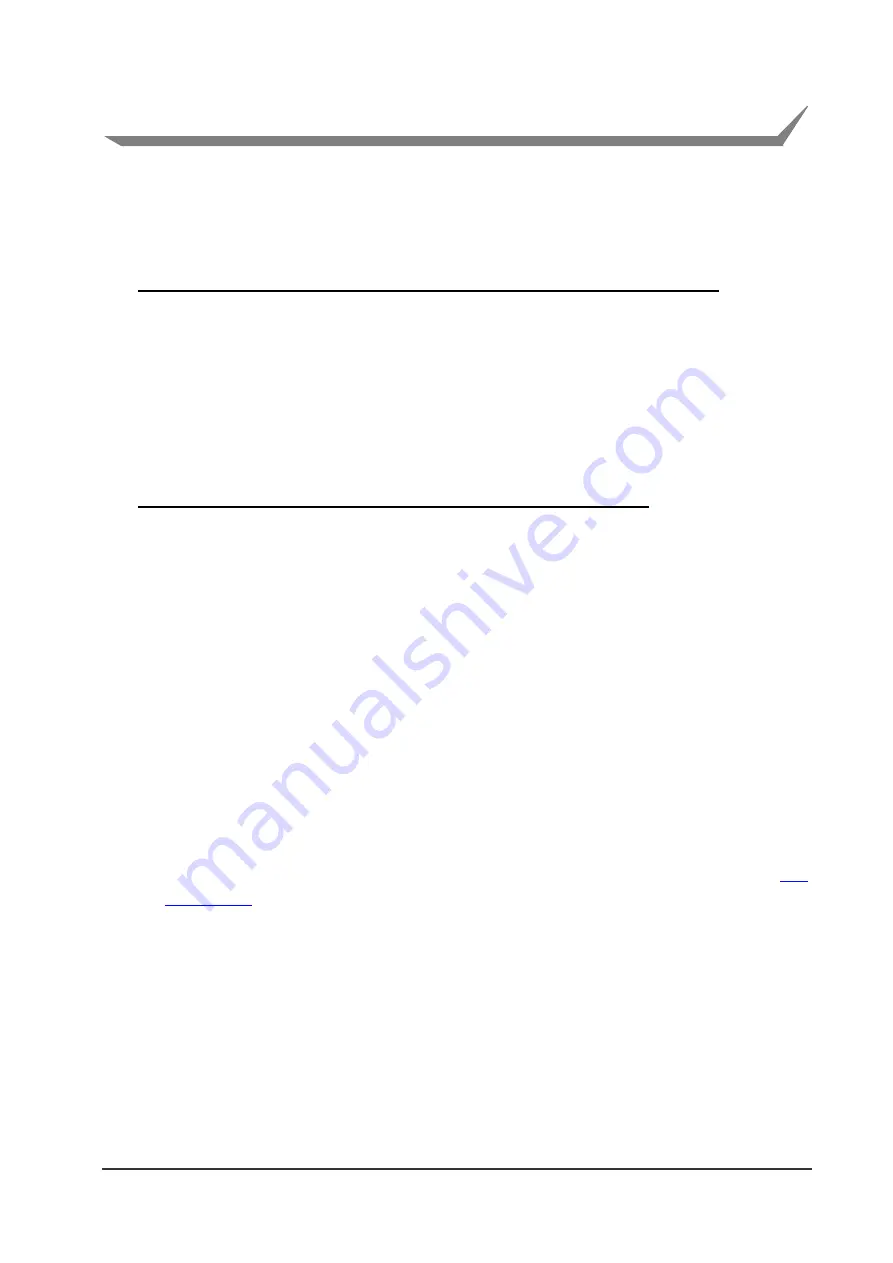
12
2. Network Settings
2-1. Network settings from the browser
2-1-1. Accessing the Print Server configuration screen
The followings are examples of the PC/printer preparation to access the print server.
Example 1: Setting the static IP address from browser on directly connected PC
Press panel button to check IP address of the printer.
Connect the printer and the PC via LAN cable directly.
On the TCP/IP setting of the PC, set the IP address of the same network as the printer.
You can access the print server function from the browser by entering IP address as URL
(If IP address of the printer is 169.254.1.10, IP address of PC should be like 169.254.1.11
and URL on the browser should be http://169.254.1.10)
Example 2: Setting static IP address from browser using DHCP server
Connect the printer to the network that DHCP server is working.
As IP address is supposed to be assigned from DHCP sever, check IP address by pressing
panel button after 60 seconds.
You can access the print server function from the browser of the PC that is in the same
network as the printer by entering printer IP address as URL.
(
If IP address assigned to the printer is 192.168.1.100, URL is like http://192.168.1.100
)
2-1-2. Setting the IP address
Network communication is based on the IP addresses assigned to each network devices.
IP address setting is either by automatic assignment from DHCP server or by setting static
IP address manually. Default setting is automatic assignment by DHCP server.
■
Setting to get IP address from DHCP server automatically
1) Using the Web browser, access the Print Server Configuration screen. (Refer to
” for the setting screen access method.
2)
In “TCP/IP settings” group, set “IP address from DHCP” to “Enable”.
3)
Click “Save” to save the changes. (Printer will reboot with new network settings.)
4) Switch on the printer.
After the printer is switched on, the printer automatically obtains the IP address from the
DHCP server within 60 seconds. If IP address cannot be obtained in 60 seconds,
default IP address
(
169.254.1.10
)
will be assigned. (If you check IP address during
obtaining IP address, the address will be shown as 0.0.0.0
)
















