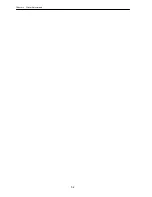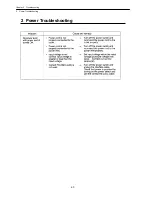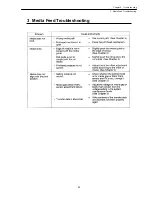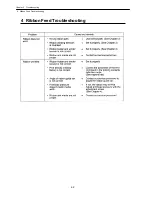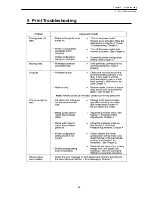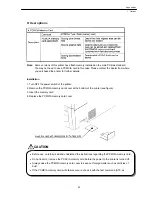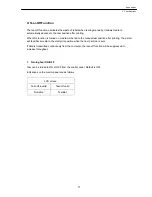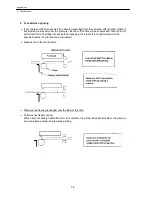Appendixes
67
z
User options
Note:
Some versions of this printer have flash memory installed on the main PCB as standard.
You may not need to use a PCMCIA card in this case. Please contact the dealer from where
you purchased the printer for further details.
Installation
1. Turn OFF the power switch of the printer.
2. Remove the PCMCIA memory card cover at the bottom of the printer (see figure).
3. Insert the memory card.
4. Replace the PCMCIA memory card cover.
•
Before use, carefully read and understand the instructions regarding the PCMCIA memory card.
•
Do not insert or remove the PCACIA memory card before the power to the printer is turned off.
•
Always close the PCMCIA memory card cover to keep out foreign matter such as particles of
dust.
•
If the PCMCIA memory card write failure occurs, check it with the test command (STX.w).
1 Options
CAUTION
Summary of Contents for CLP 7202e
Page 6: ...Before Operation 5...
Page 7: ...Before Operation 6...
Page 21: ...Chapter 1 Setup 20...
Page 28: ...Chapter 2 Printer Operation 27 Display Indications 3 Printer Configuration Setting Mode...
Page 37: ...Chapter 2 Printer Operation 36...
Page 39: ...Chapter 3 Media and Ribbon 38 1 Kinds of Approved Media 1 Kinds of Approved Media...
Page 44: ...Chapter 3 Media and Ribbon 43 5 Kinds of Approved Ribbons 5 Kinds of Approved Ribbons...
Page 47: ...Chapter 3 Media and Ribbon 46...
Page 55: ...Chapter 4 Printer Adjustments 54...
Page 58: ...Chapter 5 Troubleshooting 57 2 Errors and corrective actions 1 Error Messages...
Page 59: ...Chapter 5 Troubleshooting 58 1 Error Messages...
Page 60: ...Chapter 5 Troubleshooting 59 1 Error Messages...
Page 61: ...Chapter 5 Troubleshooting 60 2 Power Troubleshooting 2 Power Troubleshooting...
Page 62: ...Chapter 5 Troubleshooting 61 3 Media Feed Troubleshooting 3 Media Feed Troubleshooting...
Page 63: ...Chapter 5 Troubleshooting 62 4 Ribbon Feed Troubleshooting 4 Ribbon Feed Troubleshooting...
Page 64: ...Chapter 5 Troubleshooting 63 5 Print Troubleshooting 5 Print Troubleshooting...
Page 65: ...Chapter 5 Troubleshooting 64 6 Interface Troubleshooting 6 Interface Troubleshooting...
Page 66: ...Appendixes 65 Appendixes 1 Options 2 Specifications...
Page 67: ...Appendixes 66 1 Options z Factory and dealer reseller options 1 Options...
Page 69: ...Appendixes 68 2 Specifications z Main Specifications 2 Specifications...
Page 70: ...Appendixes 69 2 Specifications...
Page 71: ...Appendixes 70 2 Specifications...
Page 76: ...Appendixes 75 Parallel interface pin assignment table 2 Specifications...