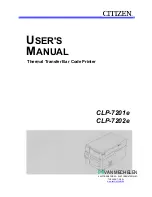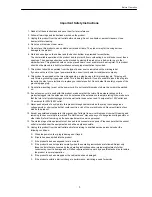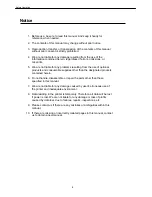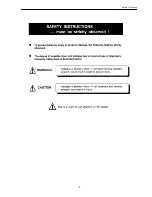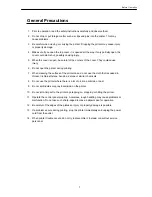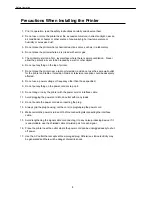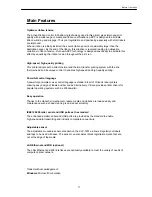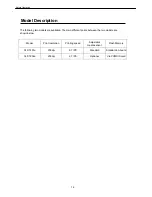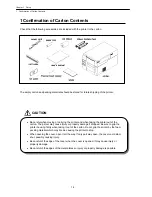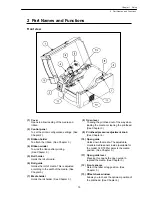Before Operation
2
EMI COMPLIANCE STATEMENT
FOR CANADIAN USERS
This equipment generates and uses radio frequency energy and if not installed and used
properly, that is, in strict accordance with the manufacturer's instructions, may cause
interference to radio and television reception. This digital apparatus does not exceed the
Class A limits for radio noise emissions from digital apparatus set out in the Radio
Interference Regulations of the Canadian Department of Communications. This equipment
is designed to provide reasonable protection against such interference in a residential
installation. However, there is no guarantee that interference will not occur in a particular
installation. If this equipment does cause interference to radio or television reception, which
can be determined by turning the equipment off and on, the user is encouraged to try to
correct the interference by one or more of the following measures:
•
Reorient or relocate the receiving antenna.
•
Increase the separation between the equipment and receiver.
•
Connect the equipment into an outlet on a circuit different from that to which the receiver
is connected.
•
Consult the dealer or an experienced radio/TV technician for help.
CAUTION:
Use shielded cables to connect this device to computers.
Any changes or modifications not expressly approved by the grantee of this
device could void the user's authority to operate the equipment.
Summary of Contents for CLP 7202e
Page 6: ...Before Operation 5...
Page 7: ...Before Operation 6...
Page 21: ...Chapter 1 Setup 20...
Page 28: ...Chapter 2 Printer Operation 27 Display Indications 3 Printer Configuration Setting Mode...
Page 37: ...Chapter 2 Printer Operation 36...
Page 39: ...Chapter 3 Media and Ribbon 38 1 Kinds of Approved Media 1 Kinds of Approved Media...
Page 44: ...Chapter 3 Media and Ribbon 43 5 Kinds of Approved Ribbons 5 Kinds of Approved Ribbons...
Page 47: ...Chapter 3 Media and Ribbon 46...
Page 55: ...Chapter 4 Printer Adjustments 54...
Page 58: ...Chapter 5 Troubleshooting 57 2 Errors and corrective actions 1 Error Messages...
Page 59: ...Chapter 5 Troubleshooting 58 1 Error Messages...
Page 60: ...Chapter 5 Troubleshooting 59 1 Error Messages...
Page 61: ...Chapter 5 Troubleshooting 60 2 Power Troubleshooting 2 Power Troubleshooting...
Page 62: ...Chapter 5 Troubleshooting 61 3 Media Feed Troubleshooting 3 Media Feed Troubleshooting...
Page 63: ...Chapter 5 Troubleshooting 62 4 Ribbon Feed Troubleshooting 4 Ribbon Feed Troubleshooting...
Page 64: ...Chapter 5 Troubleshooting 63 5 Print Troubleshooting 5 Print Troubleshooting...
Page 65: ...Chapter 5 Troubleshooting 64 6 Interface Troubleshooting 6 Interface Troubleshooting...
Page 66: ...Appendixes 65 Appendixes 1 Options 2 Specifications...
Page 67: ...Appendixes 66 1 Options z Factory and dealer reseller options 1 Options...
Page 69: ...Appendixes 68 2 Specifications z Main Specifications 2 Specifications...
Page 70: ...Appendixes 69 2 Specifications...
Page 71: ...Appendixes 70 2 Specifications...
Page 76: ...Appendixes 75 Parallel interface pin assignment table 2 Specifications...