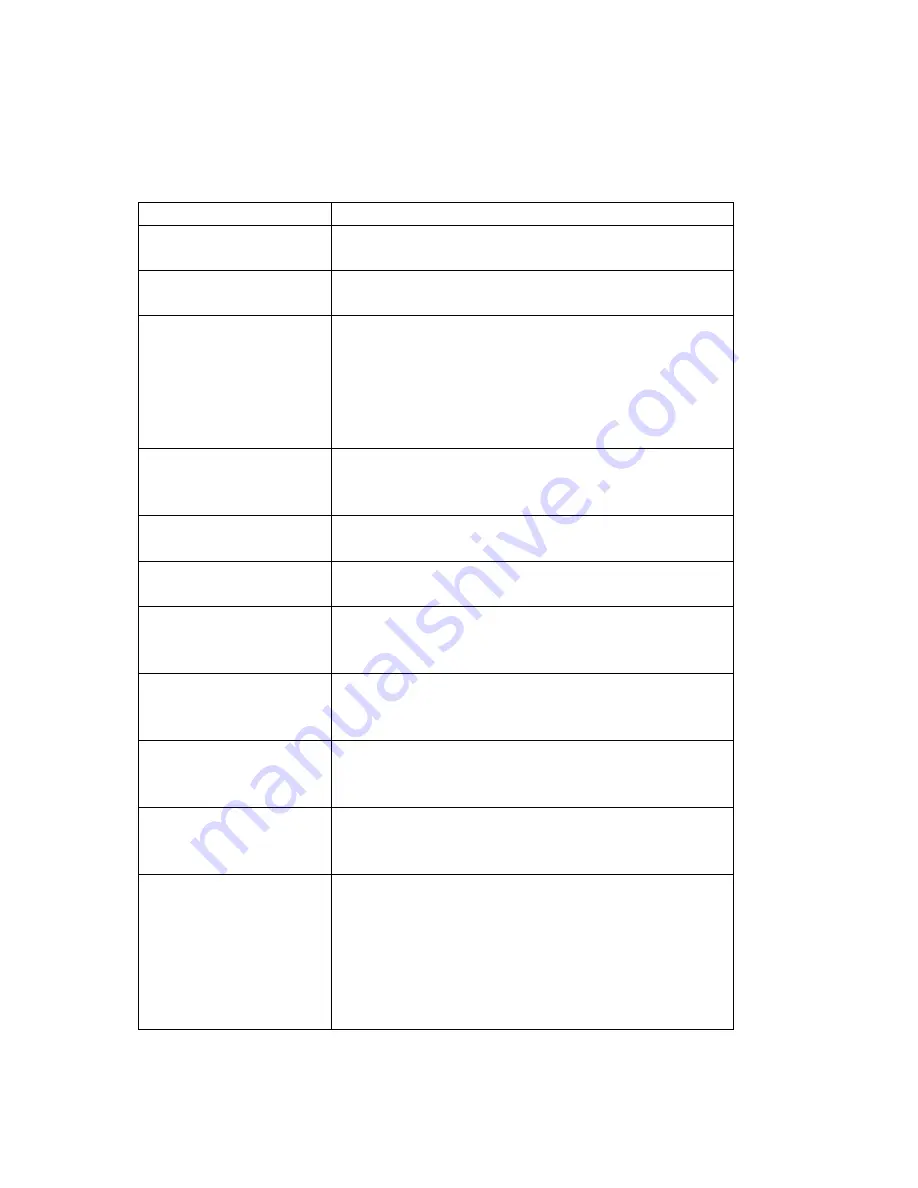
8. Trouble Shooting
:
Before arranging for service, first know the status and then check simply as follows:
Problems Check
No picture.
Check if the power supply is plugged in.
Picture is fine, but no
audio.
Check if the volume control is set to the minimum or
mute position.
Remote control doesn’t
work.
Check if the batteries are out of use or not connected
properly.
Make sure that there is no strong light striking the
sensor window of the remote-control unit.
Check that there are no obstacles between the
sensor window and the remote-control unit.
No TV signal.
Check if the TV/AV button is set to TV status.
Check if the antenna is well connected.
Check if you installed the TV correctly.
No external video signal. Check if you installed the TV correctly.
Check if the TV/AV button is set to the AV position.
Picture lacks color or
picture too dark.
Check color, brightness and contrast controls are
correctly adjusted.
All channels lose color
intermittently.
Check if the antenna is broken
Check if the antenna is disconnected.
Check if the antenna is damaged.
Poor reception, loss of
color within certain
channels.
Check if channels are correctly tuned.
Diagonal stripes appear
on picture.
The receiver may be affected by interference (e.g.
from a nearby radio broadcasting transmitter or from
another TV receiver).
Picture has “snow”.
Check if the antenna is broken.
Check if the antenna is disconnected.
Check if the antenna is damaged.
Ghost images appear.
Check if the antenna direction has been changed by
a storm or strong wind, etc. (because ghost images
are caused by the arrival at the antenna of both the
signal which has traveled directly from the transmitter
and the signal which has been reflected from a hill or
a large building. The direction of the antenna should
be chosen for minimized ghosting.)
23


































