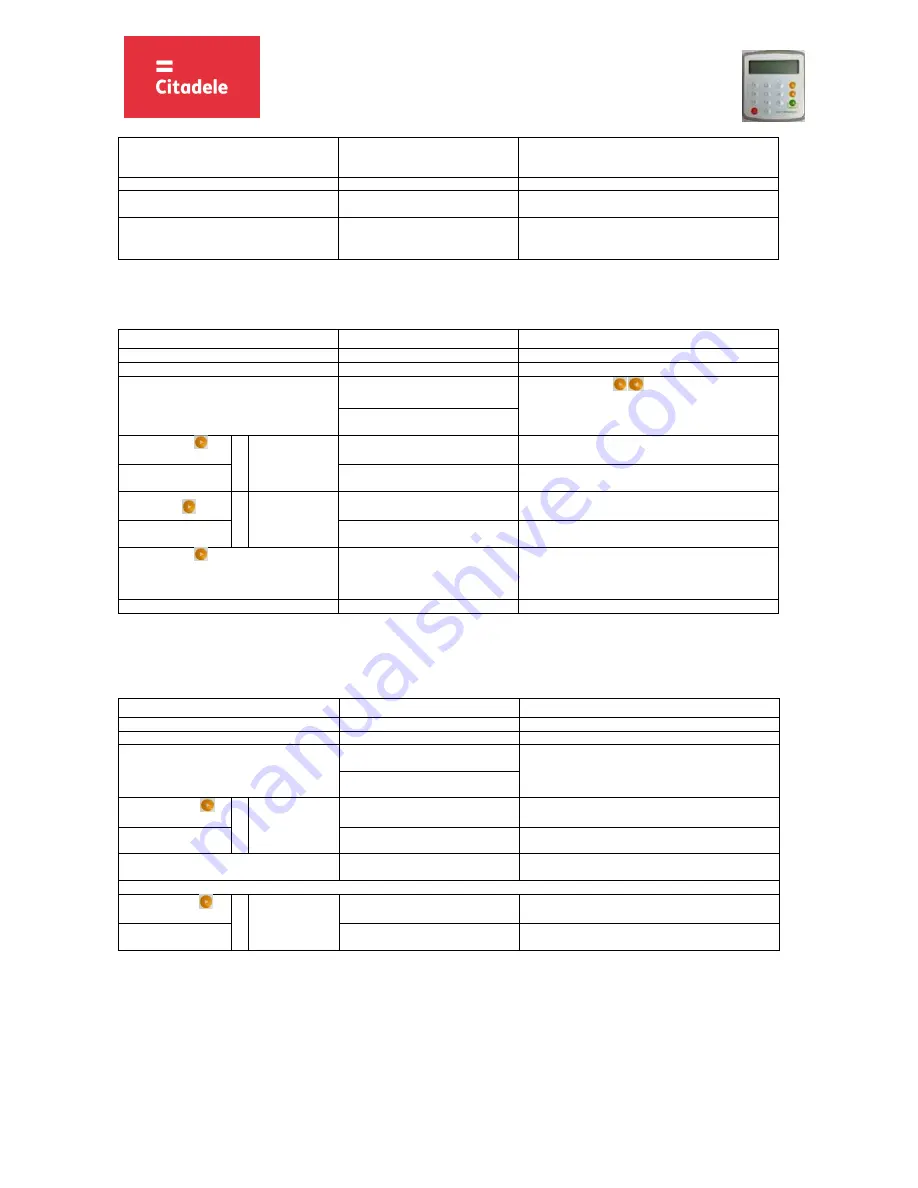
INSTRUCTIONS FOR AUTHORISATION DEVICE
“DIGIPASS 320” OPERATION
DIGI/NO-0-A11
2
OK
If the DIGIPASS device is switched off after an incorrect
PIN code was entered, the message on the screen will
appear again after switching the device on.
5. Press the “OK” key
“ENTER PIN”
Enter PIN code
4. The PIN code is entered incorrectly for the 4
th
time.
“LAST TRY”
Warning about the last attempt to enter PIN code.
5. The PIN code is entered incorrectly for the 5
th
time.
“LOCKED”
Your DIGIPASS device is locked. In order to change the
DIGIPASS device, you have to come to the Bank and bring
your DIGIPASS device with you.
3.
Changing the language
DIGIPASS device language may only be changed after the Customer has changed the initial PIN code of DIGIPASS device.
ACTIONS
SCREEN MESSAGE
NOTES
1. Press the “ON/OFF” key
ENTER PIN
2. Enter PIN code digits
* * * * *
3. Press the “OK” key
PIN OK
OK
Use navigation keys
SELECT 1-6
1. IDENTIFICTION
4. Press the “
”
key four times
o
r
press key “5”
SELECT 1-6
5. SETTINGS
5. Press the “OK” key
SETTINGS
1. CHANGE PIN
6. Press the “ ” key
one time
o
r
press key “2”
SETTINGS
2. LANGUAGE
7. Press the “OK” key
LANGUAGE
1. ENGLISH
8. Press the “
” to change language
LANGUAGE
1.
ENGLISH
2.
LATVIESU
3.
РУССКИИ
Choose the language
9. Press the “OK” key
OK
Language accepted
4.
Timer/battery testing
ACTIONS
SCREEN MESSAGE
NOTES
1. Press the “ON/OFF” key
ENTER PIN
2. Enter PIN code digits
* * * * *
3. Press the “OK” key
PIN OK
OK
SELECT 1-6
1. IDENTIFICTION
4. Press the “
”
key five times
o
r
press key “6”
SELECT 1-6
INFO
5. Press the “OK” key
INFO
1. DATE
6. Press the “OK” key
DATE
dd-mm-yyyy hh;mm
or
6. Press the “
”
one time
o
r
press key “2”
INFO
2. BATTERY
7. Press the “OK” key
BATTERY
XX%
* In summer Riga’s time differs by 3 hours, in winter – by 2 hours. If device is not used in Online Banking for long time, and if device’s time plus
3 hours in summer (or 2 hours in winter) differs for more than 90 minutes from Riga’s time, the device cannot be used for generating Citadele
Online Banking authorization code. It is necessary to replace the device.
























