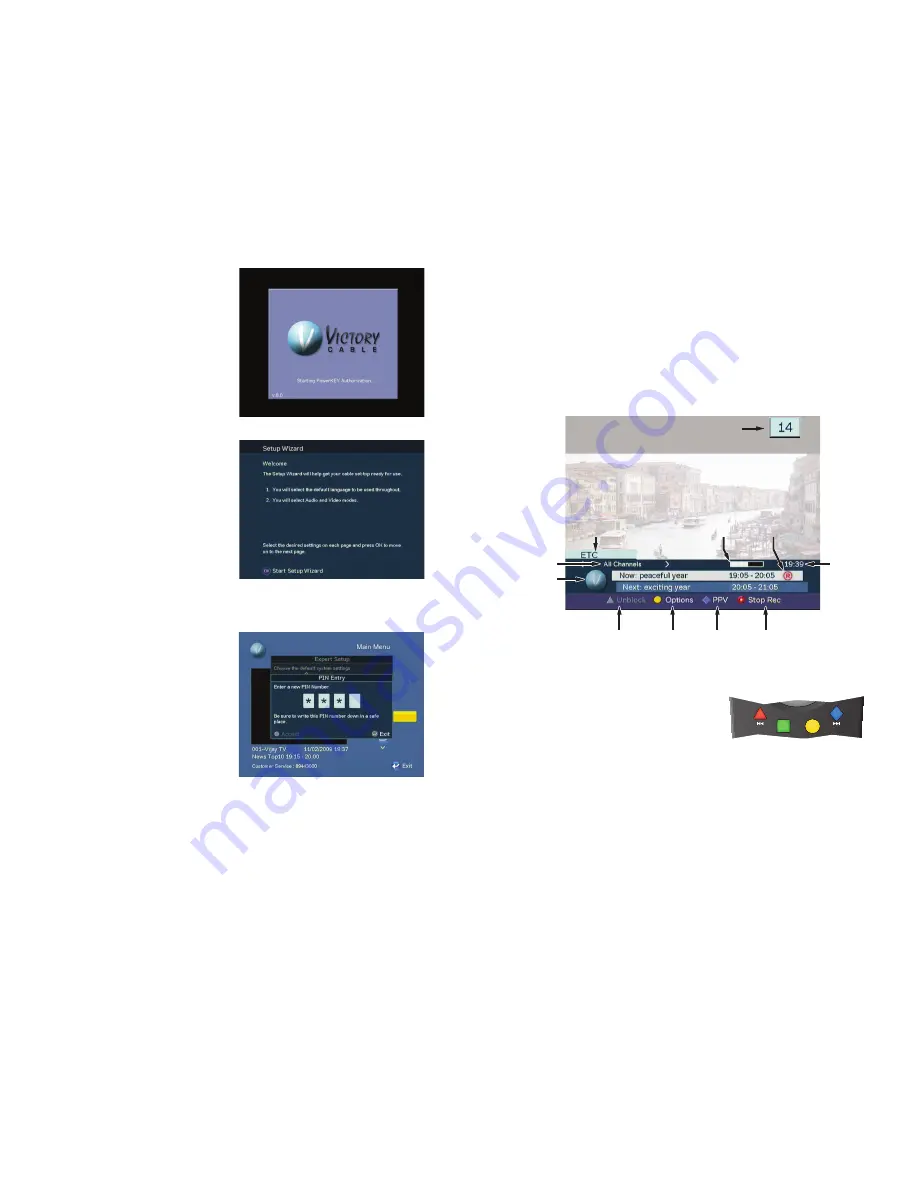
10
11
Watch TV
When you turn on the set-top, you will see
a screen similar to this one until the set-top
has downloaded the latest programming
information.
Setup Wizard
The
fi
rst time you turn on the set-top, you
may see the Setup Wizard window. In the
Setup Wizard you can select the language
and screen settings for your set-top.
Read and follow the directions on each
screen of the Setup Wizard.
If you want to change any of the settings
at a later time, you can access various
settings by pressing the
HOME
key on the
remote control and navigating to the
Settings
option.
Revert to Factory Settings
All of your setup choices will be erased if you choose the Revert to Factory Settings
option.
Navigator Bar
The Navigator Bar displays information about current and future programs.
To access the Navigator Bar, press the
INFO
key on the remote control.
Set Parental Control PIN
To set the Parental Control PIN, press the
HOME
key on the remote control, access
the
Settings
option, and scroll to
Set Block
PIN
. The
fi
rst time you select this option,
you must enter the Default PIN number
(4321). The next time you access the
Expert Setup option, you can enter a new
PIN number that is more meaningful to
you.
Remember the PIN you choose because
you will use it to block and unblock TV
programs or channels for viewing.
Press the number keys on the remote
control to enter your PIN number, and then
press the
OK
key on the remote control.
T13976
Current Channel
Display
Channel
Options
Order a
PPV
Event
Unblock
a Blocked
Program
Recording
in Progress
Selected
Channel
Name
Current
Program
Status Bar
Stop
Recording
T13975
Current
Time
Selected
Favorite
Branded
Logo
Color-Coded Options
The selection options at the bottom of the
Navigator Bar (and on several other screens)
are color-coded to match these four keys on
your remote control. To access your
selection, press the color-coded key on the
remote control.













