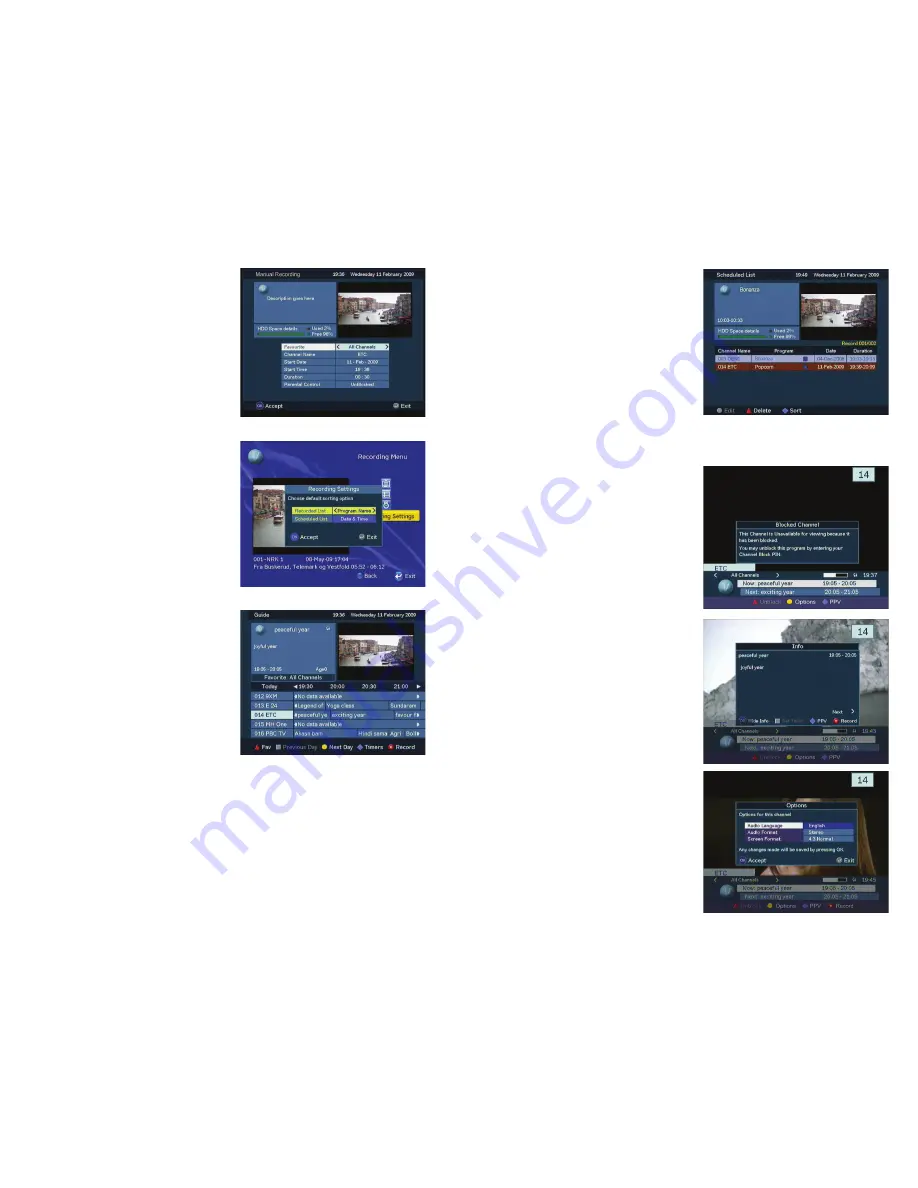
16
17
Record From the Program
Guide
1. Press the
GUIDE
button.
2. Press the arrow buttons to select a
program, and then press the
RECORD
button.
3. Choose your recording options and then
press
OK
.
4. Review the recording you just set in the
Scheduled List, press the
HOME
key
to go to the Recording Menu, and then
navigate to the Scheduled List.
Block and Unblock Channels
You will see the Blocked Channel window
when you tune to a program that is blocked
by Parental Control Rating.
To unblock the program, press the
INFO
key on the remote control, press the red
triangle key, and then enter your four-digit
Parental Control PIN in the PIN Entry
window.
Program Information
To access program information, press the
INFO
key on the remote control.
The Info window displays detailed
information about the current program.
Press the right arrow key to scroll to
information about the next program.
Options
To access the Options window, press the
INFO
key on the remote control, and then
press the color-coded
key on the remote
control for the channel options.
The Options window displays selectable
audio and video settings for the current
channel.
Manual Recording
1. Access the
Recording Menu
screen
from the Main Menu.
2. Select
Manual Recording
from the
Recording Menu screen.
3. Use the arrow keys to
fi
nd a channel
you want to record and to set the time
to record it.
4. Press
OK
to save and exit when you
have made all your selections.
Electronic Program Guide
The Electronic Program Guide (EPG)
displays channel program schedules for the
current and future days.
Use the arrow keys and the
OK
key on the
remote control to scroll through the guide
and select the program you want to view.
Use the color-coded keys on the remote
control to access the list of your favorite
channels, program schedules for the
previous or next day, or the timer screen for
program reminders.
Recording Settings
The Recording Settings window enables
you to set how to sort your programs in
the Recording List and Scheduled List.
You can sort the programs by channel,
date, and time.













