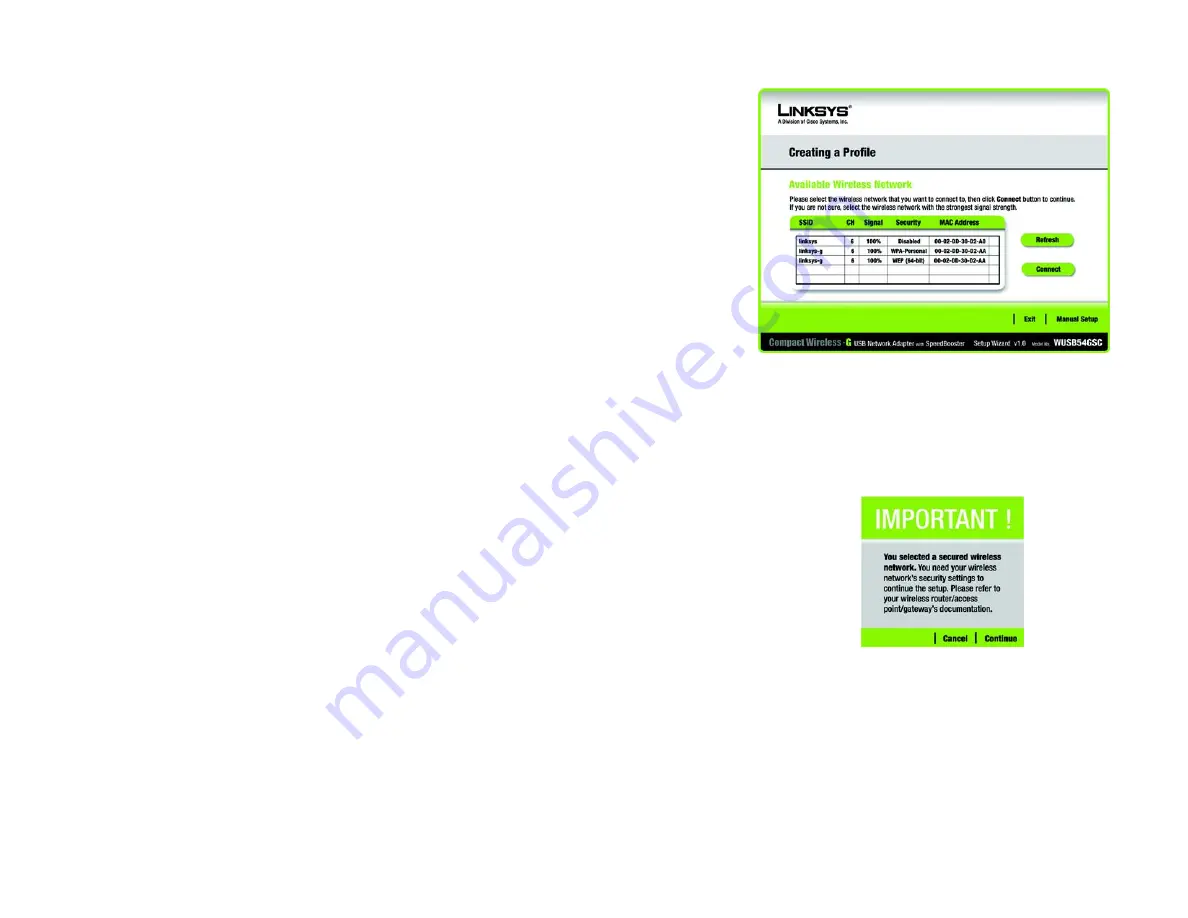
11
Chapter 4: Setting up and Connecting the USB Adapter
Setting Up the Adapter with Available Networks
Compact Wireless-G USB Network Adapter with SpeedBooster
Setting Up the Adapter with Available Networks
If you’re not setting up the Adapter with SecureEasySetup, another method for setting up the Adapter is with the
available networks listed on the
Available Wireless Network
screen. The available networks are listed in the table
on the center of the screen by SSID.
1. Select the wireless network you wish to connect to and click the
Connect
button. (If you do not see your
network listed, you can click the
Refresh
button to bring the list up again.)
• If the selected network doesn’t utilize wireless security, you will be taken directly to the
Congratulations
screen. Click
Connect to Network
to connect to your network and configuration is complete.
• If the network utilizes wireless security, you will need to configure security on the Adapter. Proceed to the
next step below.
2. If wireless security has been enabled on this network, you will see a Secured Wireless Network message.
Click
Continue
and the appropriate connection screen will appear. If your network utilizes WEP (Wired
Equivalent Privacy) encryption, the
WEP Key Needed for Connection
screen will appear. If your network
utilizes WPA-Personal (Wi-Fi Protected Access) encryption, the
WPA-Personal Needed for Connection
screen
will appear. If your network utilizes WPA2-Personal encryption, the
WPA2-Personal Needed for Connection
screen will appear.
Figure 4-10: Available Wireless Network
encryption:
encoding data transmitted in a network.
Figure 4-11: Secured Wireless Network Message
Summary of Contents for WUSB54GSC
Page 53: ...47 Appendix H Regulatory Information Compact Wireless G USB Network Adapter with SpeedBooster ...
Page 54: ...48 Appendix H Regulatory Information Compact Wireless G USB Network Adapter with SpeedBooster ...
Page 55: ...49 Appendix H Regulatory Information Compact Wireless G USB Network Adapter with SpeedBooster ...
















































