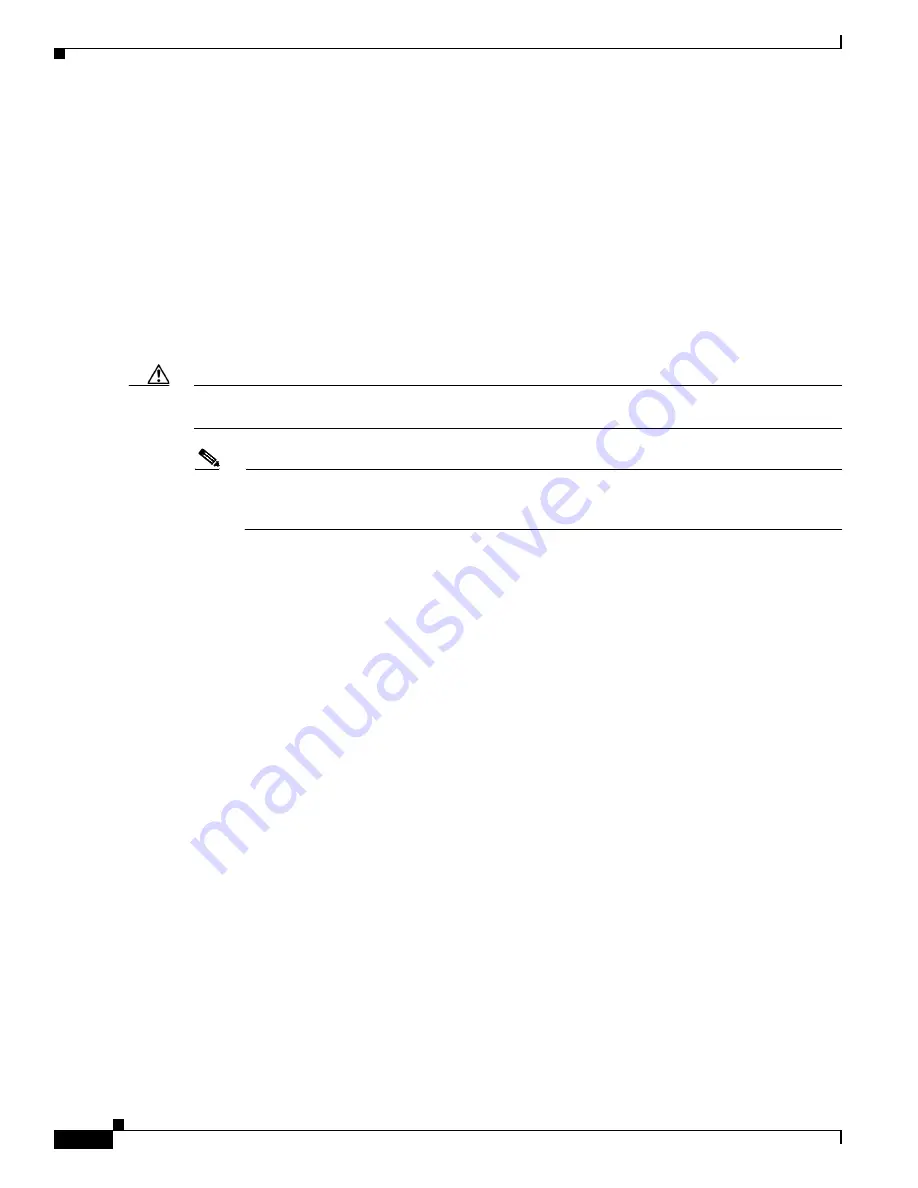
12
Catalyst 6500 Series Wireless Services Module 2 Installation and Verification Note
78-16318-01
Step 4
Loosen the captive installation screws that secure the switching module filler plate (or an existing
switching module) to the desired slot.
Step 5
Remove the switching module filler plate (or an existing switching module).
Step 6
Hold the handle of the WiSM2 with one hand, and place your other hand under the carrier support. Do
not touch the printed circuit boards or connector pins.
Step 7
Place the WiSM2 in the slot. Align the notch on the sides of the switching module carrier with the groove
in the slot. (See
Step 8
Keep the WiSM2 at a 90-degree angle to the backplane and carefully slide the WiSM2 into the slot until
the switching module faceplate contacts the ejector levers. (See
Step 9
Using the thumb and forefinger of each hand, simultaneously push in the left and right levers to fully
seat the WiSM2 in the backplane connector.
Caution
Always use the ejector levers when installing or removing the WiSM2. A module that is partially seated
in the backplane will cause the system to halt and subsequently crash.
Note
If you perform a hot swap, the console displays the message “Module
n
has been inserted.” This
message does not appear if you are connected to the Catalyst 6500 series switch through a Telnet
session.
Step 10
Use a screwdriver to tighten the captive installation screws on the left and right ends of the WiSM2.
















