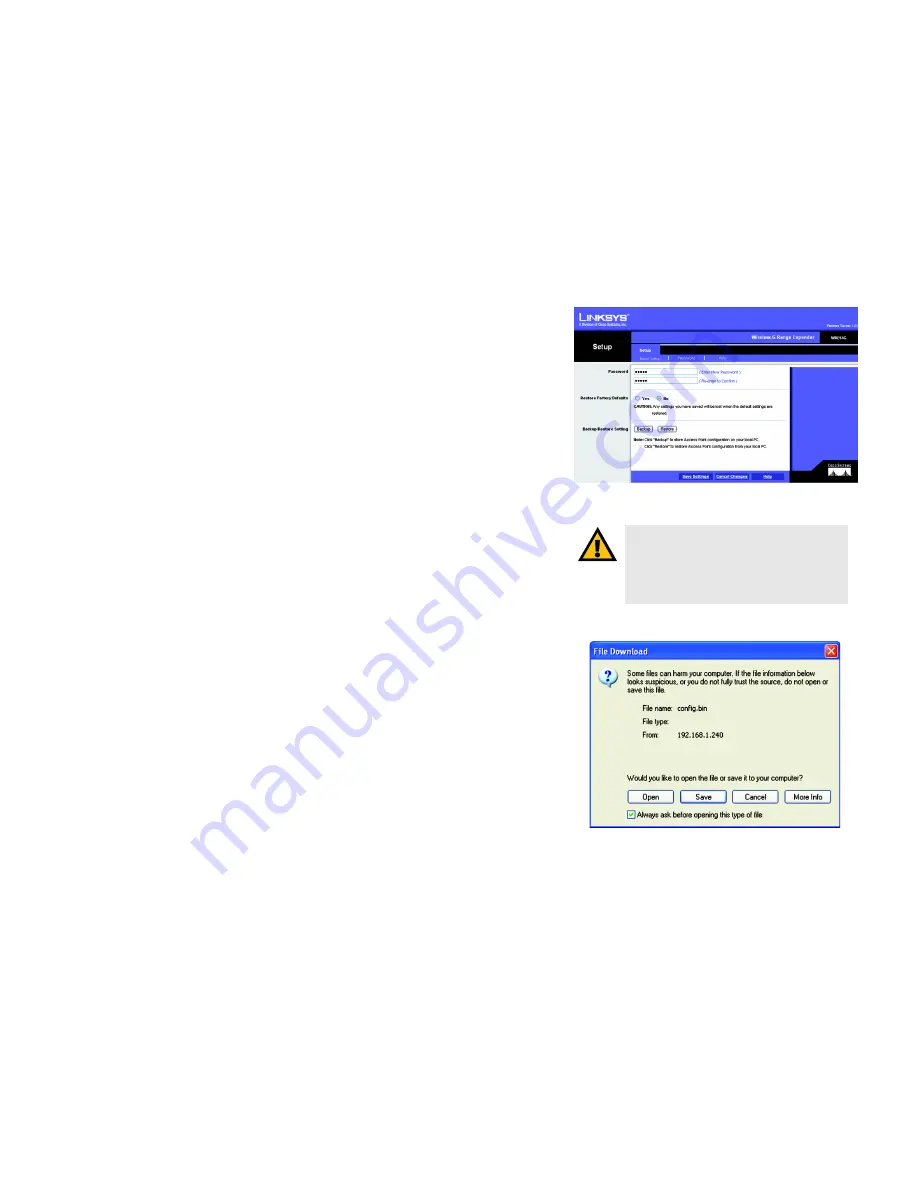
21
Chapter 5: Configuring the Wireless-G Range Expander
The Setup Tab
Wireless-G Range Expander
Password
The
Password
screen allows you to change the Range Expander's password or restore factory defaults. You can
also back up or restore the Range Expander’s configuration file.
•
Password
. This password protects access to the Web-based Utility. Enter the new password in the
Password
field. Then enter it again in the next field to confirm it.
•
Restore Factory Defaults
. To restore the Range Expander's factory default settings, click the
Yes
radio
button. Then, click the
Save Settings
button. Otherwise, keep the default,
No
.
•
Backup/Restore Setting
. To back up the configuration file of the Range Expander, click the
Backup
button.
The
File Download
screen will appear. Click the
Save
button and follow the on-screen instructions to back up
the file on your PC.
To restore the back-up configuration file, click the
Restore
button and follow the on-screen instructions.
Click the
Save Settings
button to apply your changes, or click the
Cancel Changes
button to cancel your
changes. If you require additional information, click the
Help
button.
IMPORTANT:
Restoring the Range Expander's
factory default settings will erase all of your
Wireless and WEP settings, and replace them with
the factory defaults. Do not reset the Range
Expander if you want to retain these settings.
Figure 6-5: Setup Tab - Password
Figure 6-6: File Download
download:
to receive a file transmitted over a network






























