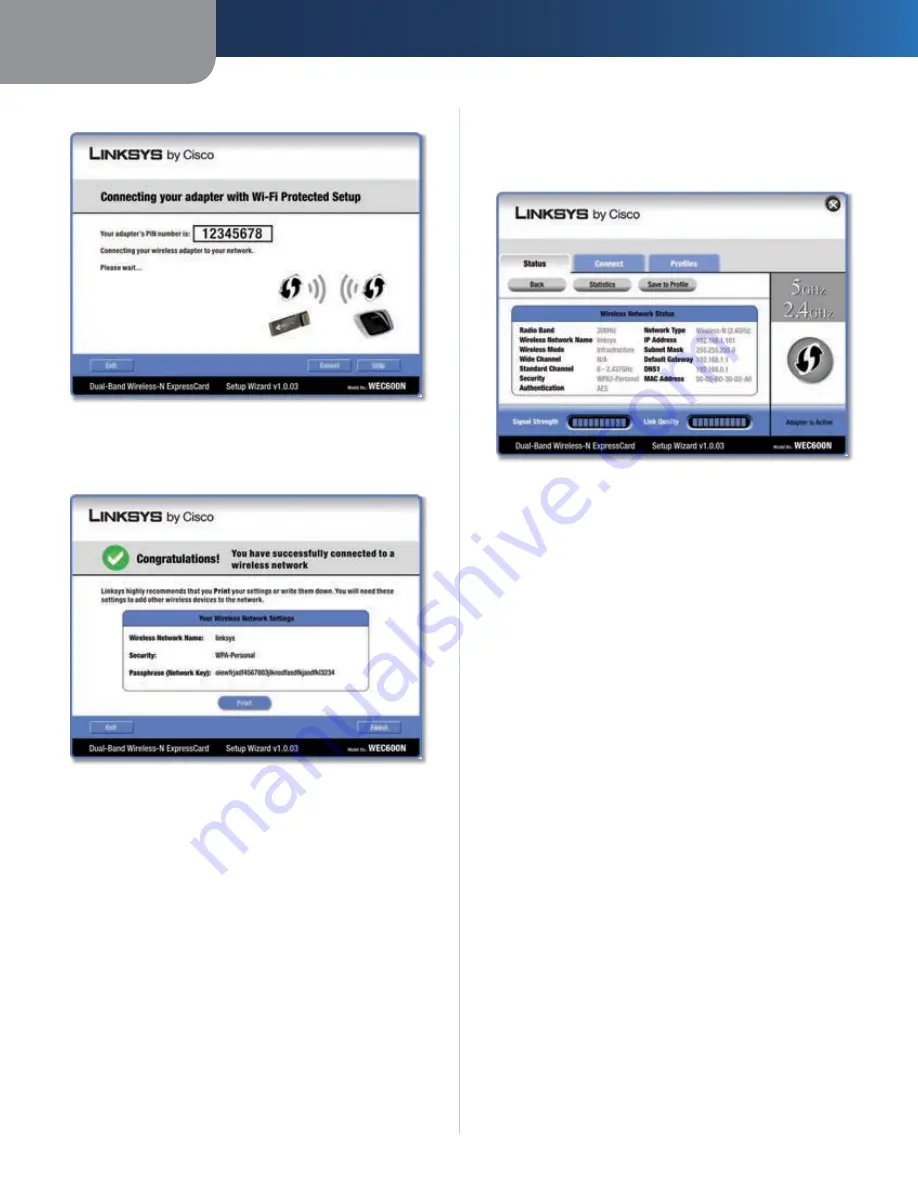
Chapter 3
Configuration
7
Dual-Band Wireless-N ExpressCard
The Adapter connects to the network.
4.
Connecting to the Network
Click
5.
to print out your wireless network settings.
Then click
Finish
to return to the
Status
screen, or click
Exit
to exit the Monitor.
Congratulations
Congratulations! The Adapter is connected to the
network.
Wireless Network Status
The
Wireless Network Status
screen provides information
on your current network settings.
Wireless Network Status
Radio Band
This is the radio band used on the network.
Wireless Network Name
This is the unique name (SSID)
of the wireless network.
Wireless Mode
This is the mode of the wireless network
currently in use.
Wide Channel
This is the Wireless-N primary channel
used with a 40 MHz radio band network.
Standard Channel
This is the channel used by your
wireless network.
Security
This is the status of the wireless security
feature.
Authentication
This is your wireless network’s
authentication method.
Network Type
This is the wireless network type.
IP Address
This is the IP Address of the Adapter.
Subnet Mask
This is the Adapter’s Subnet Mask.
Default Gateway
This is the Default Gateway address.
DNS1
This is the address of the DNS server used by the
Adapter.
MAC Address
This is the MAC address of the wireless
network’s wireless router or access point.
Signal Strength
The Signal Strength bar indicates the
signal strength.
Link Quality
The Link Quality bar indicates the quality of
the wireless network connection.
Click
Statistics
to go to the
Wireless Network Statistics
screen. Click
Back
to return to the initial
Status
screen. Click
Save to Profile
to save the currently active connection
settings to a profile.























