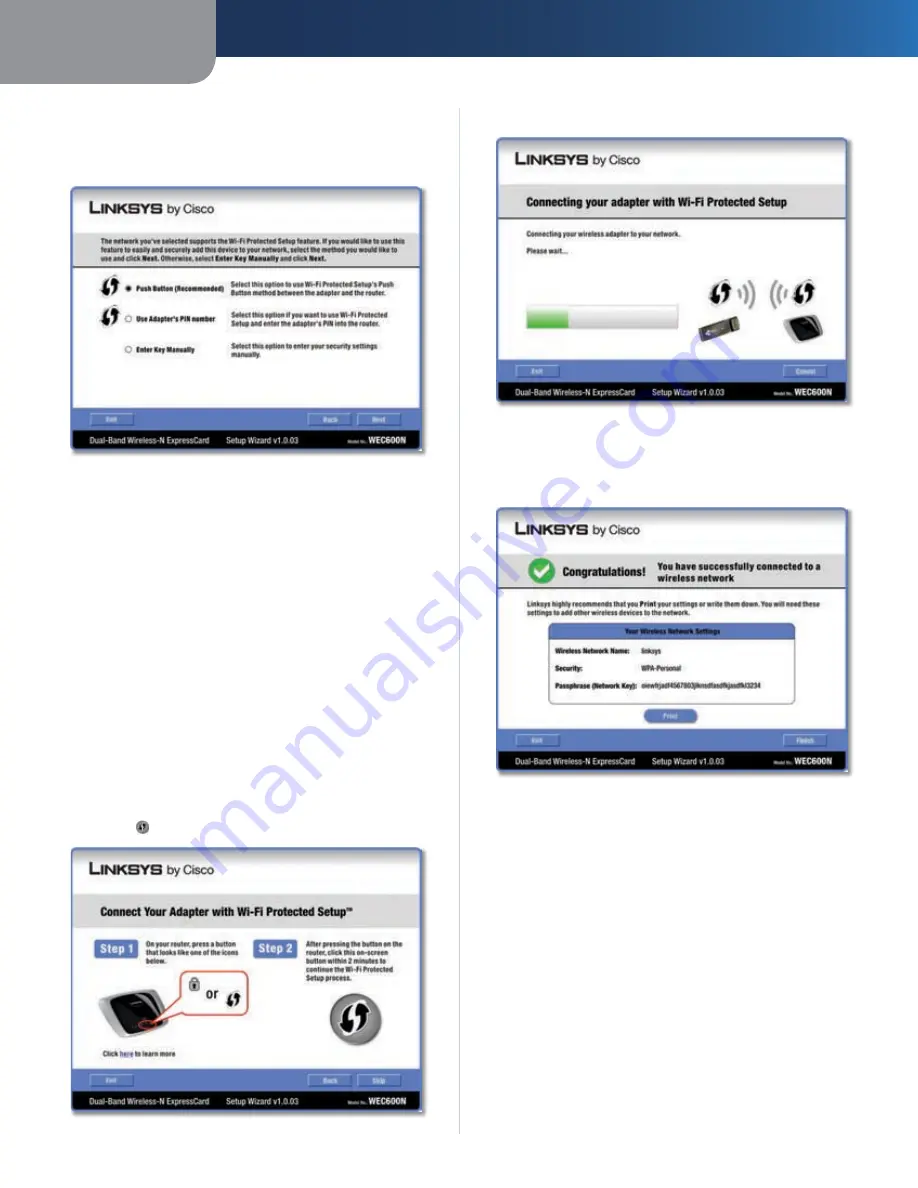
Chapter 3
Configuration
16
Dual-Band Wireless-N ExpressCard
Wi-Fi Protected Setup
If you connect to a router that supports Wi-Fi Protected
Setup, then you will view this screen:
Select a Method
Before you begin, make sure the router and the computer
with the Adapter are in the same room. Then select the
method that is most convenient for you.
Push Button (Recommended)
Select this option to use
the push button method.
Use Adapter’s PIN number
Select this option to enter
the Adapter’s PIN number on the router.
Enter Key Manually
Select this option to manually enter
the security key.
Click
Next
to continue, or click
Back
to return to the
previous screen.
Proceed to the instructions for the method you selected.
Use the Push Button
Press the
1.
Wi-Fi Protected Setup
button on the router.
Within two minutes, click the
2.
Wi-Fi Protected Setup
button on this screen.
Use the Push Button
The Adapter connects to the network.
3.
Connecting to the Network
Click
4.
to print out your wireless network settings.
Then click
Finish
to return to the
Status
screen, or click
Exit
to exit the Monitor.
Congratulations
Congratulations! The Adapter is connected to
the network.
Enter the Adapter’s PIN Number
Access the web-based utility of the router. (Refer to the
1.
router’s documentation for instructions.)
On the router’s
2.
Wi-Fi Protected Setup
screen, enter
the Adapter’s PIN number in the
PIN
field. Then click
Register
.






























