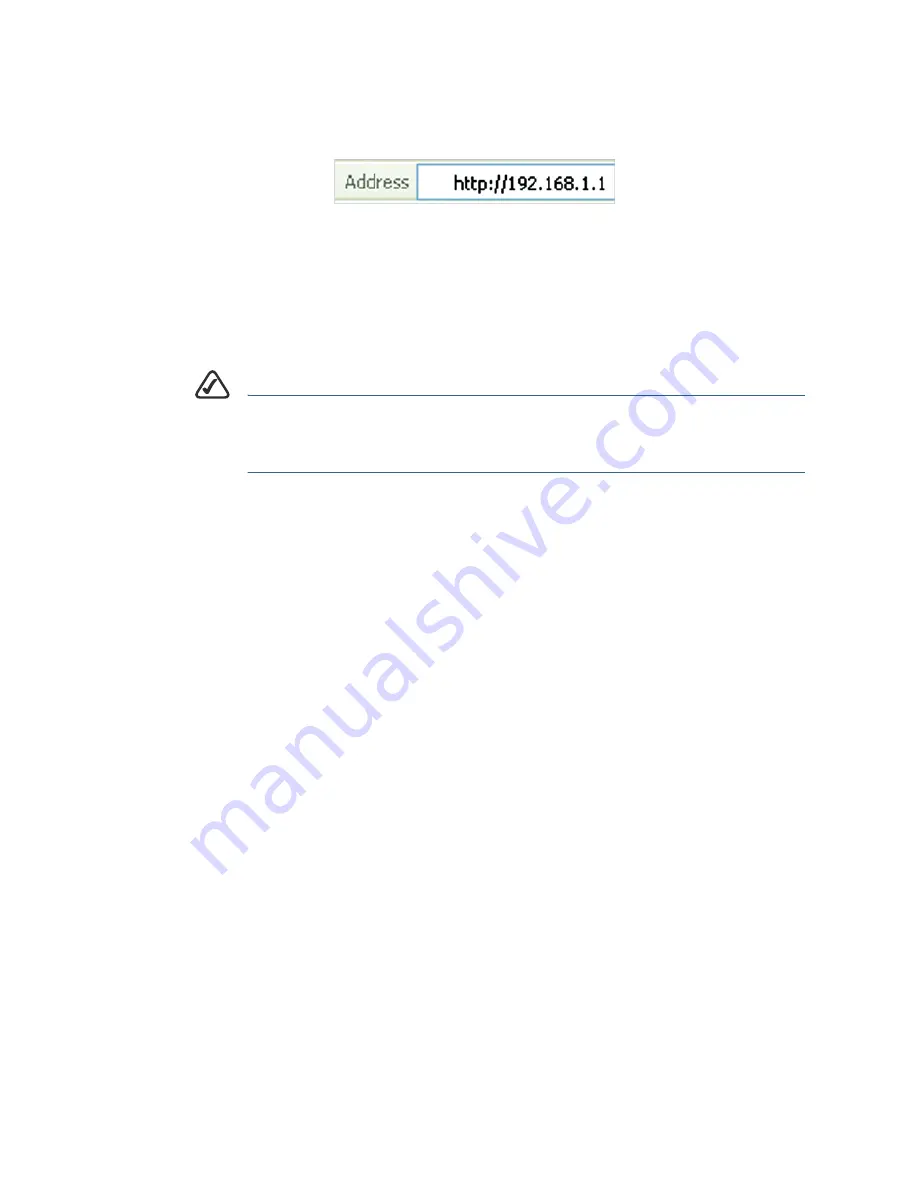
Cisco Small Business WRV210 Quick Start Guide
7
S
TEP
2
To connect to the web-based Configuration Utility, enter the
router’s default LAN IP address in the browser’s Address bar:
http://192.168.1.1
A password request prompt appears.
S
TEP
3
Enter the following user name and password, and then click
OK
.
•
User name:
admin
•
Password:
admin
N
OTE
For added security, you should later set a new administrator
password by using the Administration > Management page in
the web-based Configuration Utility.
The web-based Configuration Utility appears, displaying the Basic
Setup page.
S
TEP
4
In the
Internet Setup
section, choose the
Internet Connection
Type
that was specified by your ISP:
•
Automatic Configuration - DHCP:
This type of connection
allows your router to obtain an IP address dynamically from
your ISP’s network.
•
Static IP:
This type of connection requires that your ISP
assigned a fixed IP address to your account.
•
PPPoE:
This type of connection requires a login for each
Internet connection.
•
PPTP:
This type of connection is used in Europe only.
•
L2TP:
This type of connection is used mostly in Europe.
•
Heart Beat Signal:
This type of connection is used in Australia.
S
TEP
5
Enter the information that your ISP provided. The fields vary,
depending on the selected connection type.
•
IP Address, Subnet Mask
, and
Default Gateway:
Enter the
information that the ISP provided for your fixed IP address.
•
Primary DNS
and
Secondary DNS
: Enter the IP address of at
least one Domain Name System (DNS) server for your ISP.
















