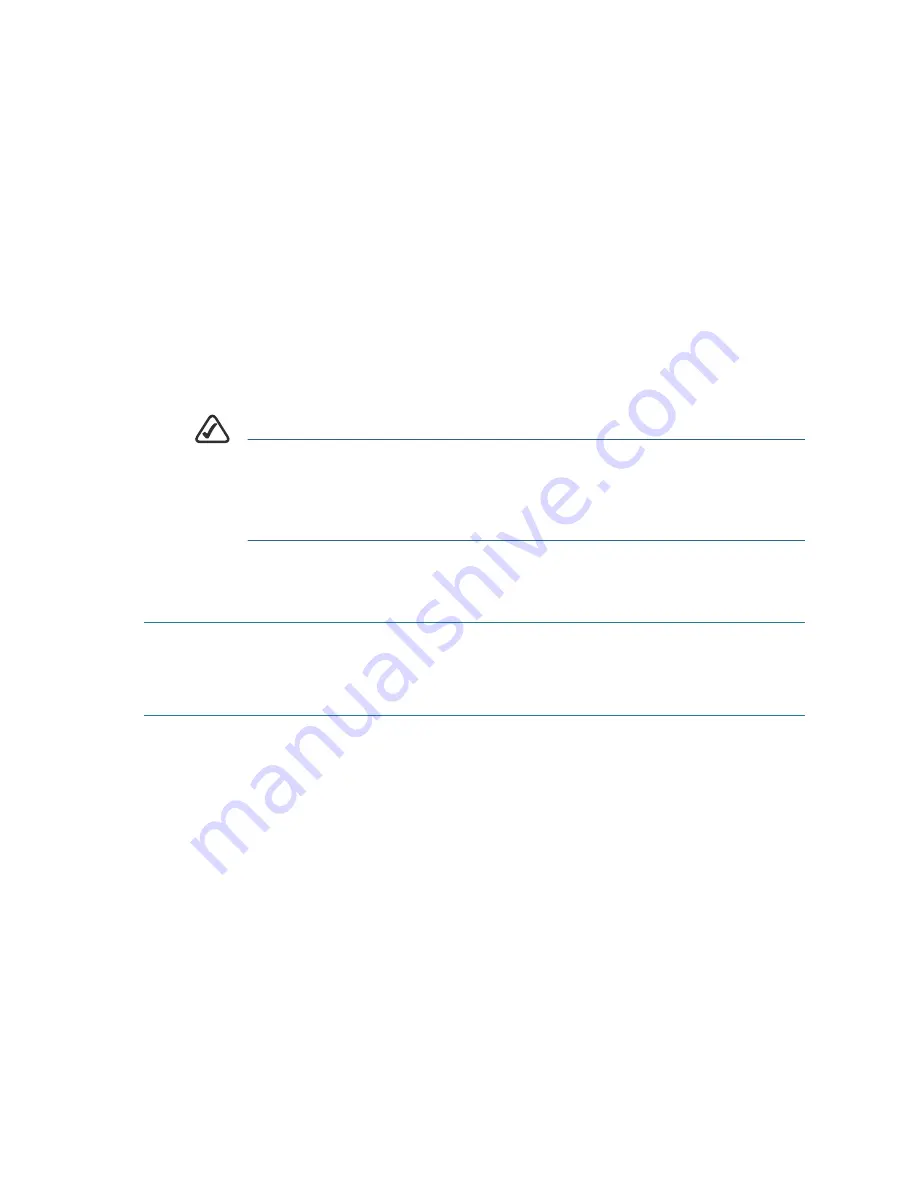
Cisco Small Business WRV210 Quick Start Guide
9
•
SSID Broadcast:
Click
Enabled
to allow all wireless devices in
range to see the SSID for this wireless network. Click
Disabled
for increased privacy. With this feature disabled, your users will
need to know the SSID in order to configure their wireless
connections, since the SSID will not appear automatically when
they scan the area for available networks.
•
WMM:
Check this box to enable Wi-Fi Multimedia. This feature
provides basic prioritization of data packets to support voice
and video applications.
S
TEP
4
From the drop-down list, choose the
Wireless Channel
to be used
by the wireless network devices. In most cases, the default
selection should be sufficient, but you may need to change this
setting if there is interference from other wireless networks in the
area.
N
OTE
During the initial configuration, ignore the Wireless LAN
Schedule section of this page. Later, if needed, you can
configure a schedule to enable or disable each wireless
network during specified days and times.
S
TEP
5
When you are finished entering the wireless network settings, click
Save to apply the changes.
Securing the Wireless Network
S
TEP
1
To choose the security options for your network, click
Wireless >
Wireless Security
in the navigation tree.
S
TEP
2
From the
Select SSID
drop-down list, choose the SSID that you
want to configure. You will need to repeat this procedure for each
SSID that you enabled on the Basic Wireless Settings page.
S
TEP
3
Choose the
Security Mode
. Cisco recommends using the highest
level of security that is supported by your network devices.
Choose from the following options:
•
WEP:
Weak security with a basic encryption method that is not
as secure as WPA. WEP may be required if your network
devices do not support WPA.


































