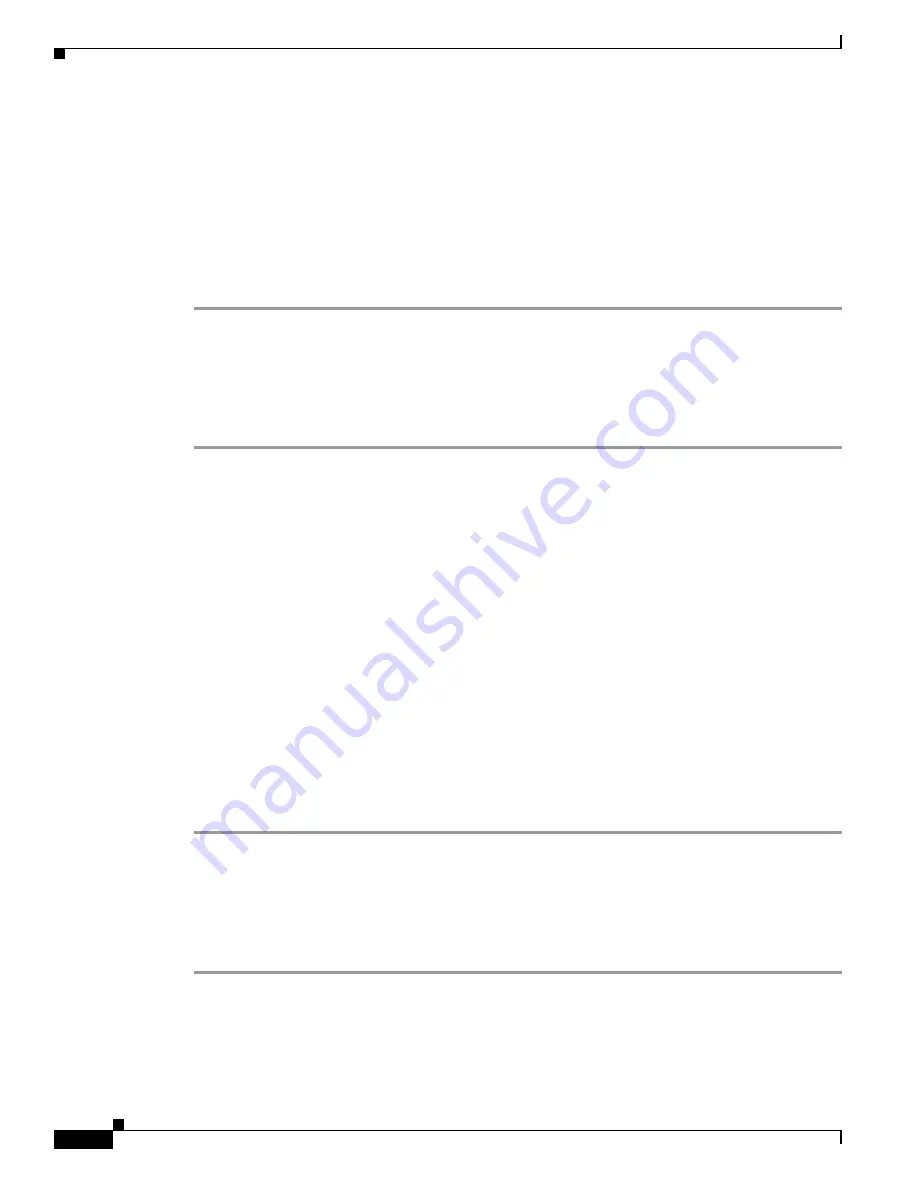
3-14
Cisco uBR10012 Universal Broadband Router Software Configuration Guide
OL-1520-05
Chapter 3 Configuring Cable Interface Features for the Cisco uBR10012 Router
Configuring the Upstream Cable Interface
Verifying Upstream Admission Control
To determine if upstream admission control is configured and activated, enter the
show running-config
command in privileged EXEC mode and look for the cable interface configuration information. If
upstream admission control is configured and enabled, an admission control entry appears in the
show running-config
command output, indicating the user-defined percentage of upstream channel
capacity allowable. If upstream admission control is disabled, no admission control entry appears in the
output.
Perform these steps if you are having difficulty with verification:
Step 1
Ensure that the cable connections are not loose or disconnected.
Step 2
Ensure that the cable interface line card is firmly seated in its chassis slot.
Step 3
Ensure that the captive installation screws are tight.
Step 4
Verify that you have entered the correct slot and port numbers.
Step 5
Verify that you selected a valid frequency for your router.
Activating Upstream Differential Encoding
Differential encoding on the upstream is a digital encoding technique whereby a binary value is denoted
by a signal change rather than a particular signal level. To enable differential encoding on upstream
traffic to a specified cable interface, use the following command in cable interface configuration mode.
Upstream differential encoding is enabled by default.
Router(config-if)#
cable upstream
usport
differential-encoding
Verifying Upstream Differential Encoding
To determine if upstream differential encoding is activated, enter the
show running-config
command
and look for the cable interface configuration information. If upstream differential encoding is enabled,
a differential encoding entry appears in the
show running-config
output. If upstream differential
encoding is disabled, no differential encoding entry appears in the output.
Perform these steps if you are having difficulty with verification:
Step 1
Ensure that the cable connections are not loose or disconnected.
Step 2
Ensure that the cable interface line card is firmly seated in its chassis slot.
Step 3
Ensure that the captive installation screws are tight.
Step 4
Verify that you have entered the correct slot and port numbers.
Step 5
Verify that you selected a valid frequency for your router.






























