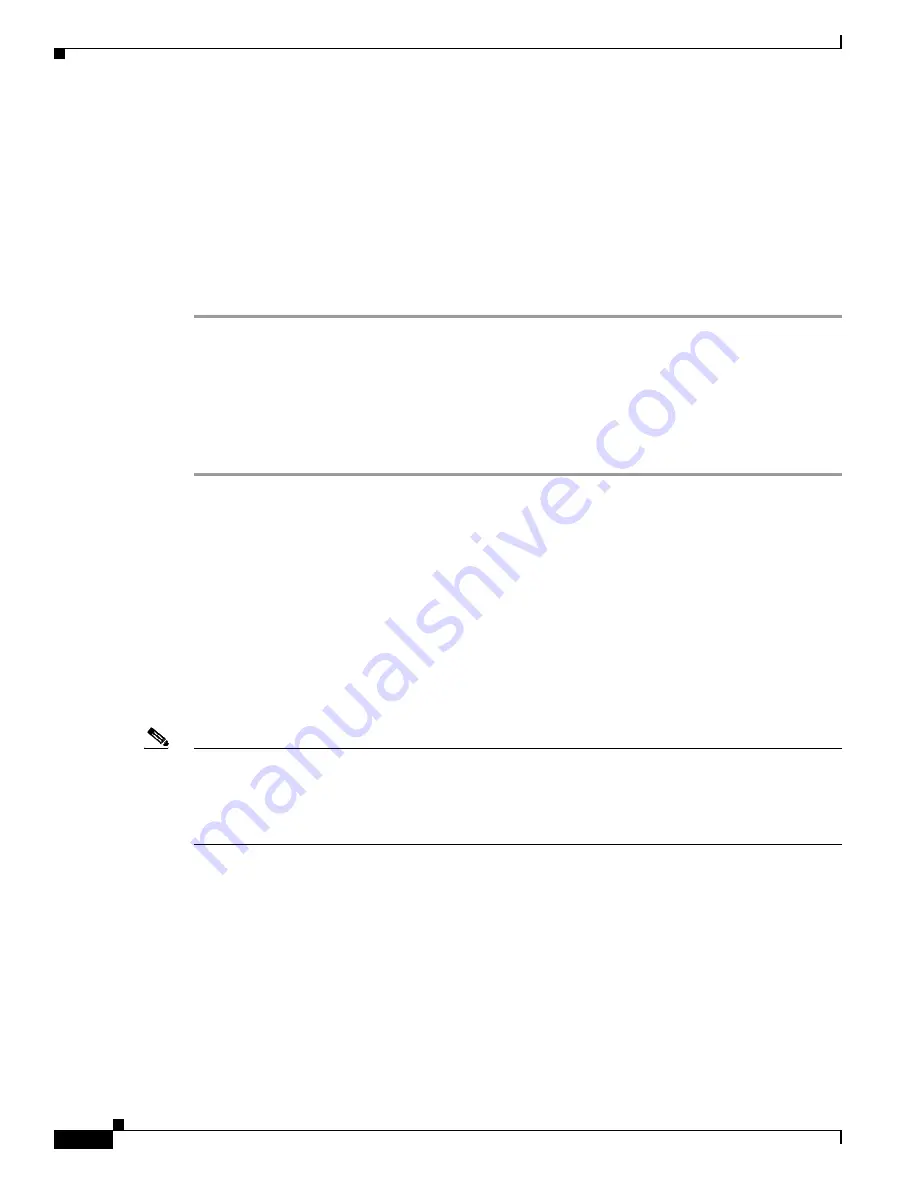
C-4
Cisco UCS C250 Server Installation and Service Guide
OL-20888-02
Appendix C RAID Controller Considerations
How to Disable Quiet Boot For CIMC Firmware Earlier Than Release 1.2(1)
How to Disable Quiet Boot For CIMC Firmware Earlier Than
Release 1.2(1)
For CIMC firmware and BIOS release 1.2(1) and later, Quiet Boot has been removed. If you are running
CIMC firmware and BIOS earlier than release 1.2(1), you can use the following procedure to disable
Quiet Boot.
To disable quiet boot so that the controller information and the prompts for the option ROM-based LSI
utilities are displayed during bootup, follow these steps:
Step 1
Boot the server and watch for the F2 prompt during bootup.
Step 2
Press
F2
when prompted to enter the BIOS Setup utility.
Step 3
On the Main page of the BIOS Setup utility, set Quiet Boot to Disabled. This allows non-default
messages, prompts, and POST messages to display during bootup instead of the Cisco logo screen.
Step 4
Press F10 to save your changes and exit the utility.
Step 5
Press F10 to save your changes and exit the utility.
How To Launch Option ROM-Based Controller Utilities
To alter the RAID configurations on your hard drives, you can use your host-based utilities that you
install on top of your host OS, or you can use the LSI option ROM-based utilities that are installed on
the server.
When you boot the server and you have quite boot disabled (see
How to Disable Quiet Boot For CIMC
Firmware Earlier Than Release 1.2(1), page C-4
), information about your controller is displayed along
with the prompts for the key combination to launch the option ROM-based utilities for your controller.
Watch for the prompt for your controller during verbose boot (
Ctrl-H)
.
Note
Cisco has also developed the Cisco Server Configuration Utility for C-Series servers, which can assist
you in setting up some RAID configurations for your drives. This utility is shipped with new servers on
CD. You can also download the ISO from Cisco.com. See the user documentation for this utility at the
following URL:
http://www.cisco.com/en/US/docs/unified_computing/ucs/sw/ucsscu/user/guide/20/SCUUG20.html
Summary of Contents for UCS C250
Page 6: ...Contents vi Cisco UCS C250 Server Installation and Service Guide OL 20888 02 ...
Page 12: ...xii Cisco UCS C250 Server Installation and Service Guide OL 20888 02 Preface ...
Page 14: ...xiv Cisco UCS C250 Server Installation and Service Guide OL 20888 02 Preface ...
Page 18: ...1 4 Cisco UCS C250 Server Installation and Service Guide OL 20888 02 Chapter 1 Overview ...



















