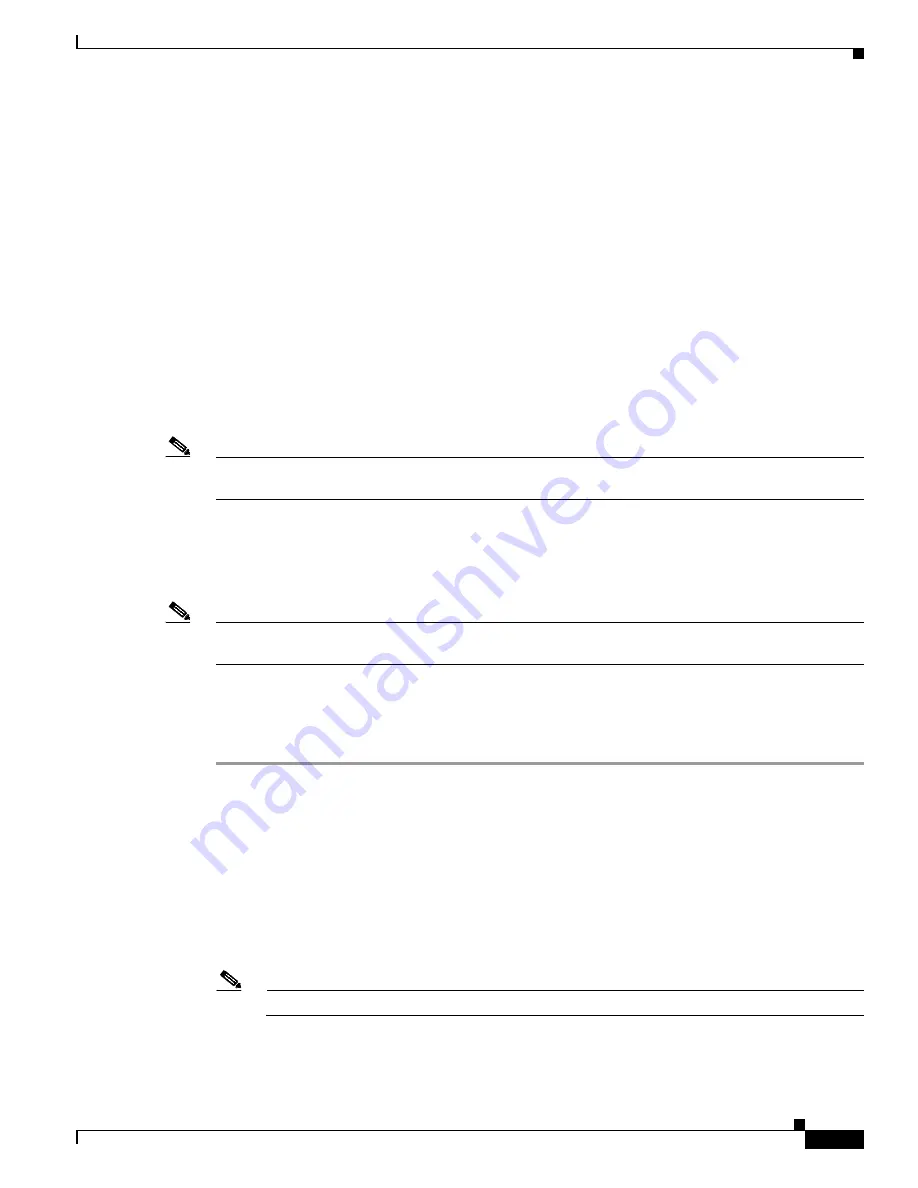
C-15
Cisco UCS C240 Server Installation and Service Guide
OL-25761-01
Appendix C RAID Controller Considerations
Embedded MegaRAID Controller
Linux Driver Installation
This section explains the steps to install the embedded MegaRAID device driver in a Red Hat Enterprise
Linux installation or a SuSE Linux Enterprise Server installation.
This section contains the following topics:
•
Obtaining the Driver Image File, page C-15
•
Preparing Physical Installation Diskettes For Linux, page C-15
•
Installing the Red Hat Linux Driver, page C-17
•
Installing the SUSE Linux Enterprise Server Driver, page C-18
Obtaining the Driver Image File
See
Downloading the LSI MegaSR Drivers, page C-13
for instructions on obtaining the drivers. The
Linux driver is offered in the form of dud-[
driver version
].img, which is the boot image for the
embedded MegaRAID stack.
Note
The LSI MegaSR drivers that Cisco provides for Red Hat Linux and SUSE Linux are for the original GA
versions of those distributions. The drivers do not support updates to those OS kernels.
Preparing Physical Installation Diskettes For Linux
This section describes how to prepare physical Linux installation diskettes from the driver image files,
using either the Windows operating system or the Linux operating system.
Note
Alternatively, you can mount the dud.img file as a virtual floppy disk, as described in the installation
procedures.
Preparing Physical Installation Diskettes With the Windows Operating System:
Under Windows, you can use the RaWrite floppy image-writer utility to create disk images from image
files. Perform the following steps to build installation diskettes.
Step 1
Download the Cisco UCS C-Series drivers ISO, as described in
Downloading the LSI MegaSR Drivers,
and save it to your Windows system that has a diskette drive.
Step 2
Extract the dud.img file:
a.
Burn the ISO image to a disc.
b.
Browse the contents of the drivers folders to the location of the embedded MegaRAID drivers:
/<OS>/Storage/Intel/C600/
c.
Expand the Zip file, which contains the folder with the driver files.
Step 3
Copy the driver update disk image dud-[driver version].img
and your file raw write.exe
to a directory.
Note
RaWrite is not included in the driver package.
Step 4
If necessary, use this command to change the file name of the driver update disk to a name with fewer
than eight characters:
copy dud-[
driver version
].img dud.img














































