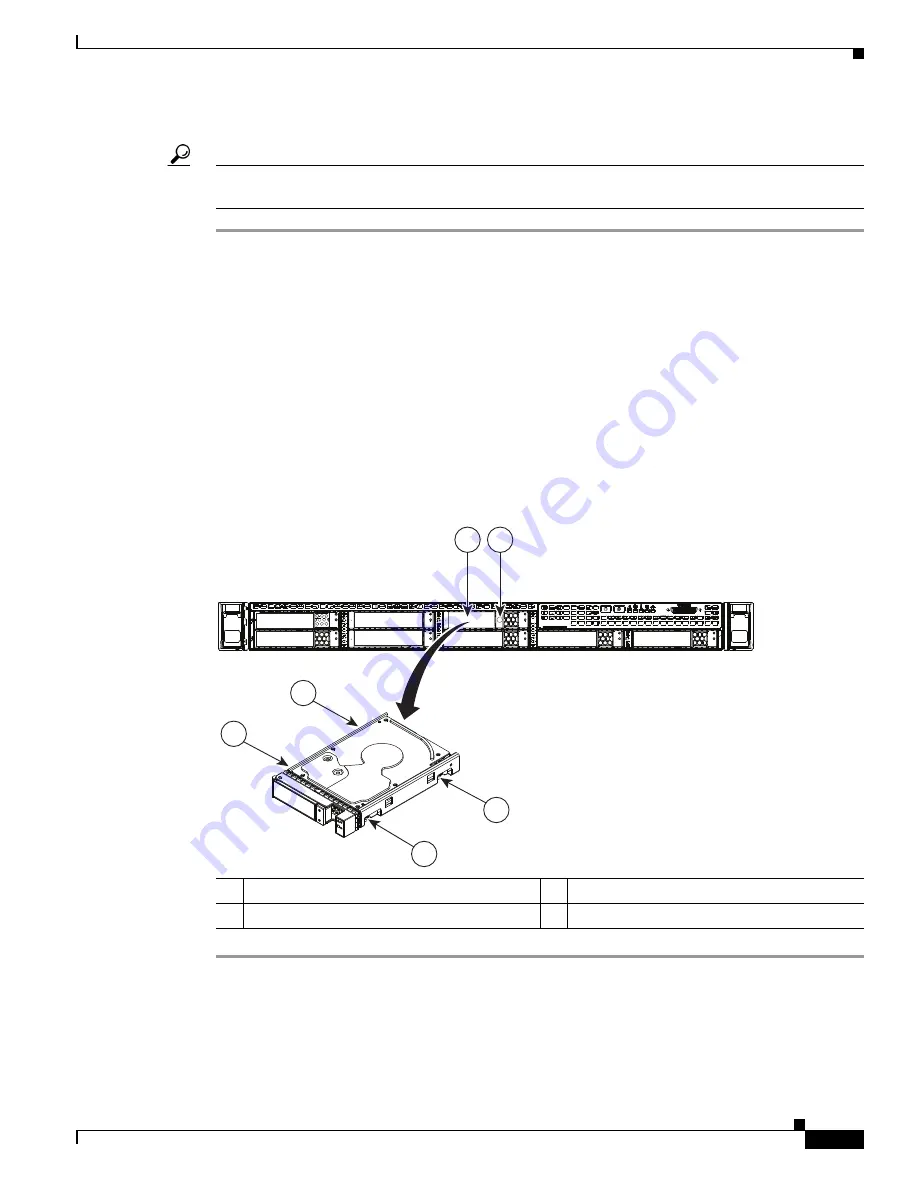
3-13
Cisco UCS C220 M4 Server Installation and Service Guide
OL-32473-01
Chapter 3 Maintaining the Server
Installing or Replacing Server Components
Drive Replacement Procedure
Tip
You do not have to shut down or power off the server to replace SA/SATA hard drives or solid state drives
because they are hot-swappable.
Step 1
Remove the drive that you are replacing or remove a blank drive tray from the bay:
a.
Press the release button on the face of the drive tray. See
Figure 3-8
.
b.
Grasp and open the ejector lever and then pull the drive tray out of the slot.
c.
If you are replacing an existing drive, remove the four drive-tray screws that secure the drive to the
tray and then lift the drive out of the tray.
Step 2
Install a new drive:
a.
Place a new drive in the empty drive tray and install the four drive-tray screws.
b.
With the ejector lever on the drive tray open, insert the drive tray into the empty drive bay.
c.
Push the tray into the slot until it touches the backplane, and then close the ejector lever to lock the
drive in place.
Figure 3-8
Replacing Hard Drives
1
Ejector lever
3
Drive tray securing screws (4)
2
Release button
–
353094
HDD 02
HDD 01
HDD 04
HDD 05
HDD 06
HDD 08
HDD 07
1
2
3
3
3
3






























