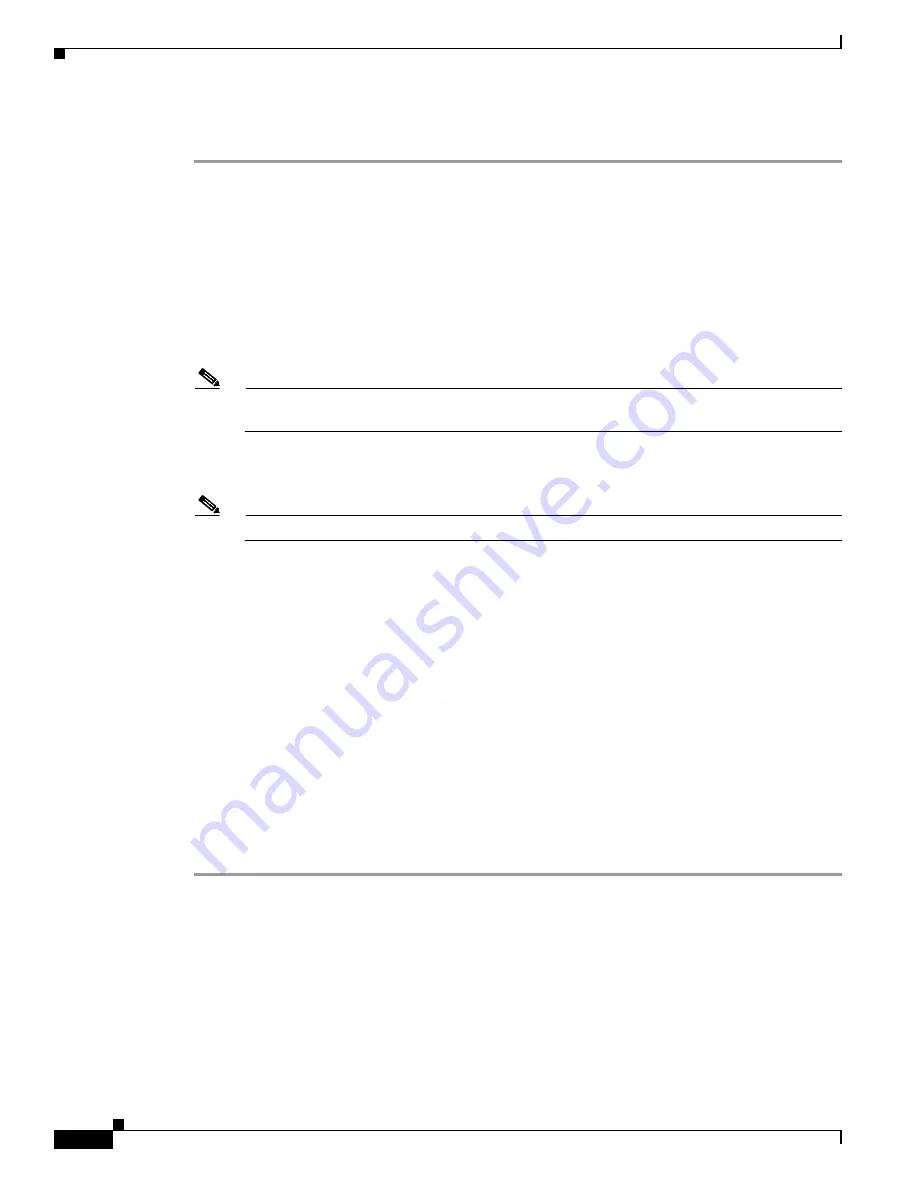
C-14
Cisco UCS C220 M4 Server Installation and Service Guide
OL-32473-01
Appendix C RAID Controller Considerations
Embedded SATA RAID Controllers
Enabling SATA Mode and Selecting Option ROM Mode
Step 1
Set the SATA mode for managing the two boot drives:
a.
Boot the server and press
F2
when prompted to enter the BIOS Setup utility.
b.
Choose the
Advanced
tab, and then choose
LOM and PCIe Slots Configuration
.
c.
Select
PCH SATA Mode
and then choose one of the options from the dialog:
–
AHCI—Not used at this time.
–
Disabled—The embedded RAID controller is disabled.
–
LSI SW RAID—In supported server versions, you can manage the internal SSD boot drives or
the front-facing drives by using the server’s embedded SATA RAID controller.
Note
Before you change from LSI SW RAID mode to AHCI mode, delete all the RAID volumes
configured in the connected physical drives.
d.
If you selected LSI SW RAID mode and you want to set the option ROM mode, continue with the
next step. If not, skip to
Step 3
.
Note
There is no option ROM mode setting in AHCI SATA mode.
Step 2
Optional: Set the SATA option ROM mode for the two boot drives (only with LSI SW RAID SATA
mode):
a.
Choose the
Advanced
tab, and then choose
LOM and PCIe Slots Configuration
.
b.
Select
PCH SATA OPROM Mode
and then choose one of the options from the dialog:
–
Enabled—You can boot from these boot drives. You can use the UEFI management interface or
the free-standing legacy management utility.
–
Disabled—You cannot boot from these boot drives.
–
UEFI Only—Select this to enable booting but manage RAID only by using the UEFI version of
the LSI utility that is built into the server BIOS. See
Launching the LSI Embedded RAID
Configuration Utility, page C-15
.
–
Legacy Only—Select this enable booting but manage RAID only by using the free-standing
version of the LSI utility. See
Launching the LSI Embedded RAID Configuration Utility,
page C-15
.
Step 3
Press
F10
to save your changes and exit the utility.





























