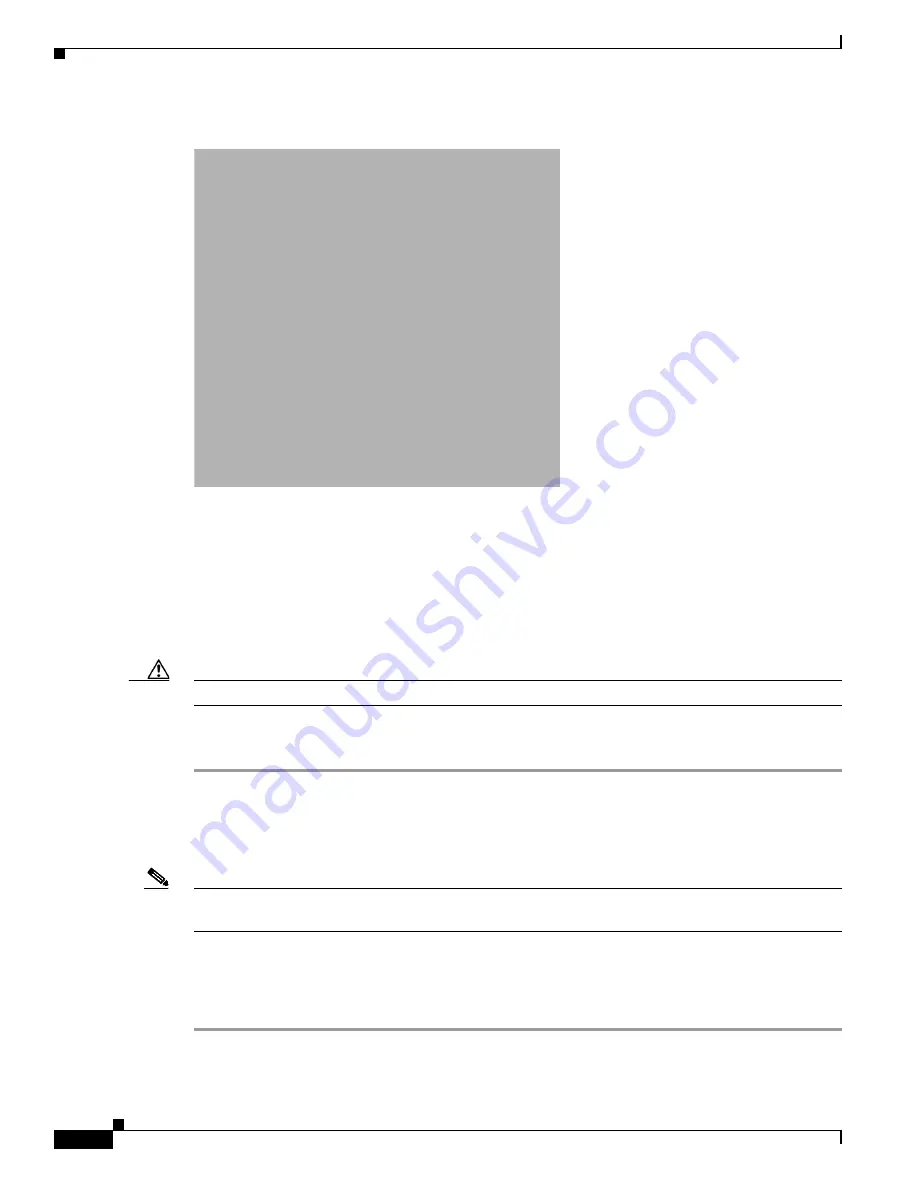
S e n d d o c u m e n t c o m m e n t s t o u c s - d o c f e e d b a c k @ c i s c o . c o m
22
Cisco UCS B250 Extended Memory Blade Server Installation and Service Note
OL-22474-03
Working Inside the Extended Memory Blade Server
Figure 11
Inserting the CPU and Replacing the Heat Sink
Step 2
Close the socket latch. See
Figure 11
, callout 2.
Step 3
Lock the socket latch into place with the hook. See
Figure 11
, callout 3.
Step 4
Using the tube of thermal compound provided with replacement CPUs and servers (Dow-Corning
TC-1996, Intel D54816-0 or an equivalent may also be used), add a protective film of thermal compound
to the bottom of the heat sink where it will contact the CPU. If the heat sink shipped with a thermal pad,
remove the protective film and verify that the CPU is clean and will bond successfully with the heat sink.
Step 5
Replace the heat sink. See
Figure 11
, callout 5.
Caution
Make sure that the heat sink fins are aligned to run along the length of the blade server (see
Figure 11
).
Step 6
Secure the heat sink to the motherboard by tightening the four captive screws in an X pattern. See
Figure 11
, callout 6.
Installing Memory
Note
Always install Cisco-supplied DIMMs according to the population rules in
Table 7
, and follow the
guidelines in
Supported DIMMs
.
Check the server’s service profile setting in UCS Manager before adding memory to make sure that the
new memory will be recognized. The service profile may not be set up for the added memory.
To install a DIMM into the extended memory blade server, follow these steps:
Step 1
Open both DIMM connector latches, refer to callout 1 in
Figure 12
.



























