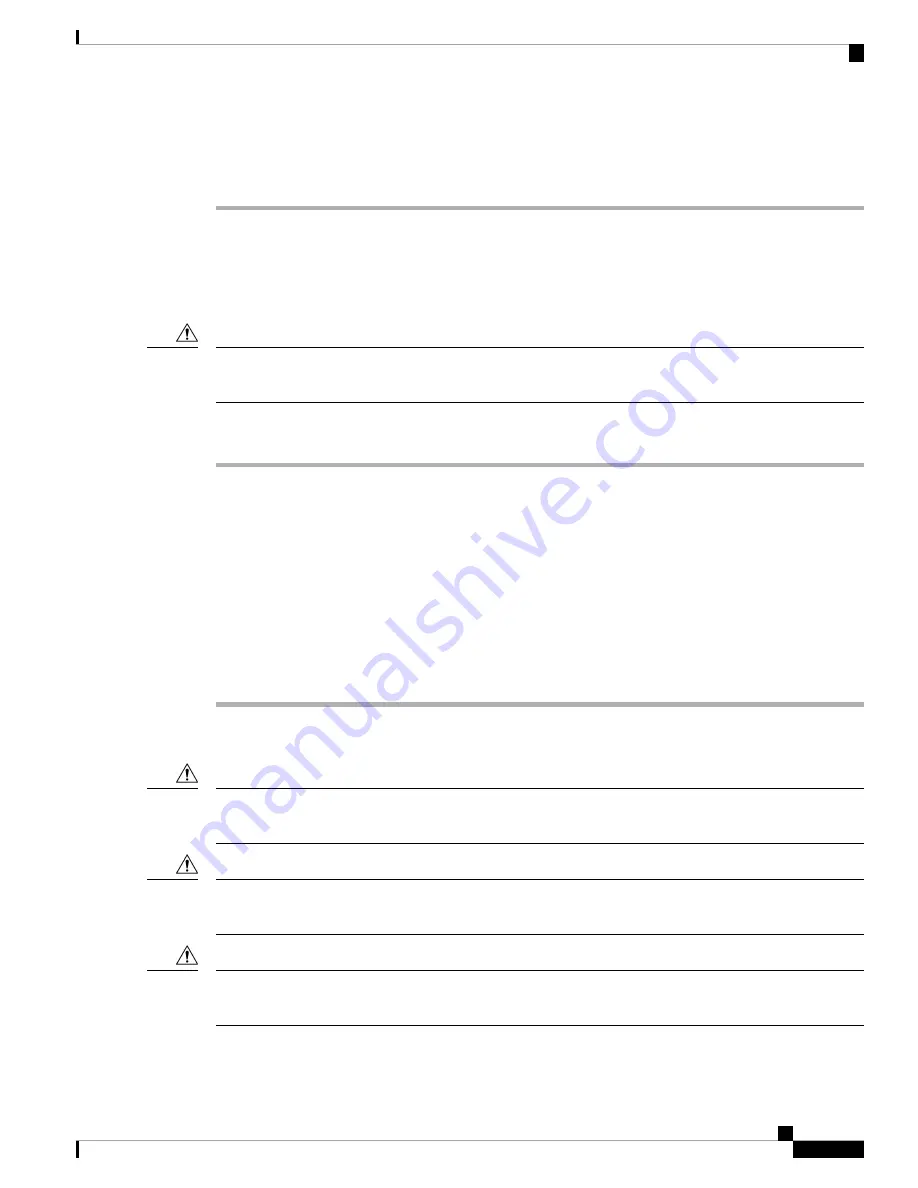
Step 4
Insert a dust cover into the port end of the transceiver and place the transceiver on an antistatic mat or into a
static shielding bag if you plan to return it to the factory.
Step 5
If another transceiver is not being installed, protect the optical cage by inserting a clean cover.
Installing or Removing Cables into SFP28 Trancsceivers
Installing a Cable into an SFP28 Transceiver
To prevent possible damage to the cable or transceiver, install the transceiver in the port before installing the
cable in the transceiver.
Caution
Procedure
Step 1
Attach an ESD wrist strap and follow the instructions for its use.
Step 2
Remove the dust cover from the connector on the cable.
Step 3
Remove the dust cover from the cable end of the transceiver.
Step 4
Align the cable connector with the transceiver and insert the connector into the transceiver until it clicks into
place.
If the cable does not install easily, ensure that it is correctly positioned before continuing.
For instructions on verifying connectivity, see the
Configuration Guide
for the version of Cisco UCS Manager
that you are using. The configuration guides are available at this URL:
http://www.cisco.com/c/en/us/support/
servers-unified-computing/ucs-manager/products-installation-and-configuration-guides-list.html
Removing a Cable from a Transceiver
To prevent damage to the copper cables, do not place more tension on them than the rated limit and do not
bend to a radius of less than 1 inch if there is no tension in the cable, or 2 inches if there is tension in the cable.
Caution
When pulling a cable from a transceiver, grip the body of the connector. Do not pull on the jacket sleeve,
because this action can compromise the fiber-optic termination in the connector.
Caution
If the cable cannot be easily removed, ensure that any latch present on the cable has been released before
continuing.
Caution
Cisco UCS 6454 Fabric Interconnect Hardware Installation Guide
35
Connecting the Cisco UCS Fabric Interconnect
Installing or Removing Cables into SFP28 Trancsceivers






























