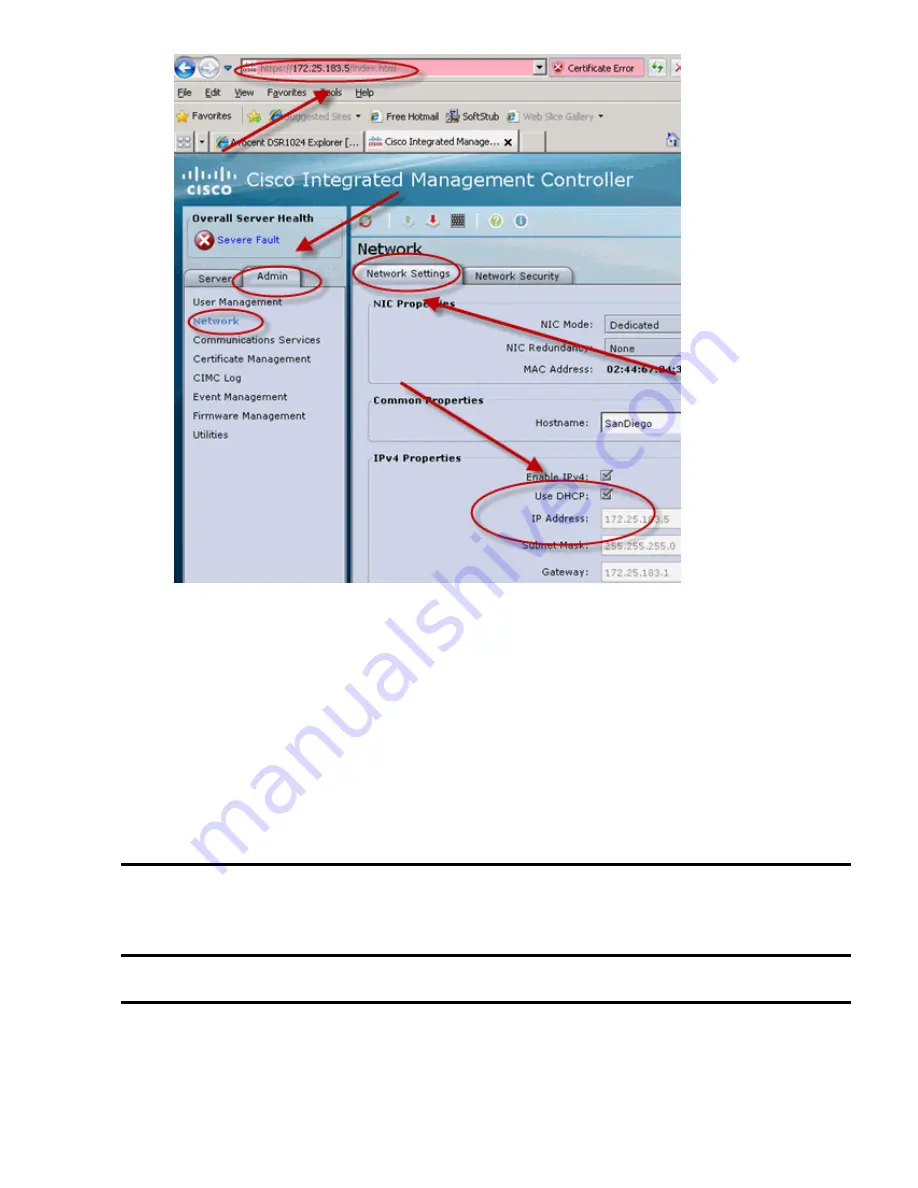
Verify
Refer to the previous sub−sections for verifications.
Troubleshoot
There is currently no specific troubleshooting information available for this configuration.
Related Information
Technical Support & Documentation − Cisco Systems
•
Contacts & Feedback | Help | Site Map
© 2014 − 2015 Cisco Systems, Inc. All rights reserved. Terms & Conditions | Privacy Statement | Cookie Policy | Trademarks of
Cisco Systems, Inc.
Updated: Jan 08, 2010
Document ID: 111455




























