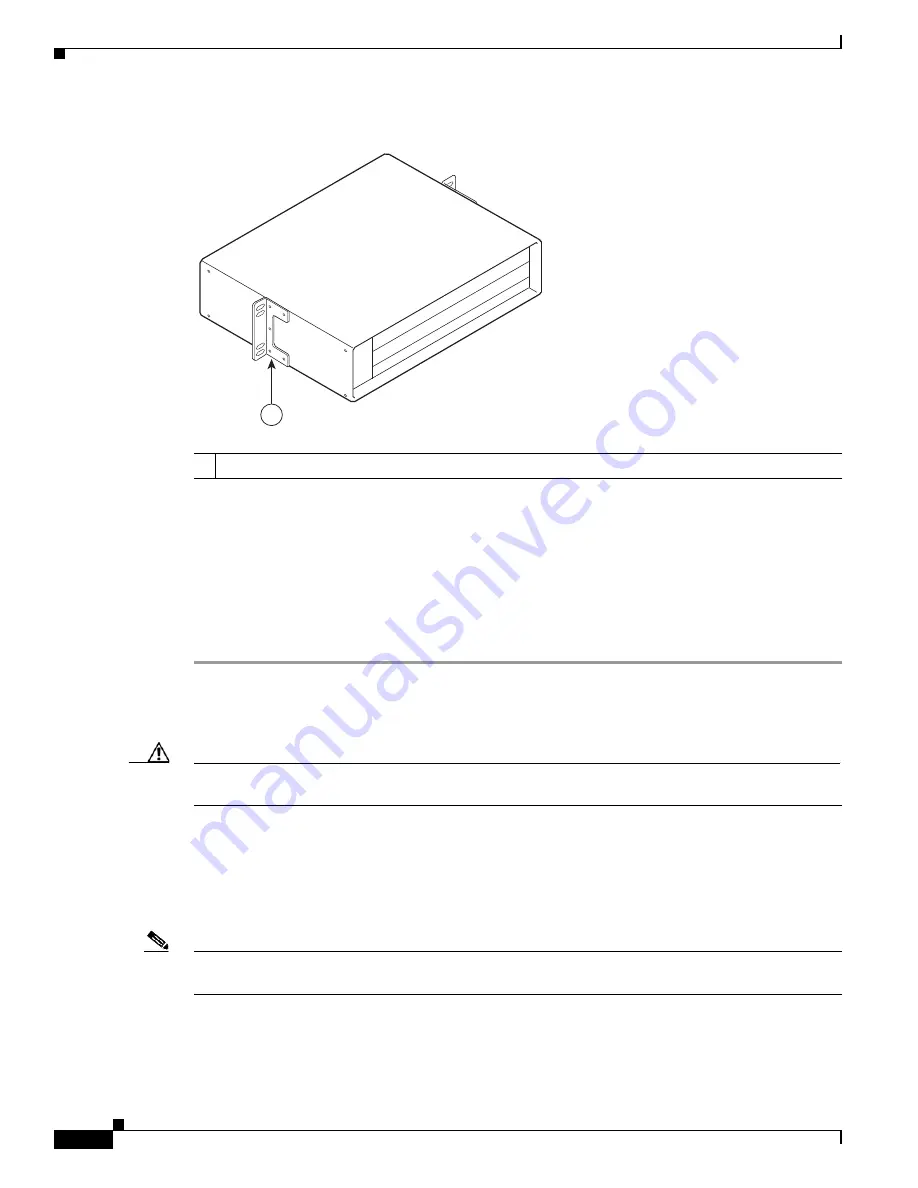
3-10
Cisco uBR7225VXR Universal Broadband Router Hardware Installation Guide
OL-17309-01
Chapter 3 Installing the Cisco uBR7225VXR Router
Installing the Brackets on the Chassis
Figure 3-11
Installing the Rack-Mount Brackets in the Middle of the Chassis for Telco-Type Racks
Step 3
Thread four M4 x 6-mm Phillips flathead screws through the rack-mount bracket and into the side of the
chassis. Use a number 2 Phillips screwdriver to tighten the screws.
Step 4
Repeat
Step 1
through
Step 3
for the other rack-mount bracket.
Step 5
If you plan to include the cable-management bracket in your telco-type rack-mount configuration, align
the bracket with the right front-side holes.
Step 6
Thread two M3 x 6-mm Phillips panhead screws through the cable-management bracket and into the
chassis, and tighten the screws.
This completes the procedure for installing the rack-mount brackets and cable-management bracket on
the Cisco uBR7225VXR router. Proceed to the following section, “
Installing the Chassis in the Rack
.”
Caution
To prevent injury, review the safety precautions in
Chapter 2, “Preparing the Cisco uBR7225VXR
Router for Installation,”
before installing the Cisco uBR7225VXR router in a rack.
Installing the Chassis in the Rack
After installing the brackets on the chassis, mount the chassis by securing the rack-mount brackets to the
posts or mounting strips in the rack using the slotted screws provided.
Note
When installing the uBR7225VXR in a rack, ensure that paint is removed from the rack and an
anti-oxidant is applied at the contact points to ensure reliable metal to metal contact.
1
Rack-mount bracket
271668
1
















































