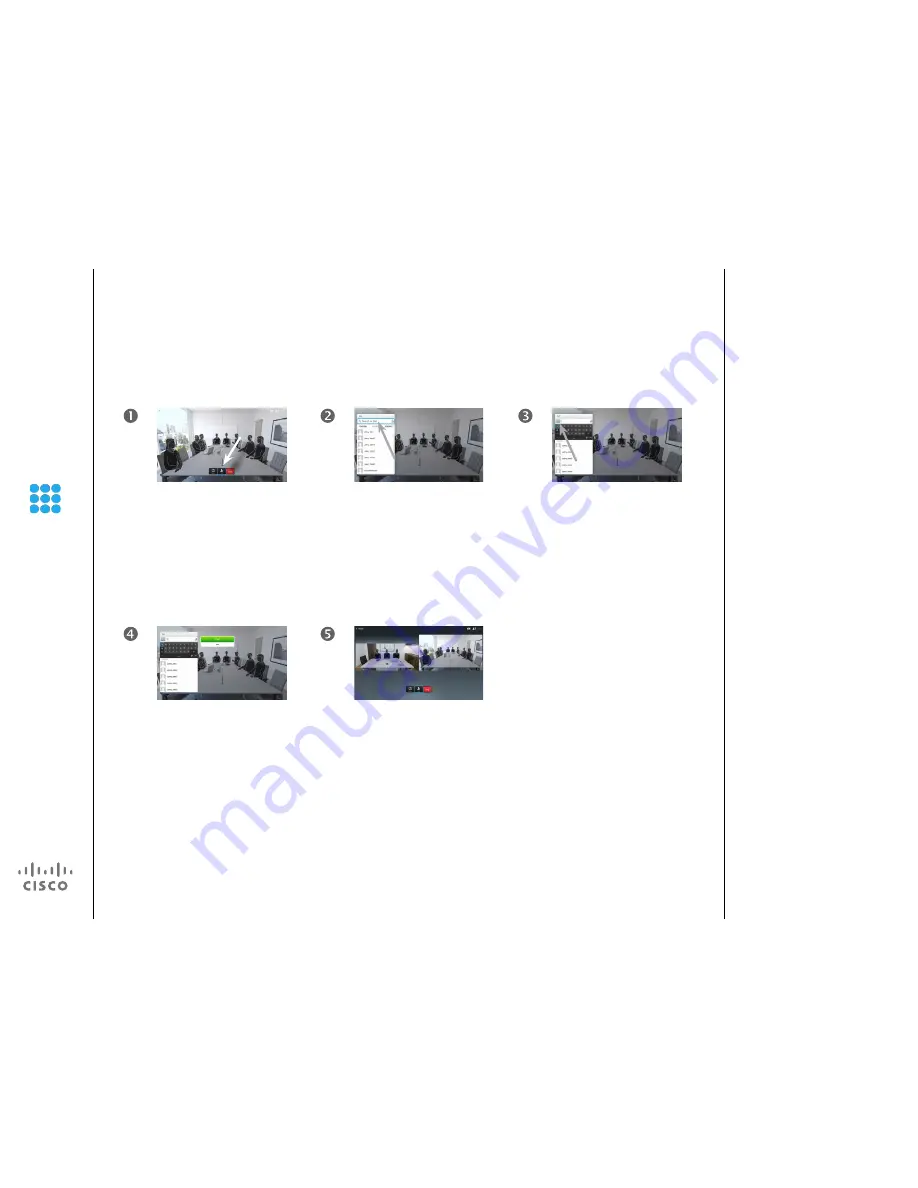
10
D1509704 User Guide
Cisco TelePresence SX10
Produced: December 2014 for TC7.3
All contents © 2014
Cisco Systems, Inc. All rights reserved.
Add Someone to an Ongoing Call
Place Call
To enter numbers just press
the corresponding keys on the
remote.
To invoke the virtual keyboard,
use the left arrow
Cursor
key to
move to the
123
field. You may
now move about the keyboard
and select characters. Press
OK
to select a character.
As soon as you start typing, the
green
Call
button will appear to
allow you to place the call any
time.
Possible matches will appear
as you type. If no matches are
found, this will also be indicated.
Repeat to add more participants.
Press the red
End Call
button on
the remote control, or use the
Cursor
keys to select
End
and
press
OK
to terminate the call.
In a call, navigate to
Add
.
Use the
Cursor
keys to select
the
Search or Dial
field, as
outlined.
About Adding Participants
If your system permits it, you may
add participants to an existing call to
turn a point-to-point call into a video
conference.
The maximum number of simultane-
ous participants in a video confer-
ence will depend on the infrastruc-
ture of your organization. If in doubt,
contact your video support team.

























