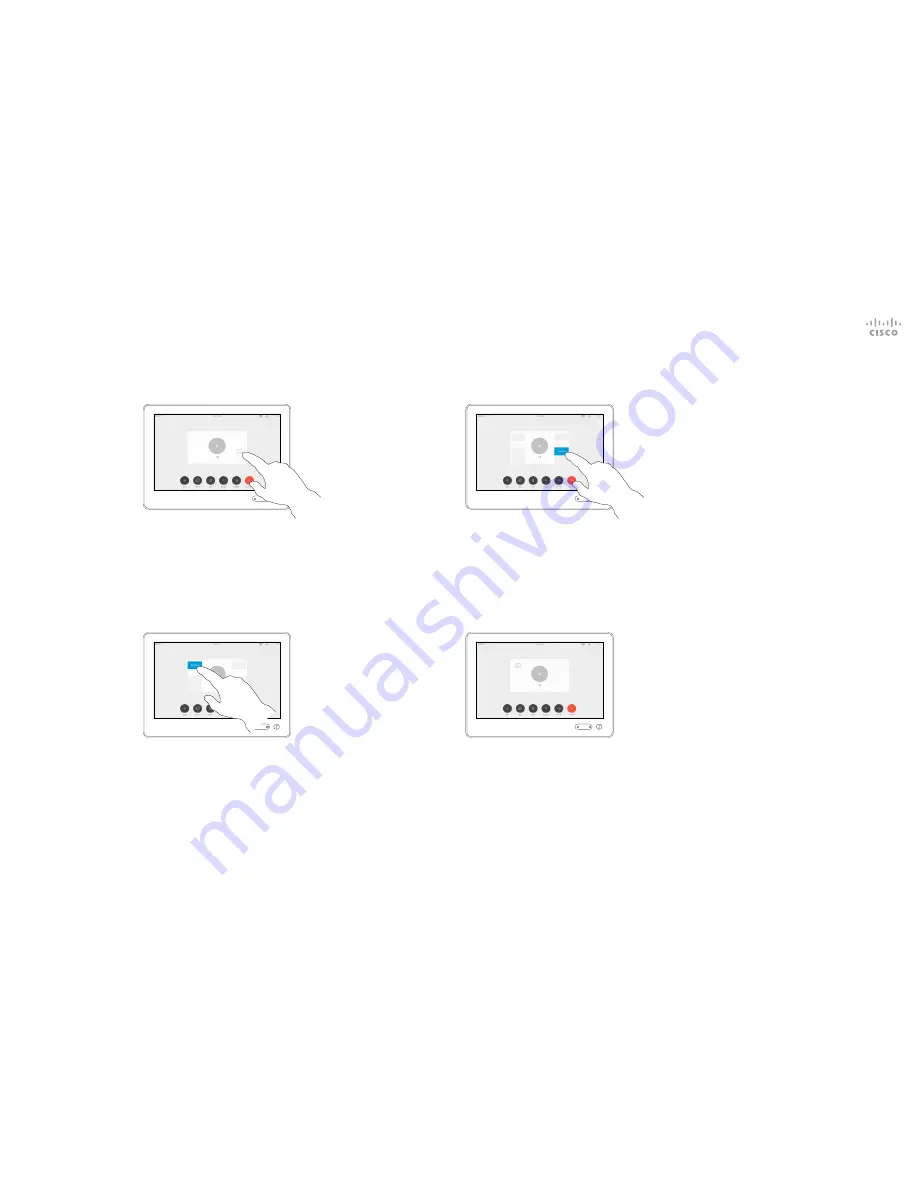
D1534509 Cisco TelePresence User Guide
Systems using Touch10
Produced: March 2018 for CE9.3
All contents © 2010–2018
Cisco Systems, Inc. All rights reserved
41
Tap and hold the selfview image.
The selfview image will now turn blue. You
will also see the alternate positions available
for the selfview image. Keep holding the
image.
Release the image by lifting your finger from the
screen. The selfview image has now assumed its
new position.
Move the Selfview PiP
Camera
Selfview shows what others see
from your video system. You will
normally use it to confirm that they
see what you want them to see.
The selfview appears as a PiP
(Picture-in-Picture).
From time to time you may want
to have the selfview activated
during the meeting. This could, for
example, be to ensure that you
remain seen on the screen.
It may happen that the current
position of the selfview blocks
important parts of the image on your
screen. You may therefore want to
move it.
Why Move the Selfview?
1
2
3
4
Drag the image to a new position, shown here is
the upper left corner.



















