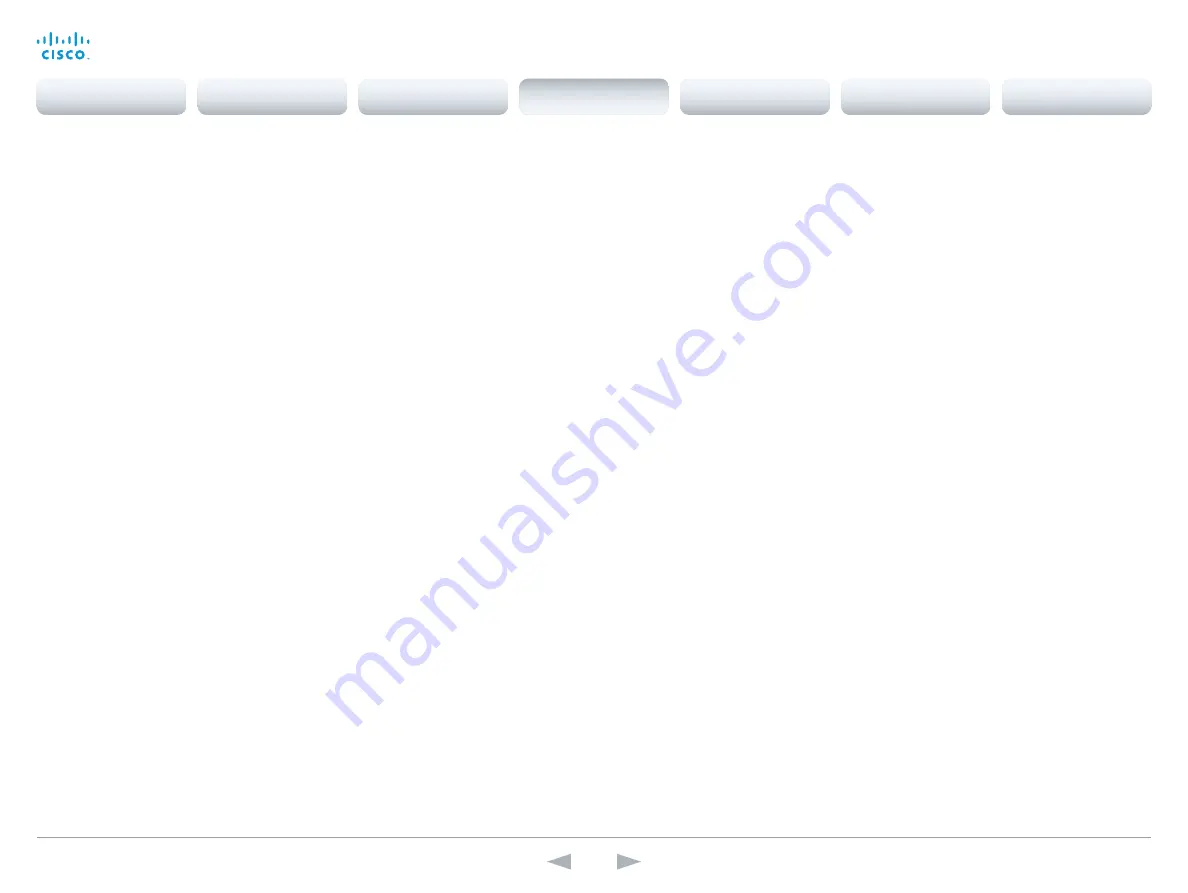
D14641.15
Codec C90 API Reference Guide TC7.0, JANUARY 2014.
Copyright © 2010–2014 Cisco Systems, Inc. All rights reserved.
67
Cisco TelePresence System Codec C90
API Reference Guide
xConfiguration Time TimeFormat
Set the time format.
Requires user role:
USER
Value space:
<24H/12H>
24H:
Set the time format to 24 hours.
12H:
Set the time format to 12 hours (AM/PM).
Example:
xConfiguration Time TimeFormat: 24H
xConfiguration Time DateFormat
Set the date format.
Requires user role:
USER
Value space:
<DD_MM_YY/MM_DD_YY/YY_MM_DD>
DD_MM_YY:
The date January 30th 2010 will be displayed: 30.01.10
MM_DD_YY:
The date January 30th 2010 will be displayed: 01.30.10
YY_MM_DD:
The date January 30th 2010 will be displayed: 10.01.30
Example:
xConfiguration Time DateFormat: DD _ MM _ YY
UserInterface configuration
xConfiguration UserInterface TouchPanel DefaultPanel
Define what (contact list, meeting list, or dial pad) the Touch screen control panel will display on
wake up.
Requires user role:
USER
Value space:
<None/LastUsed/ContactList/MeetingList/Dialpad>
None:
None of the below options will appear as default on the Touch screen control panel.
LastUsed:
The last used (contact list, meeting list, or dial pad) will appear as default on the Touch
screen control panel.
ContactList:
The contact list (favorites, directory and history) will appear as default on the Touch
screen control panel.
MeetingList:
The list of scheduled meetings will appear as default on the Touch screen control
panel.
DialPad:
The dial pad will appear as default on the Touch screen control panel.
Example:
xConfiguration UserInterface TouchPanel DefaultPanel: None
xConfiguration UserInterface UserPreferences
Some user preferences (ringtone, volume, language, date and time, etc) can be made available
from the Settings menu, or from the Settings > Administrator menu on the Touch screen control
panel. Accessing the Administrator menus requires that the user has admin privileges.
Requires user role:
ADMIN
Value space:
<Off/On>
Off:
The user preferences are available from the Settings > Administrator menu on the Touch
screen control panel, for users with admin privileges.
On:
The user preferences are available from the Settings menu on the Touch screen control panel.
Example:
xConfiguration UserInterface UserPreferences: On
Contents
Introduction
About the API
xConfiguration
Appendices
xCommand
xStatus
xConfiguration






























