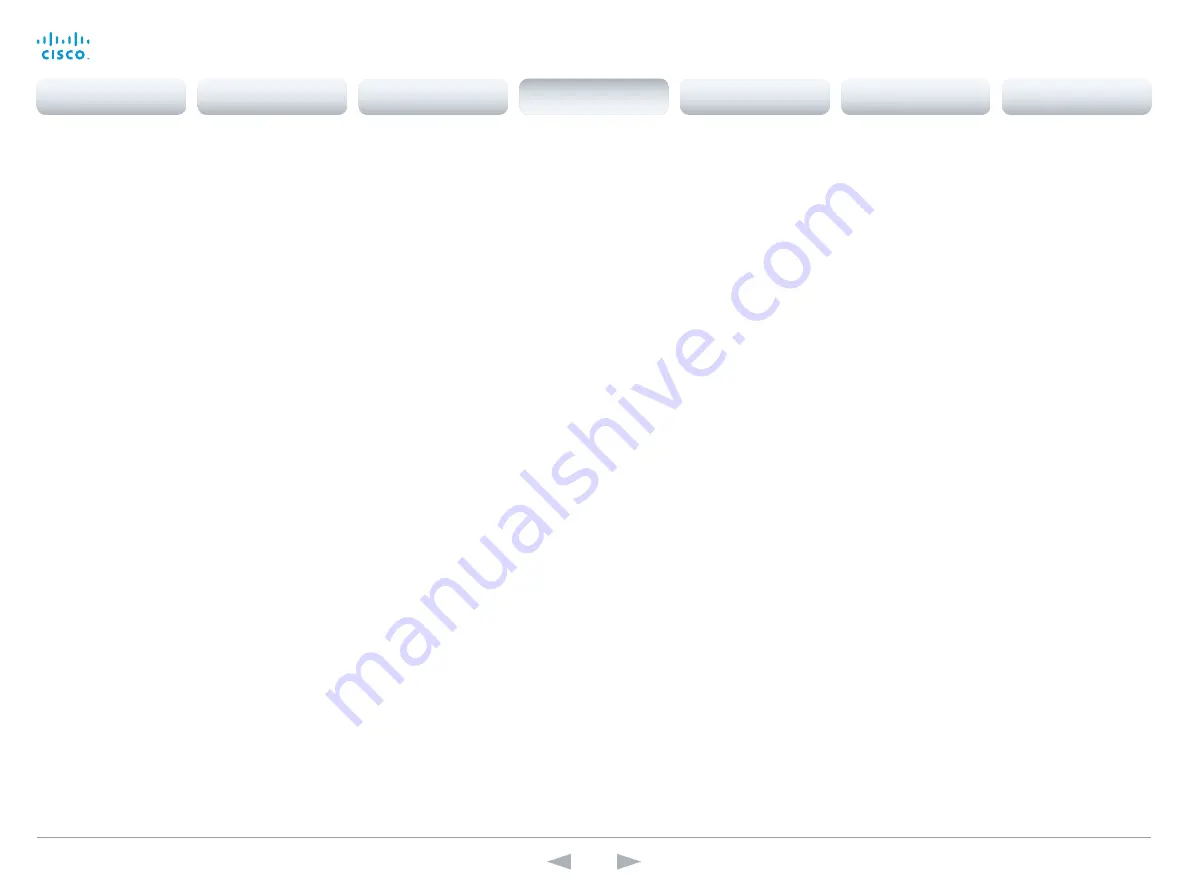
D14641.15
Codec C90 API Reference Guide TC7.0, JANUARY 2014.
Copyright © 2010–2014 Cisco Systems, Inc. All rights reserved.
33
Cisco TelePresence System Codec C90
API Reference Guide
xConfiguration Audio Output Line [2,4,5,6] Type
Line output 2, 4, 5, 6 are dedicated analog outputs, hence type can be set to analog only.
Requires user role:
ADMIN
Value space:
<Analog>
Analog:
Can be set to analog only.
Example:
xConfiguration Audio Output Line 2 Type: Analog
xConfiguration Audio Microphones Mute Enabled
Determine whether audio-mute is allowed or not. The default value is True.
Requires user role:
ADMIN
Value space:
<True/InCallOnly>
True:
Muting of audio is always available.
InCallOnly:
Muting of audio is only available when the device is in a call. When Idle it is not
possible to mute the microphone. This is useful when an external telephone service/audio system
is connected via the codec and is to be available when the codec is not in a call. When set to
InCallOnly this will prevent the audio-system from being muted by mistake.
Example:
xConfiguration Audio Microphones Mute Enabled: True
xConfiguration Audio SoundsAndAlerts KeyTones Mode
The system can be configured to make a keyboard click sound effect (key tone) when pressing a
key on the remote control, or when typing text or numbers on the Touch screen control panel.
Requires user role:
USER
Value space:
<Off/On>
Off:
No key tones will be played when you type.
On:
You will hear a key tone when you press a key or type text.
Example:
xConfiguration Audio SoundsAndAlerts KeyTones Mode: Off
xConfiguration Audio SoundsAndAlerts RingTone
When using the Touch screen control panel: Choose a ringtone from the list. If the setting
UserInterface UserPreferences has been set to On, the Ringtone setting is available from the
Settings menu. If the setting UserInterface UserPreferences has been set to Off, the Ringtone
setting is available from the Administrator settings, and you must login with username and password.
When using the on-screen menus and a remote control: Choose a ringtone from the list
When using the web interface: Enter the name of the ringtone for incoming calls. To see the list of
valid ringtones, navigate to Configuration > Personalization > Ringtone > Select active ringtone.
When using a command line interface (API): Enter the name of the ringtone for incoming calls. To
see the list of valid ringtones, run the following API command: xCommand Audio SoundsAndAlerts
Ringtone List.
Requires user role:
USER
Value space:
<S: 1, 100>
Format:
String with a maximum of 100 characters.
Example:
xConfiguration Audio SoundsAndAlerts RingTone: "Sunrise"
xConfiguration Audio SoundsAndAlerts RingVolume
Sets the ring volume for an incoming call.
Requires user role:
USER
Value space:
<0..100>
Range:
The value goes in steps of 5 from 0 to 100 (from -34.5 dB to 15 dB). Volume 0 = Off.
Example:
xConfiguration Audio SoundsAndAlerts RingVolume: 50
xConfiguration Audio Volume
Set the speaker volume.
Requires user role:
USER
Value space:
<0..100>
Range:
The value must be between 0 and 100. The values from 1 to 100 correspond to the range
from -34.5 dB to 15 dB (0.5 dB steps). The value 0 means that the audio is switched off.
Example:
xConfiguration Audio Volume: 70
Contents
Introduction
About the API
xConfiguration
Appendices
xCommand
xStatus
xConfiguration






























