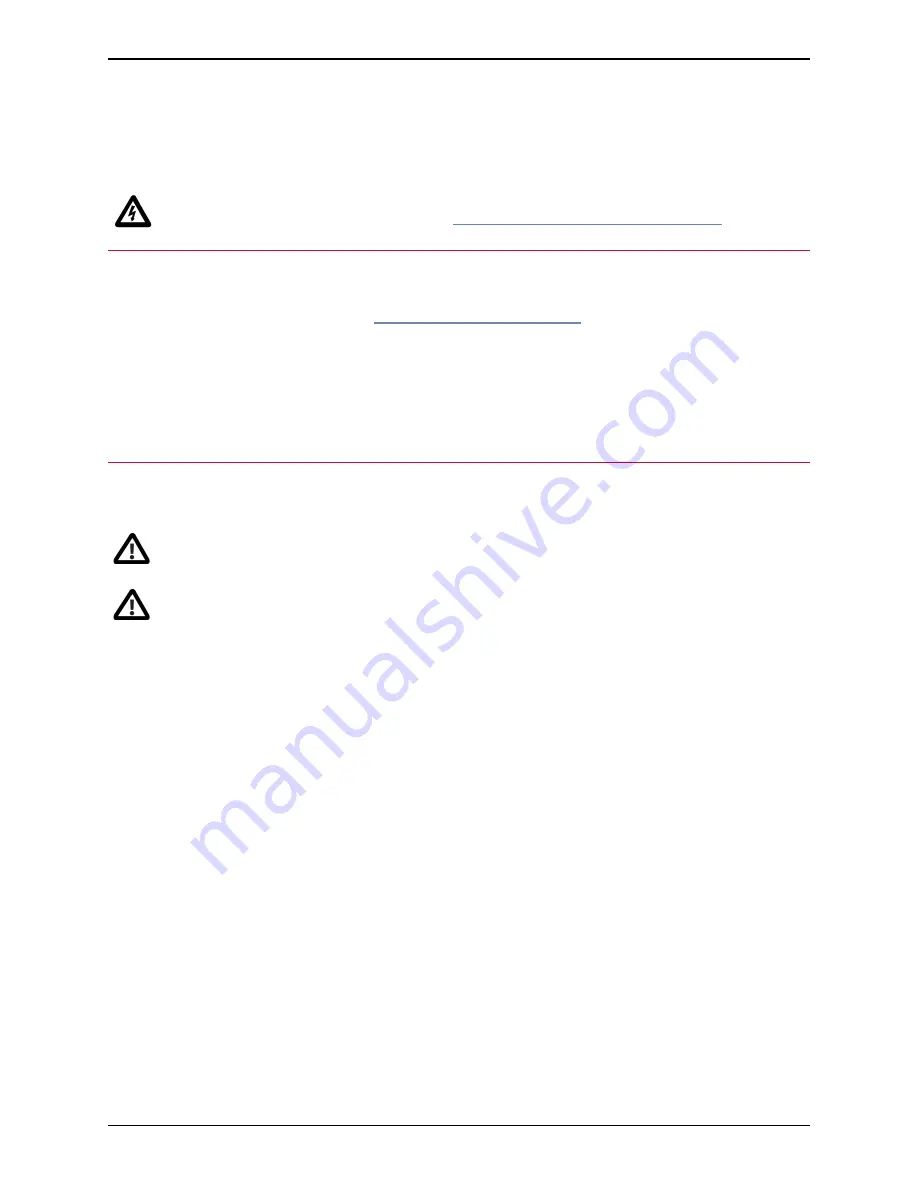
Installing the Cisco TelePresence Server MSE
8710
IMPORTANT:
Before installing the TelePresence Server into the MSE 8000 and connecting the power
supply, you must read the safety information at
http://www.cisco.com/go/telepresence/safety
.
CAUTION:
n
Make sure that you have the correct power requirements and sufficient power in your PSU; for information
on powering the MSE 8000 refer to the
Installation guides on cisco.com
.
n
Although blades are hot-swappable parts, you must only remove one blade at any time. Remove the
power from the MSE 8000, if you need to remove more than one blade at a time.
n
Before hot-swapping a blade, shut down the blade using the web interface. Do not shut down a blade
during a software upgrade or if the blade is processing.
n
The MSE 8000 backplane uses high performance data connectors. Do not remove TelePresence Server
blades unless absolutely necessary because doing so may reduce the life of those connectors.
Task 1: Install the blade in the chassis
You must install either a blade or a blanking blade in each of the ten positions in the chassis.
The Cisco TelePresence Supervisor MSE 8050 (Supervisor) blade must be installed into slot 1 of the MSE
8000 chassis.
1. Remove the blade or blanking blade from the slot into which you are going to install the TelePresence
Server:
i. Using a No. 1 Phillips screwdriver, loosen the screws in the retaining latches with an anti-clockwise
quarter turn.
ii. Open both retaining latches on the front of the blade or blanking blade. When open, a retaining latch is
at a 90° angle perpendicular to the front of the blade.
iii. Slide out the blade or blanking blade.
2. Open both retaining latches on the front of the TelePresence Server. When open, a retaining latch is at a
90° angle perpendicular to the front of the blade.
3. Slide the TelePresence Server into the blade slot (as shown in the following diagrams) until it stops.
Cisco TelePresence Server MSE 8710 Installation Guide
Page 5 of 12
Installing the Cisco TelePresence Server MSE 8710






























