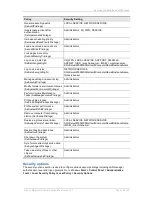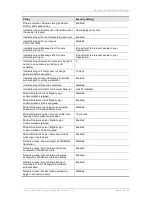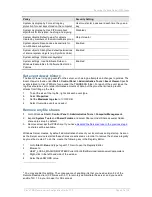Securing IIS
Cisco TMS Secure Server Configuration Guide 13.0
Page 32 of 34
.stm
6. Click OK to close the dialogs.
7. When prompted about Inheritance Overrides for the child nodes, click Select All.
8. Click OK so the changes are applied to the full website.
Repeat the step for all virtual directories with a gear icon.
Optional - Configure Cisco TMS to use HTTPS
The website can be configured to use HTTPS for client access and/or device access. See
Cisco Cisco
TMS Secure Management
for details on how to configure HTTPS.
Optional - Remove XAPDLL
If you are not using a Polycom MGC v6 or older, you can remove the XAPDLL from Cisco TMS.
1. Go to Windows Start > Control Panel > Administrative Tools > Internet Information Services
(IIS) Manager.
2. Expand the website Cisco TMS is installed in.
3. Right-click the XAPDLL directory.
4. Click Delete to delete the files and directory <TMS Install Dir>\wwwtms\public\XAPSite.
Optional - Remove Polycom Endpoint support
If you are not managing Polycom Endpoints, you can remove the portions required to support them to
reduce surface area of the public website.
1. Go to Windows Start > Control Panel > Administrative Tools > Internet Information Services
(IIS) Manager.
2. Expand the website Cisco TMS is installed in.
3. Delete the files and directory <TMS Install Dir>\wwwtms\public\pwx
4. Go back to Start > Control Panel > Administrative Tools > Services.
5. Right-click TMSPLCMDirectoryService and set the start-up mode to Disabled.
6. Click Stop to stop the running instance.
Note: Disabling this service will cause a Cisco TMS Ticket to be opened and remain open as Cisco
TMS sees the service is not running.