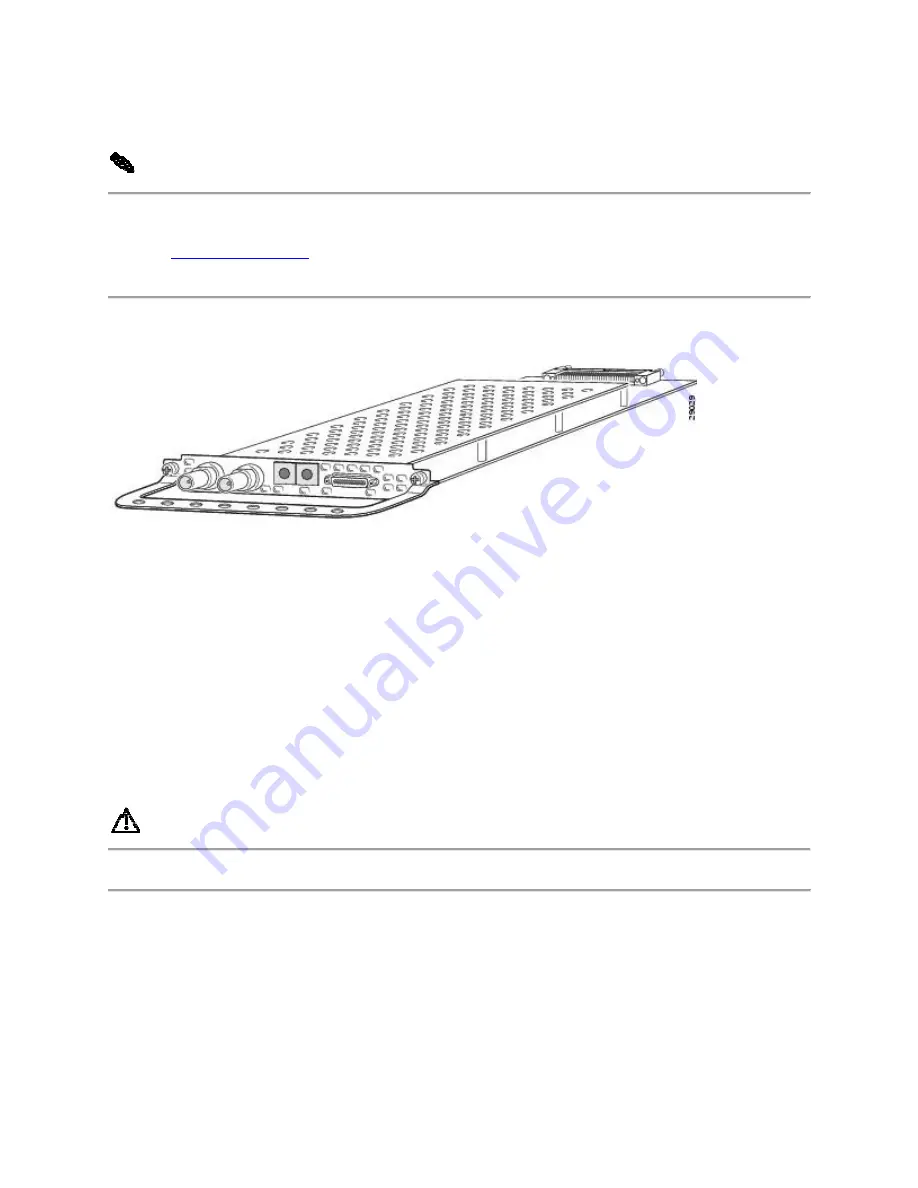
You can install a T3 DFC in any DFC slot of the universal gateway chassis.
Note
The Cisco AS5350 and Cisco AS5400 support only one type of WAN DFC at a time.
Refer to
"Troubleshooting,"
for more information.
Figure 4-1 T3 Dial Feature Card
Online Installation and Removal (OIR) of the T3 DFC
Overview
To remove a DFC without dropping any calls or connections, you will need to take the DFC out
of service by using the busyout command to disable the DFC. The
busyout
command is
executed on a per DFC basis and will gracefully disable the card by waiting for the active
services to terminate.
If you have active calls on the DFC after executing the
busyout
command, wait for the calls to
drop. Use the show busyout command to view the status of the termination process.
Caution
To avoid erroneous failure messages, remove or insert only one DFC at a time.
When you replace a DFC with a new DFC of the same type in the same slot, the system software
will recognize the new trunk interfaces and bring them up automatically.
If you replace the existing DFC with a new DFC of a different type, you will have to reconfigure
the system. For configuration details, refer to the
Cisco AS5350 and Cisco AS5400 Universal
Gateway Software Configuration Guide.
Summary of Contents for T3
Page 9: ... Cabling Specifications ...









