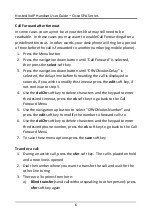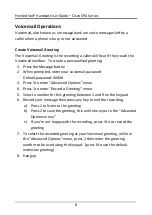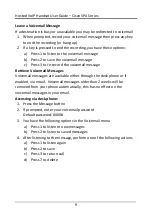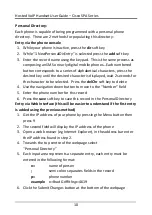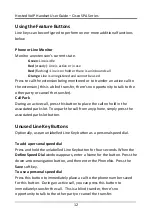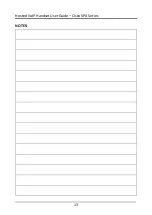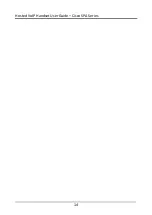Hosted VoIP Handset User Guide – Cisco SPA Series
6
Call Forward after timeout
In some cases you may not be at your desk but may still need to be
reachable. In these cases you may want to enable Call Forwarding after a
predefined timeout. In other words, your desk phone will ring for a period
of time before the call is forwarded to another number (eg mobile phone).
1.
Press the Menu button
2.
Press the navigation down button until “Call Forward” is selected,
then press the select soft key
3.
Press the navigation down button until “CFWDNoAnsDelay” is
selected, the delay time before forwarding the call is displayed in
seconds, if you wish to modify this timeout press the edit soft key, if
not continue to step 5.
4.
Use the delChr soft key to delete characters and the keypad to enter
the desired timeout, press the ok soft key to go back to the Call
Forward Menu
5.
Use the navigation up button to select “CFWDNoAnsNumber” and
press the edit soft key to modify the number to forward calls to
6.
Use the delChr soft key to delete characters and the keypad to enter
the desired phone number, press the ok soft key to go back to the Call
Forward Menu
7.
To save these menu options press the save soft key
Transfer a call:
1.
During an active call, press the xfer soft key. The call is placed on hold
and a new line is opened
2.
Dial the number where you want to transfer the call and wait for the
other line to ring
3.
There are 3 options from here:
a)
Blind transfer (send call without speaking to other person): press
xfer soft key again