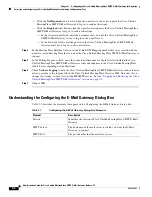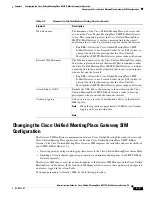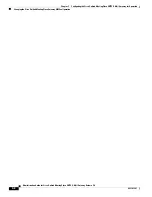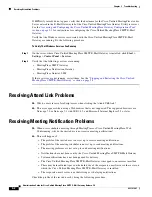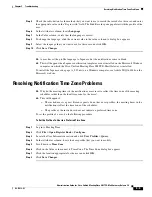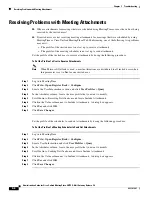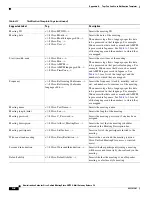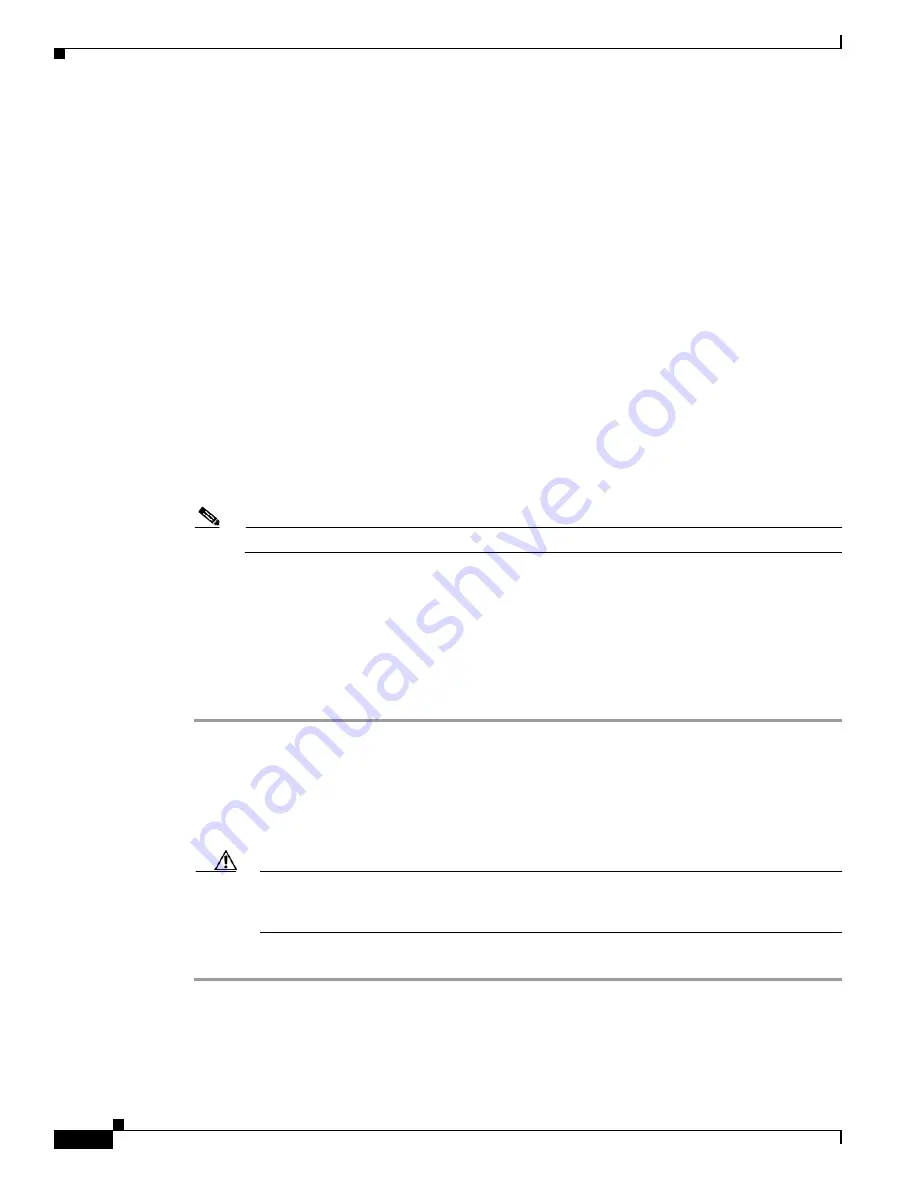
4-2
Administration Guide for Cisco Unified MeetingPlace SMTP E-Mail Gateway Release 5.4
OL-11018-01
Chapter 4 Customizing Meeting Notifications
How to Customize a Notification Template
•
Information about how to access recordings of the meeting
How to Customize a Notification Template
See the following sections for information on customizing a notification template:
•
Accessing Notification Templates, page 4-2
•
Identifying Notification Templates, page 4-3
•
Modifying the Content of a Notification Template, page 4-3
Accessing Notification Templates
There are seven notification templates that Cisco Unified MeetingPlace SMTP E-Mail Gateway uses to
create notices for meeting participants. These templates cover a range of notification topics and appear
in the following languages:
•
English
•
French
Note
Cisco Unified MeetingPlace supports French Canadian voice prompts only.
•
German
•
Japanese
•
Portuguese
•
Spanish
To Access a Notification Template
Step 1
Start Windows Explorer on the server on which the Cisco Unified MeetingPlace SMTP E-Mail Gateway
is installed.
Step 2
Click
C:
>
Program Files
>
Cisco Systems
>
MeetingPlace E-Mail Gateway
.
Step 3
Do one of the following:
•
Use Notepad to open an English language .tpl file that you want to modify.
Caution
Using an editor other than Notepad can change the file extension of the template when you
save your changes. Cisco Unified MeetingPlace SMTP E-Mail Gateway will not use a
template that uses an incorrect file extension.
•
Click the language folder you want, and use Notepad to open the .tpl file that you want to modify.