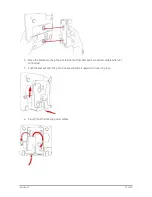Version 2.1
27 of 33
To lock your phone:
1.
Press the Setup button.
2.
Scroll to ‘Logout’ and press ‘select’.
To unlock your phone:
1.
Press the Setup button.
2.
Scroll to ‘Login’ and press ‘select’.
3.
Enter the configured password and press ‘ok’.
If you wish to access a sensitive feature when the device is locked, you will be prompted for the password.
Enter the password and press ‘ok’. The device will remain unlocked until you lock it again.
The phone unlock feature can be disabled if you have forgotten your password. Please call Vodafone
customer services on 191 from your Vodafone One Net phone.
Locking your phone from making calls using a password protected screensaver
You can lock your phone to prevent access to making calls even if the phone is rebooted by setting the
password as above and setting the screensaver feature. If this feature is setup, you will need to enter a
password to make a call when the screensaver is activated.
To setup the screensaver:
1.
Press the menu key.
2.
Scroll down to ‘Screen Saver Mode’.
3.
Press ‘select’.
4.
Scroll to ‘Enable Screen Saver’, and press ‘edit’.
5.
Press ‘y/n’ such that ‘Yes’ is displayed.
6.
Press ‘ok’.
7.
Scroll to ‘Screen Saver Wait Time’ and press ‘edit’.
8.
Using the number keys, enter your preferred idle time in seconds (300 seconds = 5 minutes), after
which the phone will lock and display the screensaver. You can enter a high value to prevent your
phone locking too often if you wish.
9.
Press ‘ok’.
10.
Press ‘save’.
You can manually lock the device by activating the screensaver:
1.
Press the menu key
2.
Scroll down to ‘Screen Saver Mode’
3.
Press ‘activ’
To unlock your phone when the screensaver is activated:
1.
Press any key.
2.
Enter the configured password and press ‘ok’.